Reauthorize Google OAuth credentials
Action Flows using Google modules to handle OAuth 2.0 credentials provide enhanced security and compliance. To take advantage this feature, existing Actions Flows that use Google connections need to be updated to reauthorize your credentials. If your Celonis Platform is hosted in one of the realms listed below and you are currently leveraging an OAuth connection in your Actions Flows’ Google modules, then your connections will be affected.
If you do not reauthorize your credentials, then your Action Flows which are using these connections will fail and you will receive an error notification email showing exactly which Action Flow is failing. To restore your connection, use the steps below to reauthorize an existing connection or to create a new one.
Go to the Studio tab.
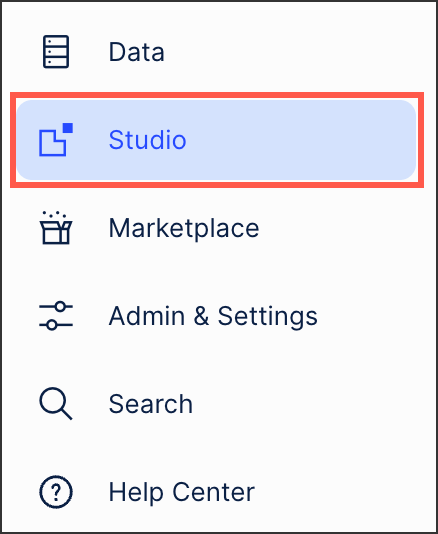
Click the Automations button.
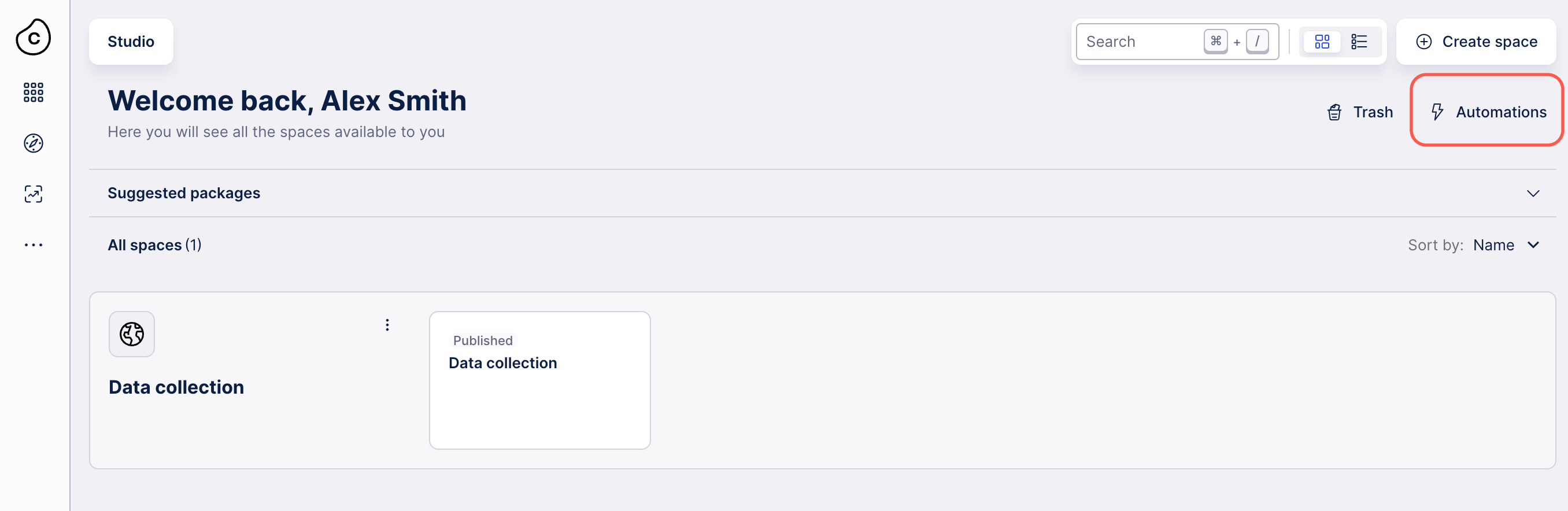
Click the Connections button on the left to display a list of all your connections per package.
Select the correct package and click Reauthorize to restore your connection.
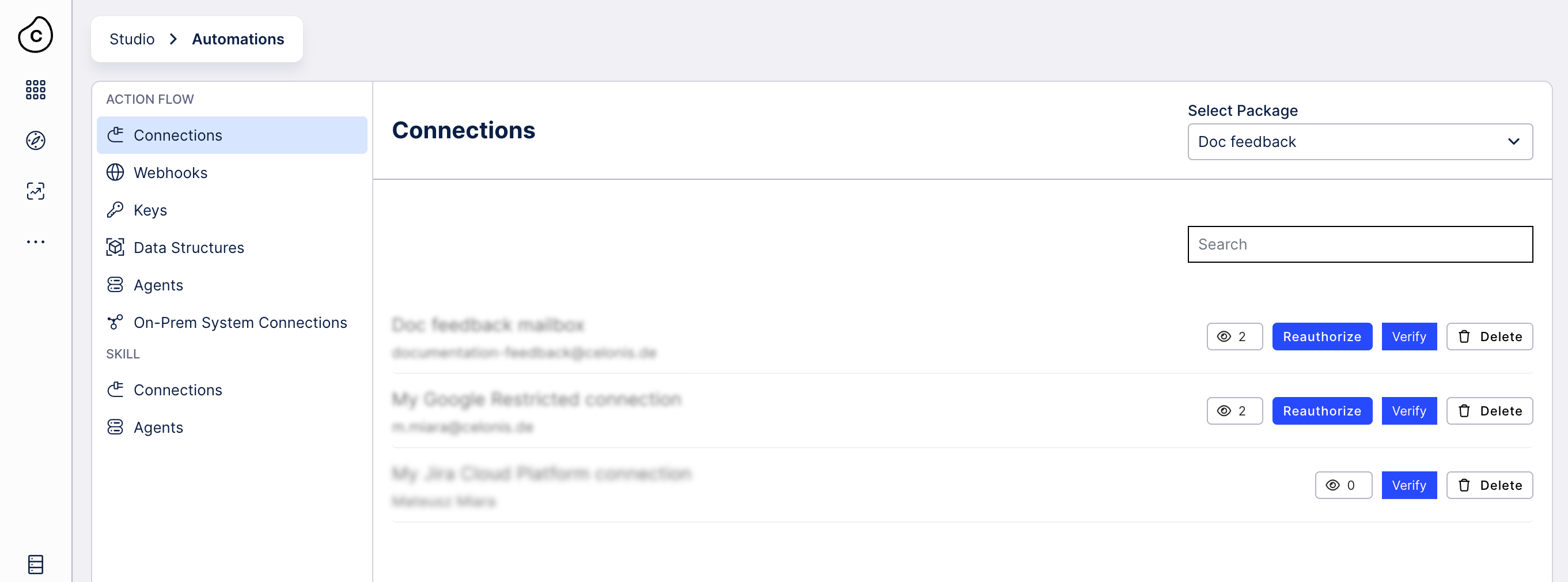
Go to one of the Action Flows using a Google App, such as Gmail.
Click on the Google App.
Click Create a connection.
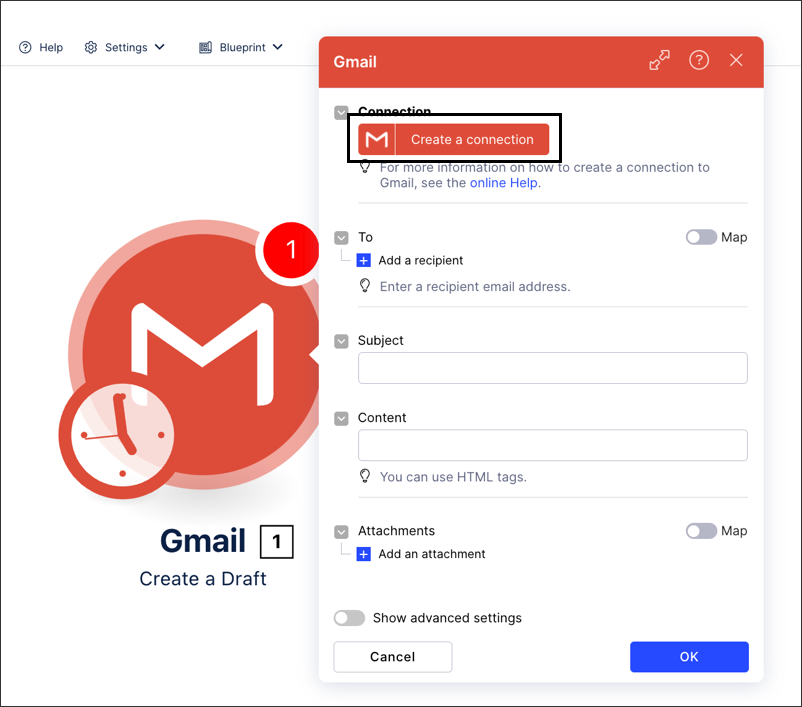
Click Sign in with Google and follow the guided authentication process. This requires you to allow the Celonis Platform access to your Google account, with further details provided on screen.
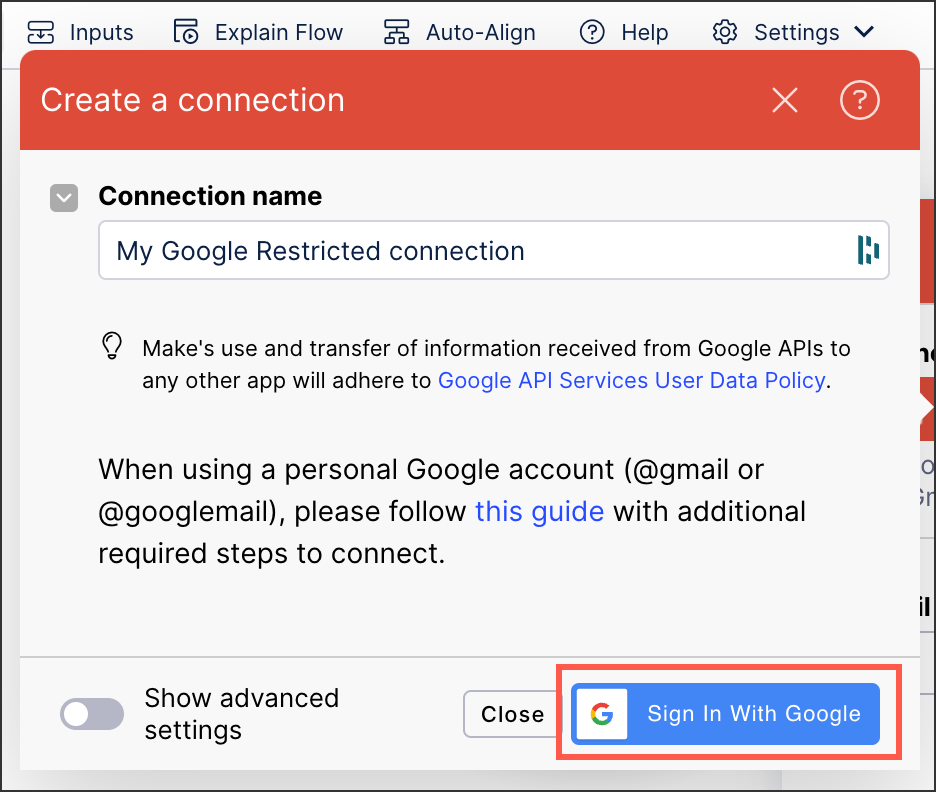
Once a connection has been established, it is available on the Connection dropdown:
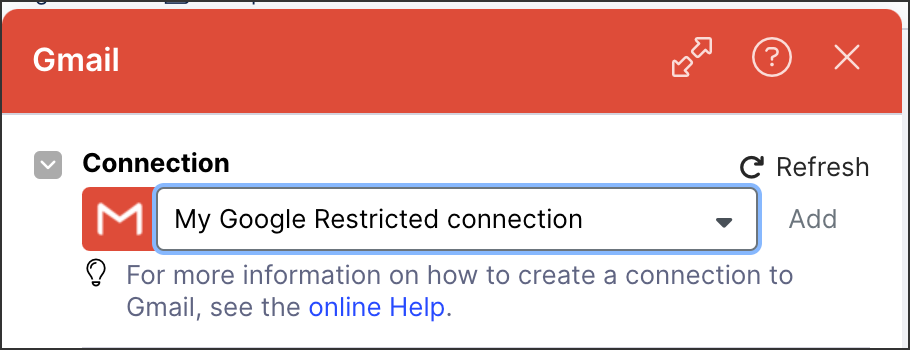
Assign the new connection to the rest of the Google Apps you're currently using.
Impacted realms
Europe
eu-1
eu-3
try
training
bnpp
North America
us-1
us-2
us-3
ca-1