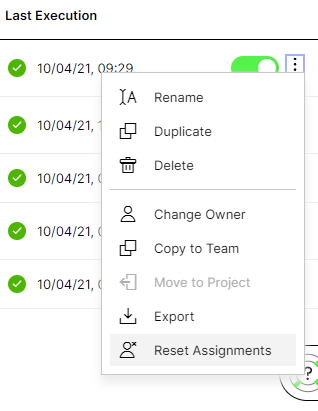User Routing
By routing and the corresponding Routing Rules, it is defined which user can see which Signal and a default assignee can be chosen and set for specific Skills. There are three supported routing principles, simple routing, routing by Data Model column, and routing based on Signal attributes.
Data Permissions
Please note that the skill administrator can distribute the Signals they create based on the routing rules without additional checks of data permissions. It is the responsibility of the skill administrator to ensure the adequate distribution of Signals to business users. Therefore, it might make sense to consider the data permissions when setting up routing rules (or even have the routing rules reflect data permission).
Routing Administration
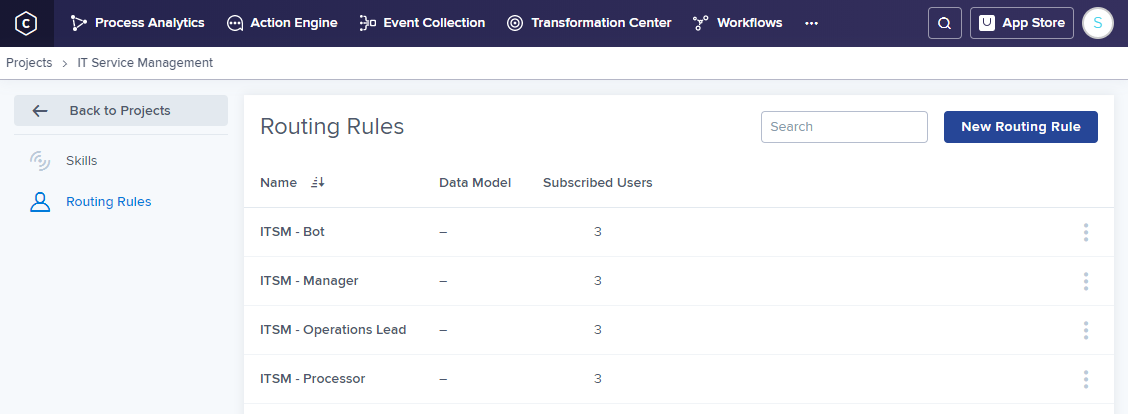 |
The Routing Rule page gives an overview over
existing routing rules,
exhibiting the corresponding data models
as well as the number of subscribed users.
It is furthermore possible to duplicate routing rules, edit existing ones or create new ones. In general, the routing rules are managed separately from the Skills as the idea is to reuse the same routing rule in different Skills of the same type (as this is part of the authorization concept, see below).
Creating Rules
New Routing Rules can be created either from the Routing Rule page or during Skill configuration. The following three types of routing rules exist:
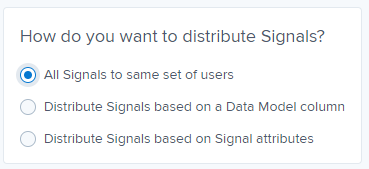
Simple routing: Define a set of users that should see every Signal created by a Skill (every user-chosen will be able to see every Signal created by a Skill).
Routing by Data Model column: The assignment of Signals is based on a column of the underlying data model, which makes it possible to assign Signals with different attribute values to different users, e.g. distributing Signals based on the country of origin of the supplier.
Routing based on Signal attributes: With this Routing Rule option Signals can be assigned to users following complex logic, which is for example necessary to depict a matrix organization.
Default assignment (the concept behind routing):
The assignee is the person, who is responsible to react to the Signal. Whenever a new Signal is created by a Skill, the assignee is entered as assignee in the Signal list.
Since you can include different persons in the Routing Rules, you have to choose a default assignee, who will receive the respective Signal.
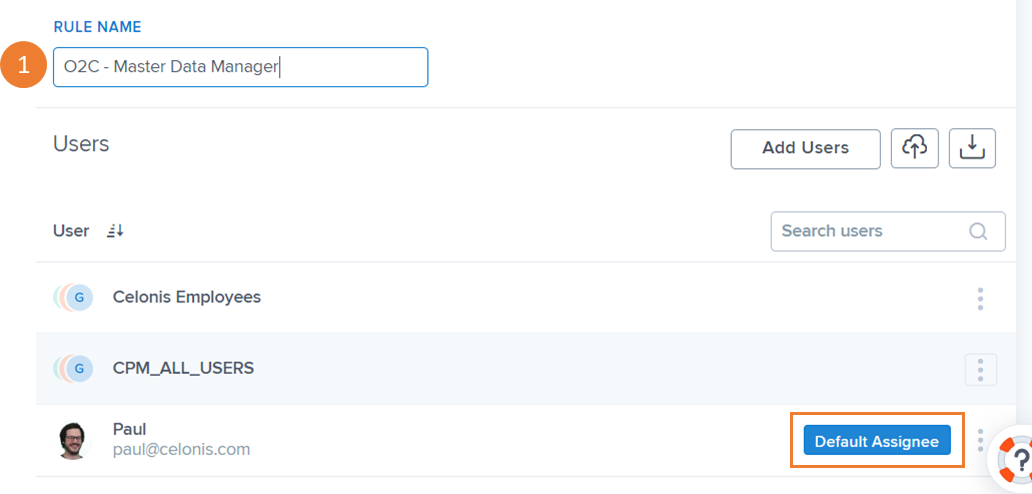
Simple Routing Rules: In case you have more than one person included in the Routing Rule, you simply choose one person as the default assignee, who will be notified about the Signal and is in charge to take care of it. The other users, which are included in the Routing Rule, but are not set as default assignees, can also view the Signals in their Signal list, but do not get notified about it. For example, you can set the responsible user for a Skill as the default assignee in the Routing Rule, but also include the colleague who takes over in case of holiday or illness within the Routing Rule of this Skill.
Routing by Data Model column: For this Routing type a default assignee can be set for each value of the Data Model column by checking the check-box next to the chosen value of the Data Model column. The additional view grouped by attributed can be helpful in this regard to see who is the default assignee and who is a subscribed user for which attribute.
Routing based on Signal attributes: Here the default assignment can be set based on the blocks which are added to the different users (find more information and a demo video here), by checking the check-box in the upper righter corner of the block.
Editing and updating Rules
Existing Routing Rules can either be edited in the Routing Rule section or also from the Skill configuration page.
After saving your changes for the Routing Rule, all future Signals will be directed based on the updated Routing Rule. If you also want to reset the assignments of the existing Signals, you have to go to the Skill menu and click on the Reset Assignments button.