Actions - Manual Sensor
The default actions are actions that can be executed when selecting an invoice in the table in the Action View or in the top of the invoice details slider.
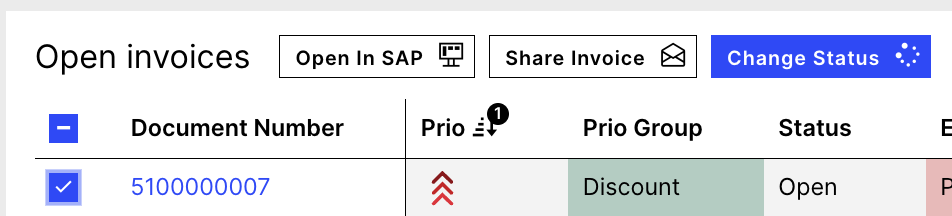 |
Default Action in invoice table
 |
Default Action on invoice details view
Open in SAP - FB03 and Open in SAP - MIR4
Celonis comes with actions that allow users to quickly open an invoice in SAP and skip the input mask. By default, the FB03 action is shown for all posted invoices and the MIR4 action for all invoices having a connected incoming invoice.
By clicking the Open in SAP button, Celonis automatically opens a new tab and opens the invoice in the SAP Web GUI. When using this action, the runtime variable “SAPWebGUIBaseUrl” needs to be updated in the Settings view (e.g. erp.company.com).
The full link will then be concatenated using the two KM attributes: https://${b1["urlSAP"]}/sap/bc/gui/sap/its/webgui?~transaction=${b1["invoiceLink"]}
In case the SAP GUI interface is not installed, the action can be disabled by going into the KM YAML Editor and pasting the following snippet in the actions section:
id: ACTION_AccDocItem_OpenInvoiceInSAPFB03
scope: disabled
id: ACTION_AccDocItem_OpenInvoiceInSAPMIR4
scope: disabled
As an alternative, it might be still helpful to create an action that copies the T-Code into the clipboard. This way, it will still be possible to skip the SAP input mask and open the invoice in SAP with fewer mouse clicks. The fastest way to do this is to leverage the customAttributes section in the KM and add the following code snippet:
sourceSystem:
- pql: >
CASE
WHEN "_CEL_AP_CASES"."CASE_TYPE" NOT LIKE '%POSTED%' THEN '/*MIR4 RBKP-BELNR='|| "_CEL_AP_CASES"."BELNR" || ';RBKP-GJAHR='||
"_CEL_AP_CASES"."GJAHR"
ELSE '/*FB03 RF05L-BELNR='|| "_CEL_AP_CASES"."BELNR" || ';RF05L-BUKRS='|| "_CEL_AP_CASES"."BUKRS" || ';RF05L-GJAHR='|| "_CEL_AP_CASES"."GJAHR"
END
labelPql: '"_CEL_AP_CASES"."BELNR"'
labelTitle: Invoice ID
title: Copy T-CodeShare Invoice
This action sends an email via a “Celonis no-reply” address containing relevant invoice information that helps the recipient to identify the invoice. The recipient, the subject and the text can be adjusted for every invoice. In addition, the “reply-to” field is set to the user’s email address so that email replies from the recipient are sent to the sender’s email inbox.
During the rollout, it’s recommended to:
Revise the email template or even create multiple ones for different scenarios.
Evaluate whether the “To” field can be pre-filled, such as purchaser (PURCHASER_EMAIL), purchasing group (PURCHASING_GROUP_EMAIL).
Evaluate whether it makes sense to replace the no-reply Celonis email action with an SMTP setup.
Change Status
This action updates the Celonis Invoice Status.