Events in Orchestration Engine
Events in Orchestration Engine refer to external actions or states that trigger Process Orchestrations. These actions, such as notifications regarding stock levels, quote requests, and many others, are transmitted as authenticated webhooks to a pre-configured Orchestration Engine event-receiver endpoint. When receiving these notifications, the system interprets them and starts, or wakes, relevant digital processes accordingly.
To create an event in Orchestration Engine:
In Studio, go to your package and select your Process Orchestration.
If you don't have any Process Orchestrations created yet, see Creating Process Orchestration..
Select Start process.
From the side panel, click Add Event > Create event.
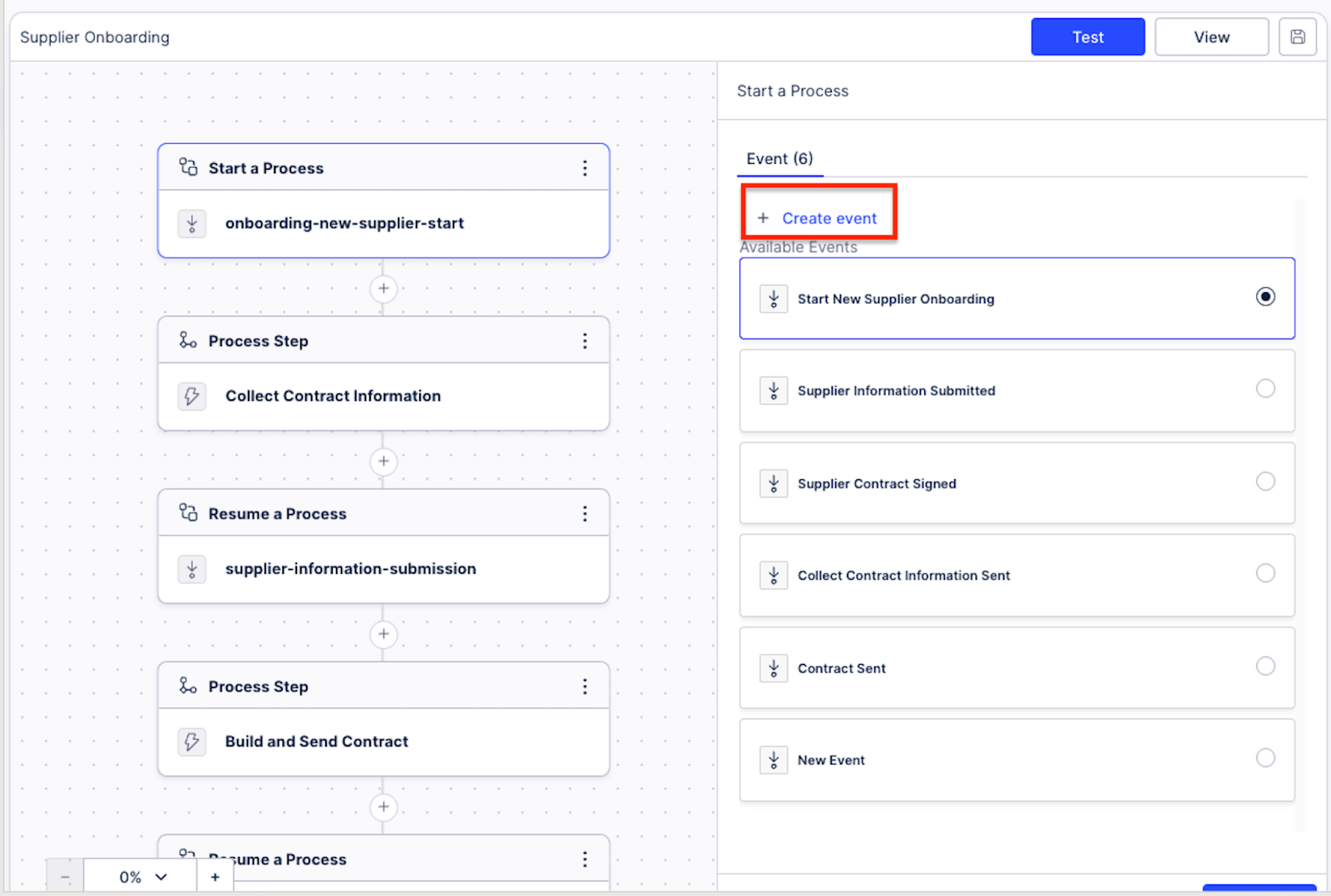
Give your event a name and label where you can add a short description for your event that will later be visible in the event list.
(optional) Toggle Link asset to add extra assets that will be used as triggers for Process Orchestration.
These assets can only be used to start Process Orchestration. Each asset type can be linked to the event you're creating right now but also to already existing events on the list.
From the dropdown list, select your asset. You can select from the following asset types:
Annotation Builder - this AI-enhanced Studio asset processes your data and generates informed guidelines based on your specific instructions. You can use the Annotation Builder logic as a starting point for your new automations. This can be helpful with, for example, dynamically routing workflows and automatically triggering correct further actions.
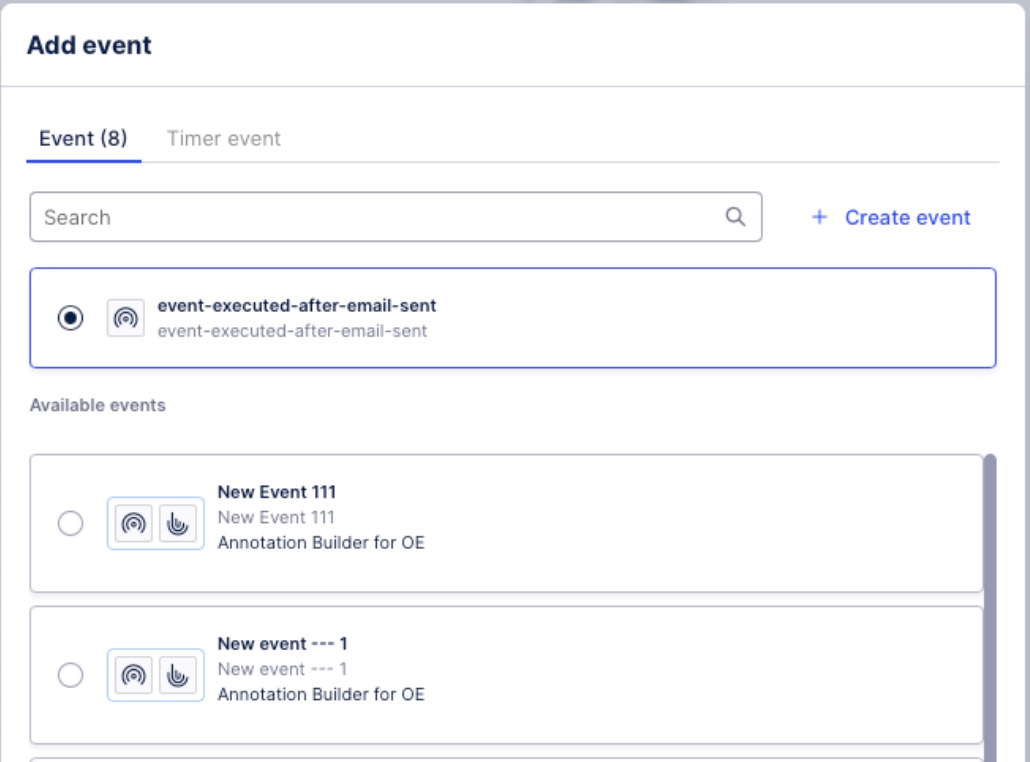
Note
The use of Annotation Builder in Process Orchestration is part of a Private Preview Release. See Feature release types.
Click Create.
Your event is created and available in all Process Orchestrations in the package. Once you're satisfied with your Process Orchestration setup, you can test it to see its outcome and logs. To do so, in the edit mode for your Process Orchestration, select Test at the top.
To be part of the orchestrated process, Action Flows must have a completion event in it. You can add it in a dedicated module in an Action Flow:
In your Action Flow module, from the Event type dropdown list, select the completion event.
Complete the module's configuration.
Once the Action Flow is published, active, and set to on-demand, you will be able to select this event to start the Process and see this Action Flow in the process step in your process.