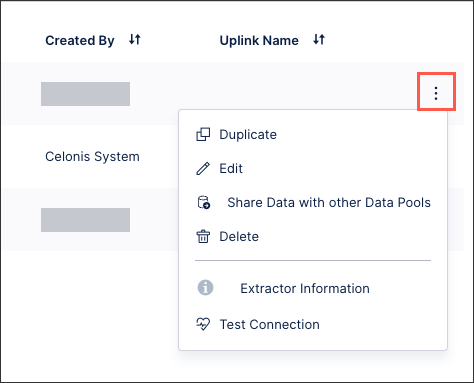Connecting to NetSuite
You can connect your NetSuite instance to the Celonis Platform, allowing you to ingest and use your ERP data. You can create both a standard connection and a custom JDBC string connection.
For an overview of what features the JDBC connection supports, see: Databases.
Prerequisites for connecting to NetSuite
Before creating a data connection between NetSuite and the Celonis Platform, you need the following information from your NetSuite instance:
Host name
Account ID
Role ID
These values are available on the SuiteAnalytics Connect Driver Download page under Your Configuration. You can access the SuiteAnalytics Connect Driver Download page using the Set Up Analytics Connectlink in the Settings portlet when you are logged in to NetSuite.
For more information, see: Oracle Help Center - Finding Your Settings Portlet.
Creating a data connection between NetSuite and Celonis Platform
You can create the connection between NetSuite and the Celonis Platform from your data pool diagram:
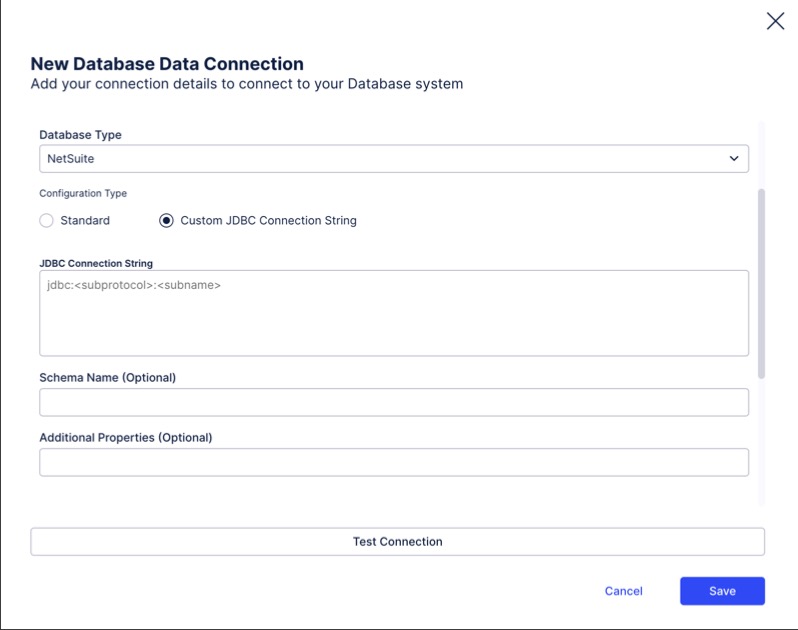
Click Data Connections.
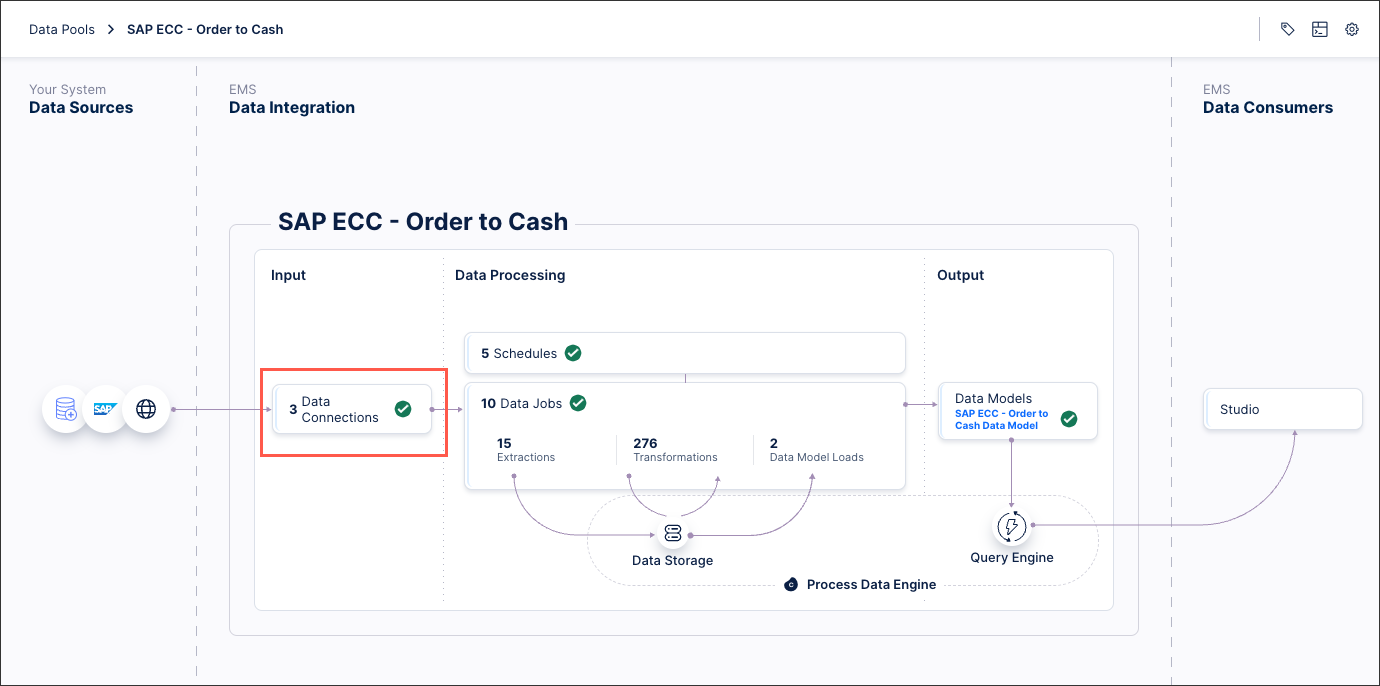
Click Add Data Connection and select Connect to Data Source.
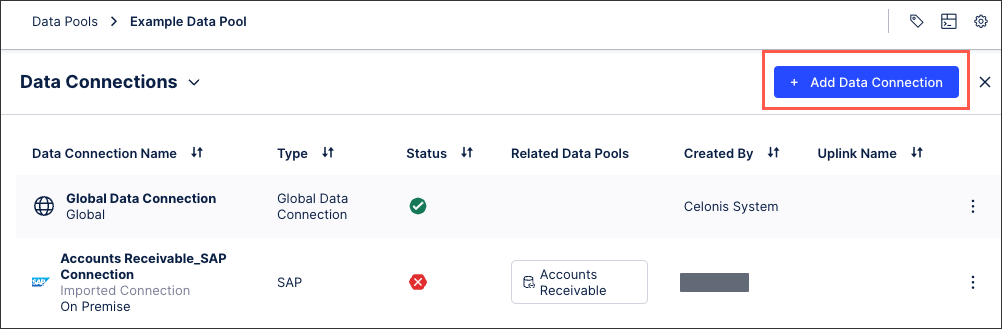
Select Cloud - Database.
Configure the following connection details:
Name: An internal reference to this data connection, not externally visible.
Database type: Select NetSuite.
Configuration type: Select from either Standard or Custom JDBC Connection String.
If using a custom JDBC connection string, an example string is provided below:
jdbc:ns://<account_id>.connect.api.netsuite.com:1708;ServerDataSource=NetSuite2.com;Encrypted=1;NegotiateSSLClose=false;CustomProperties=(AccountID=<ACCOUNT_ID>;RoleID=<ROLE_ID>);
Host: Enter your Host name from your SuiteAnalytics Connect Driver Download in your NetSuite settings.
Port: This defaults to 1708.
Schema name (optional): Enter the schema you want to use.
Additional properties (optional): Not needed.
Account ID: Enter your account ID from your SuiteAnalytics Connect Driver Download in your NetSuite settings.
Role ID: Enter your role ID from your SuiteAnalytics Connect Driver Download in your NetSuite settings.
Credentials: Either enter the username and password for your NetSuite instance or enter the client ID and client secret for your OAuth configuration.
Click Test Connection and correct any highlighted issues.
Click Save.
The connection between your NetSuite instance and the Celonis Platform is establised. You can manage this connection at any time by clicking Options: