Maintain objects and use further method features
The administration of objects includes the following tasks:
Creating and updating objects with a hierarchical structure
Creating and updating objects in a tabular structure (such as roles, input/output)
Managing global tasks
It is recommended that objects be created and approved via the release workflow before modeling subprocesses (which the author does). This ensures that only unique, defined objects are associated with the subprocesses and that redundancies are avoided. A Subprocess can only be released if all linked objects have the status “Released.”
Celonis Process Management standard enables the author to create objects and submit them into the release workflow.
Objects are created with a hierarchical structure (except for some object types such as roles, milestones, etc.).
The following sub-navigation options are available for the main navigation items: CUSTOMERS, STRATEGY, PROJECTS, ORGANIZATION, PRODUCTS, SYSTEMS, DOCUMENTS, RISKS, REQUIREMENTS, LEARNING, STANDARDS:
Hierarchy/architecture: Shows the relationships (child/parent)
List: Displays all items for one level in a list
Graphic: Shows a visual representation of the objects and their structure
To create objects for the ORGANIZATION: In the hierarchy sub-navigation, select the organizational unit under which the new unit will be created.
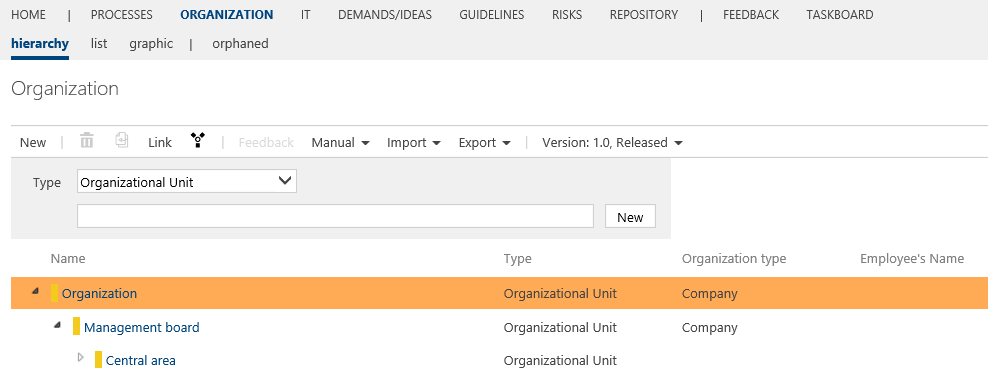 |
Then click New and select the required type from the Organizational Unit or Position drop-down menu. In the text field, enter a process name and confirm with New (or ENTER).
You can link positions with roles through the Detail Content area of a position:
Select the position, and in Detail Content under Assigned Roles, select the required role in the selection dialog that shows all roles stored in this process model.
Additional information about the object is entered in the Detail Content. Click the hamburger button to select the responsible person from the drop-down list. This field is required to make the object available for release.
If required, you can add attachments to the object: Click Add to open a new window for attaching links or uploads.
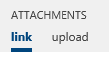 |
To delete objects, select them and click the Delete icon .
The following Method features may be used if required:
Note
These features are usually only available after activation by the Admin.
Method: Add the section “Documents to be considered” to the Detail Content of organizational units to link relevant documents.
Method: Systems as a list (instead of Architecture) allows users to deactivate the hierarchical architecture of systems. This may be relevant for customers who have created a large number of system objects, which results in longer loading times. Once activated, systems are displayed in a list.
Method: Statement Attribute: the “Statement” section appears in the Detail Content of a standards chapter in the STANDARDS facet. For example, a statement resulting from an audit report can be entered in the multi-line text field (this feature is integrated by default; activation by the admin is not required).
Method: Document assignment on process house and subcategory level allows documents to be assigned to the global process house or to a category. This link is also visible in the respective document's detailed content under the section “Used by.”
Method: Location assignment to Main Processes, Scenarios, and Documents: After activating the feature, the “Locations” section in the Detail Content is also available for main processes, scenarios, and documents.
Method: Location assignment to Main Processes, Scenarios, and Documents: After activating the feature, the “Locations” section in the Detail Content is also available for main processes, scenarios, and documents.
Method: Assignment of processes to a document: After activation, the "Assigned processes" section is displayed in the Detail Content of DOCUMENTS to refer to existing Sub or Main processes relevant to this document. Also visible in the Detail Content of processes under "Additionally assigned documents," but not editable there.