Create a Process Copilot for status checks
You can use a customizable template to create a Process Copilot to perform status checks on business objects such as invoices, claims, and orders. This template is a pre-built configuration that can be customized by selecting the Knowledge Model, specific record and attribute that you want to monitor. These selections are then added to the template to create a Process Copilot specifically designed to answer questions about the selected business objects. You can still further modify the settings for this Process Copilot by making changes to the configuration.
Once configured, this Process Copilot can answer questions about the status of an order or the payment cycle for an invoice using the chat functionality in your Process Copilot or third party applications such as Microsoft Teams or Slack.
In Studio, go to the space where you want to add a Process Copilot or create a new space.
In the space, open the package where you want to add a Process Copilot or create a new package.
In the panel on the left, click New asset and select “Process Copilot” from the dropdown.
On the Create Process Copilot screen, enter a name and use the dropdown to select the Knowledge Model for this Process Copilot.
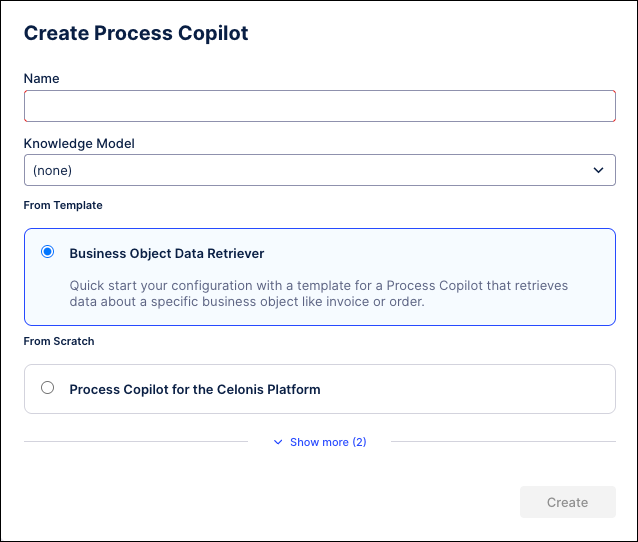
On the Select the Record and Identifier Attribute screen, use the Record field to select the business object from the selected Knowledge Model that you want to be able to ask this Process Copilot questions about.
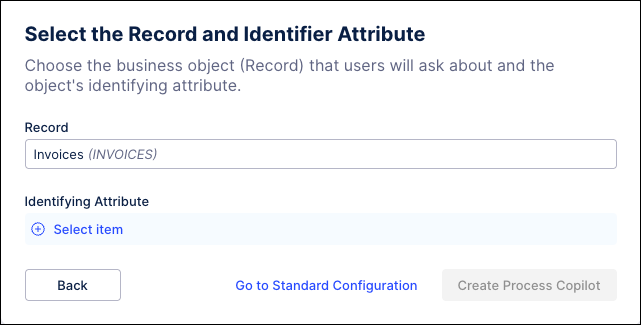
Click on the Identifying Attribute field to choose the specific attribute you want to use from the selected record. For example, using the Invoice Number or Claims Number provides an identifier that users would know when searching for an instance.
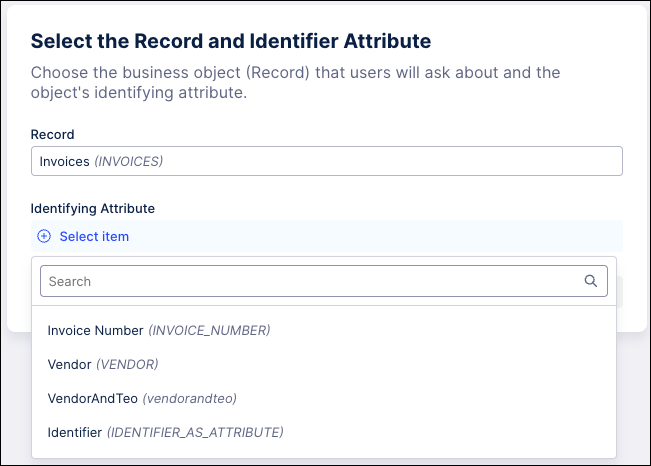
Click the Create Process Copilot button to generate the template based on these selections.
Note
You can also click the Go to Standard Configuration link to manually configure this Process Copilot from scratch instead.
The Process Copilot is generated based on your selections and displays ready to answer questions. The template will include quickstart questions based on your data to get the conversation started.
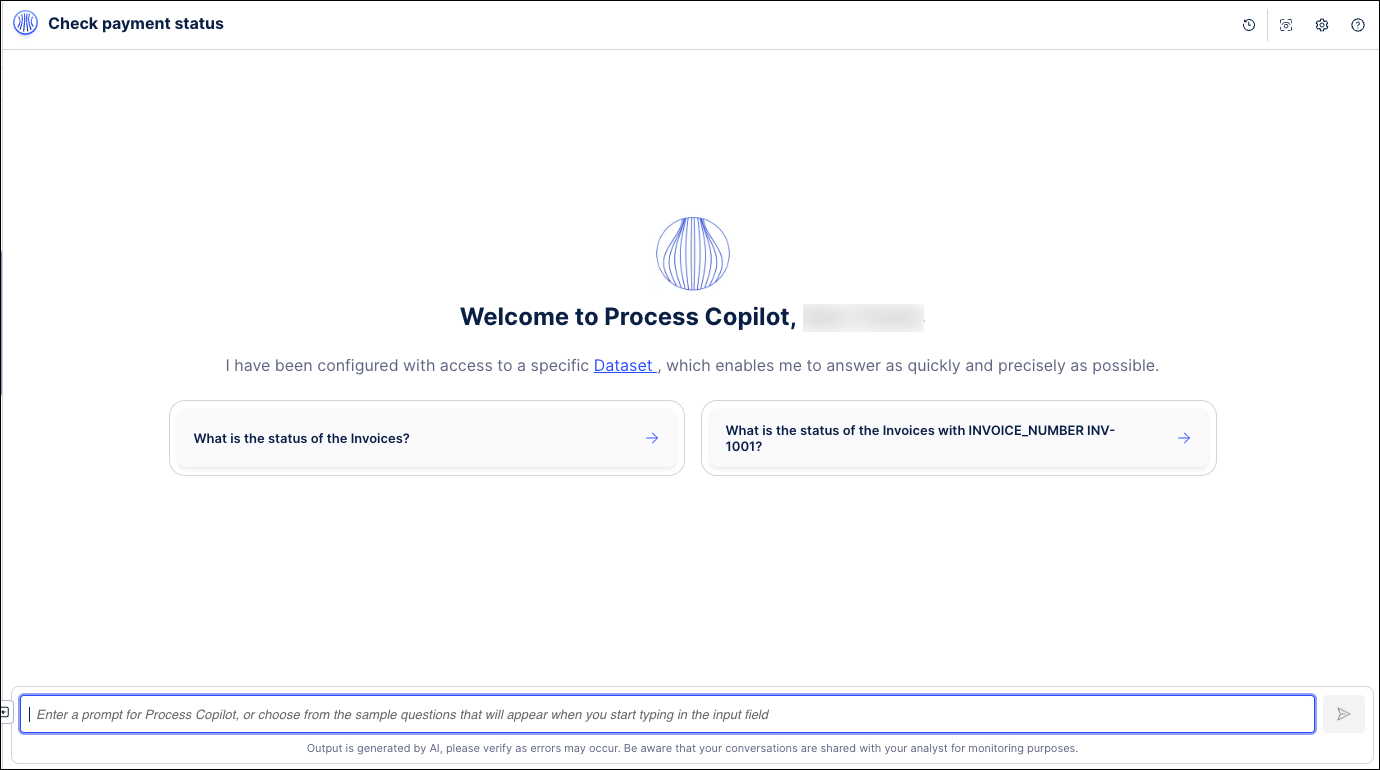
Use this new Process Copilot to ask questions about the selected business objects.
To make any additional changes to this Process Copilot, click the gear icon in the upper right corner to access the Configuration screen.