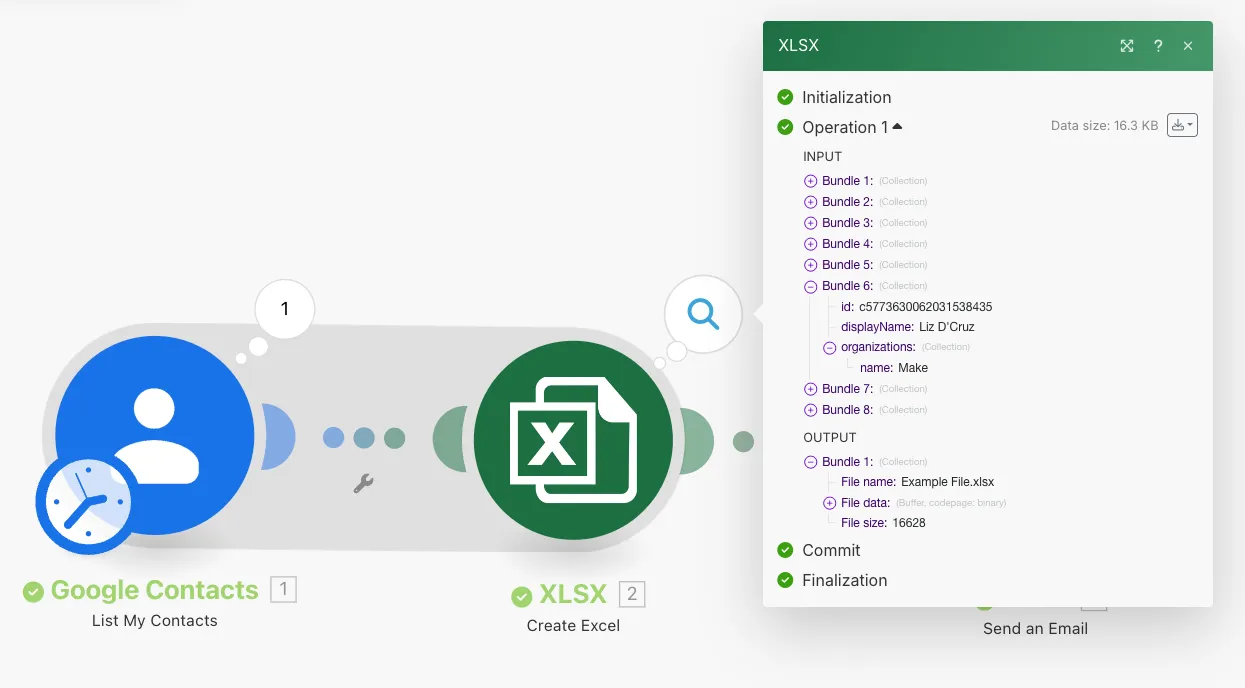XLSX (Action Flow)
With the XLSX app in Celonis Platform, you can create Excel files that merge selected items and return them in the XLSX format.
Aggregators
Merges selected items and returns them in the XLSX format.
Field | Description |
|---|---|
Source module | Select the module whose output you wish to aggregate. |
Aggregated fields | Select the fields received from the source module that you want to include in the generated |
Include headers | Select whether to include headers based on the aggregated field names. |
File name | Enter a name for the file that will be generated without extension. |
File extension | Select the extension of the output file:
|
Group by | Enter (map) an expression containing one or more mapped items to group the aggregated data by matching values. |
Stop processing after an empty aggregation | Select whether to stop the scenario if no data is returned from the aggregation. |
Merges selected items and returns them in the XLSX format. Employs Data structure to define columns in the resulting XLSX file.
Field | Description |
|---|---|
Source module | Select the module whose output you wish to aggregate. |
Include headers | Select whether to include headers based on the aggregated field names. |
Data structure | Add and select a data structure with a specification that describes the structure of the table. |
File name | Enter a name for the file that will be generated without extension. |
Group by | Enter (map) an expression containing one or more mapped items to group the aggregated data by matching values. |
File extension | Select the extension of the output file:
|
Sheet name | Enter a sheet name. If omitted, defaults to |
Stop processing after an empty aggregation | Select whether to stop the scenario if no data is returned from the aggregation. |
The Create Excel module provides you with a list of available aggregated fields as checkboxes. In this example, fields such as Contact ID, Display Name, and Organizations are selected in the module. The results are returned in an .xlsx file named Example File.