Updating RFC module and SAP extractor
The RFC module and SAP extractor are regularly updated, requiring you to update them as part of your connection between your SAP source system and the Celonis Platform.
You can update the RFC module you have installed in your SAP system by downloading the latest version from the Celonis Platform download portal. Once downloaded, you must then import the module into your SAP system.
When updating your RFC module, we also recommend that you update your extractor. While the RFC module is backward compatible, using the latest version gives you access to all available features and fixes.
Checking your current RFC module version
You can check which RFC module version you are currently using from the data connections screen by clicking Options - Extractor Information:
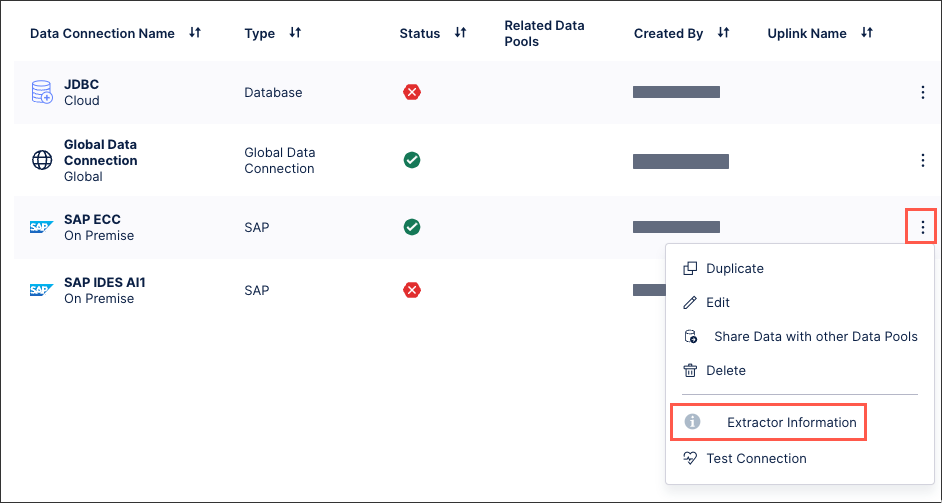 |
Updating RFC module
To update your RFC module, you need admin access to your Celonis Platform team. With admin access, follow these steps:
From the Celonis Platform, click Admin & Settings.
Click Download Portal.
Locate and download the RFC Module for SAP ECC and S/4HANA.
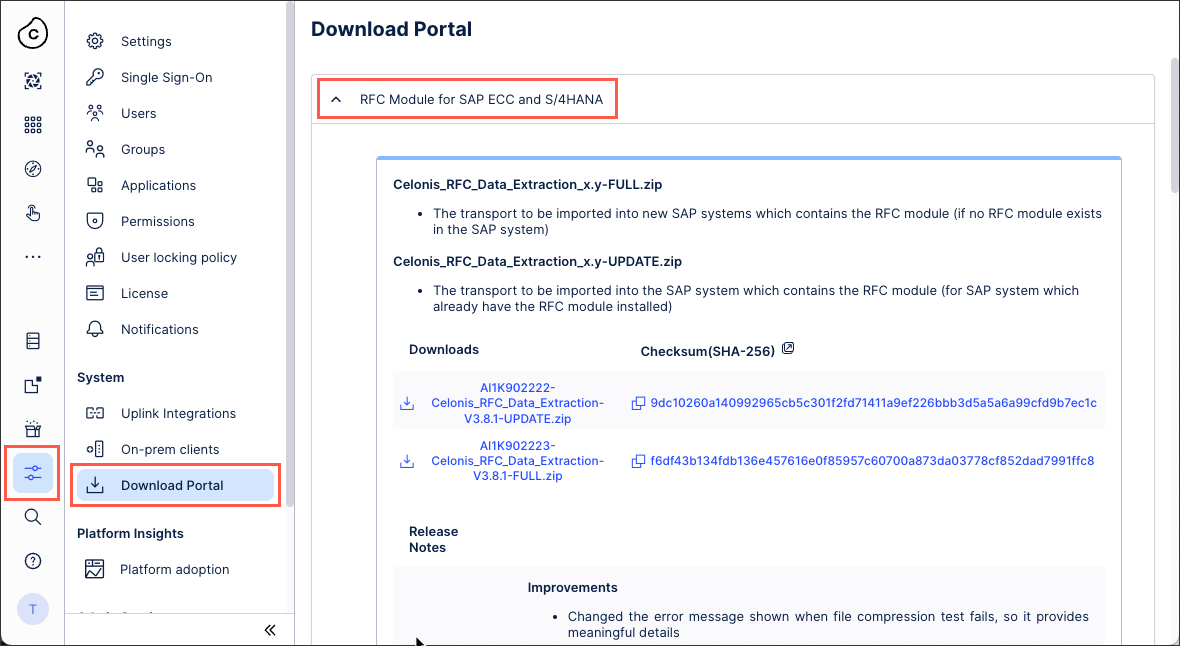
From the SAP system, import the transport.
For more information, see 2. Import the transport.
Restart the extractor by using the instructions outlined in How do I set up an on-premise Extractor?
What's next
Here are some things you might need to do after you've updated the RFC module:
If you're upgrading the RFC module from any earlier version than 3.6.0, you must also upgrade the Celonis SAP user role. This ensures that your RFC module has the correct permissions to perform the necessary tasks.
To see how to edit roles for existing Celonis SAP users, see Create users for SAP connection.
If you are upgrading from an RFC Version earlier than 2.0, and the real-time mode is on, you must delete and recreate the Change Log tables in the SAP system.
Before updating the SAP extractor, make sure that all the current requirements of the extractor server are fulfilled, see How do I set up an on-premise Extractor?
Updating with installer (Windows only)
Updating the extractor using the installer is only possible if the existing instance of the extractor was also installed with the installer. If that's not the case for you, a clean installation will be executed instead of an update.
To update the Extractor using the installer:
Download the latest installer and execute it.
This will replace the sap-connector.jar file with the newest one, and restart the Celonis Windows Service.
Manual update
To update the SAP on-premise extractor, you need to perform the following steps:
Download the latest Extractor package from the Download Portal.
Stop the current extractor if it is still running.
If necessary, setup the JCo Library. Download it from the SAP Marketplace, and copy the files below to the folder "Extractor path\jco" on the extractor server.
sapjco3.jar
sapjco3.[.dll | .so | .sl ] (file extension depends for which operating system the library was downloaded)
Replace the <extractor name>.jar file with the new one.
Restart the extractor by using the instructions outlined in How do I set up an on-premise Extractor?
To revert your RFC module version to a lower one:
In Celonis Platform, go to Admin Settings > Download Portal.
Download the Celonis_RFC_Data_Extraction_x.y-UPDATE.zip package.
Install the RFC module using the downloaded package. See Installing the RFC module.
Your downloaded version of the RFC module will overwrite the previously installed version. If you had any change log tables, they will have to readded manually. See Adding change log tables.