Ask your Process Copilot questions
Once your Process Copilot is set up, you can ask it to answer questions regarding your data, use it to build graphs and tables from your data, or look for improvement opportunities within your data.
There are four different methods for interacting with a Process Copilot to gain insight into your shared data:
Quickstart questions, prompts and suggested questions all provide an easy entry point to working with a Process Copilot by offering guided queries. The free text field allows you to create your own questions for a Process Copilot but does not offer any guidance for generating successful responses.
Using Process Copilot quickstart questions
When logging in to a Process Copilot session, you will see guided prompts containing questions or other actions that you can click to get started. These questions are based on your shared data and offer a starting point for your interactions with this Process Copilot.
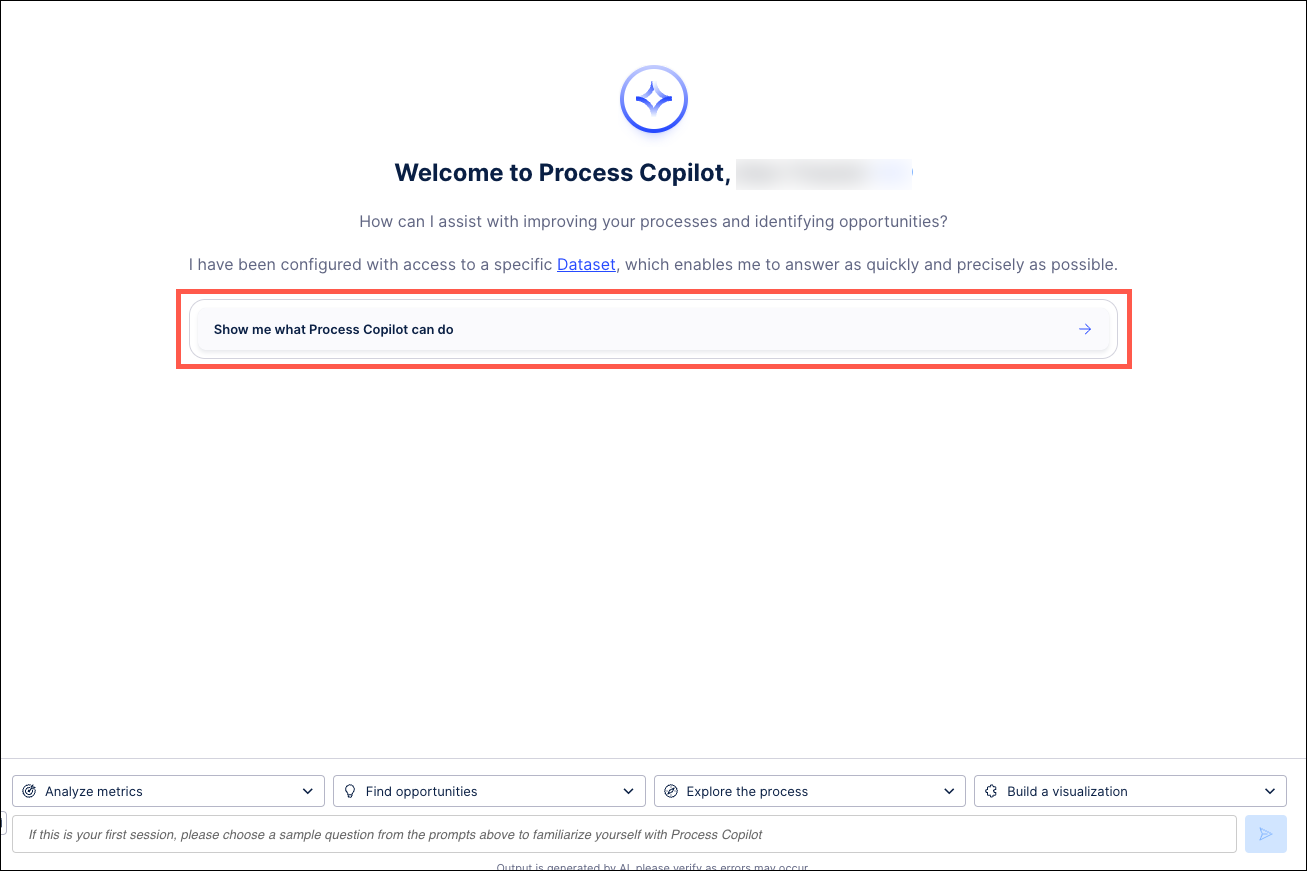 |
If you have had previous sessions with this Process Copilot, those interactions will also impact what questions are available when you log in again.
Using Process Copilot template prompts
Each Process Copilot contains a series of template prompts that can be used to build questions that will be easily understood when generating responses. These prompts also provide you with guidance as to how to better craft questions that will result in successful responses from your Process Copilots.
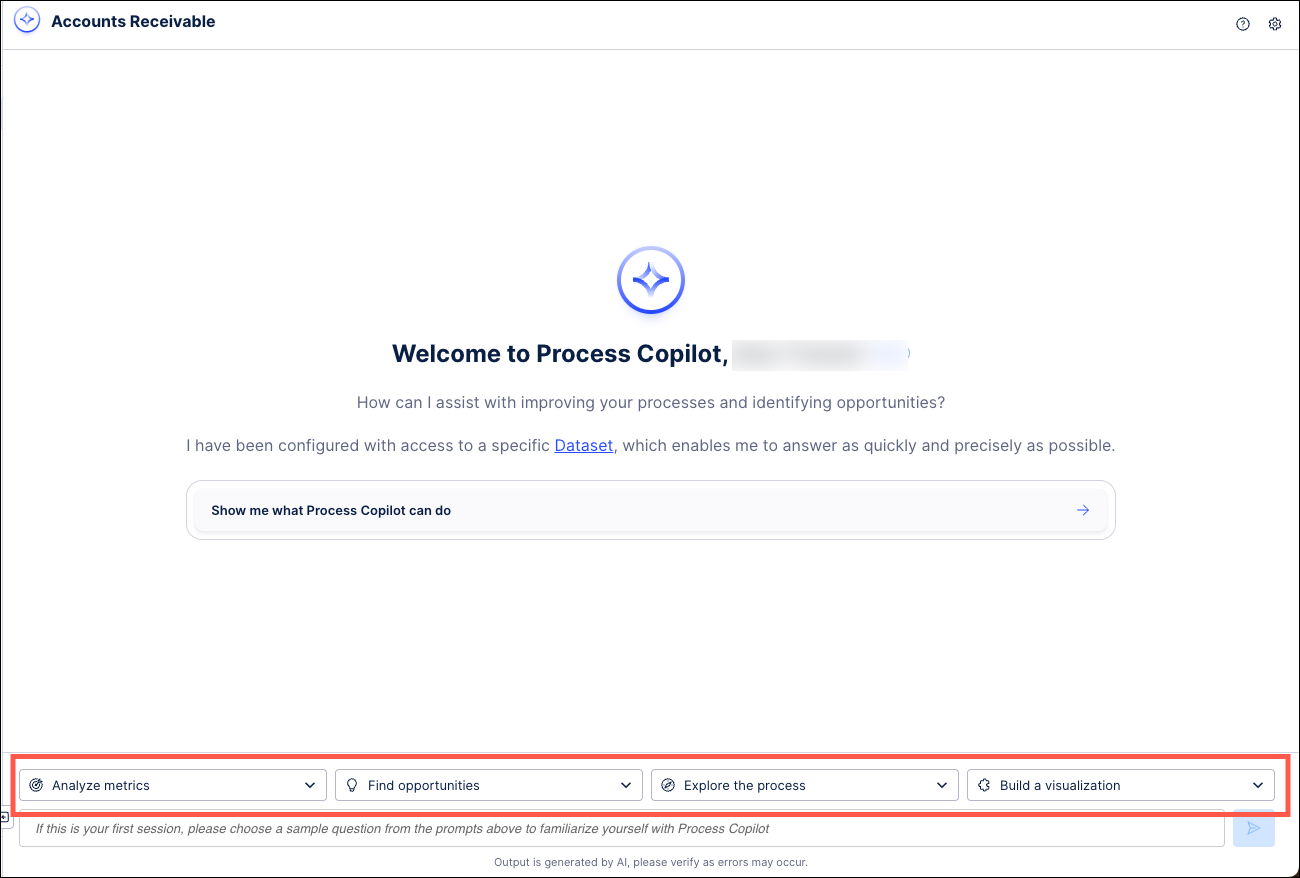 |
Each of the four categories of prompts contain multiple question templates that you can use to build a question.
 |
Select a prompt from the list and it is added to the text field below.
 |
Replace the italicized text in the prompt with information corresponding to your Knowledge Model. For example, in the screenshot above, you would need to replace “add metric” with the name of a metric from one of the KPIs.
Note
Not all prompts contain text that needs to be replaced. Some prompts can be used as-is without requiring you to customize the question.
Once your question is ready, click the Send icon to the right to submit.
Using the Process Copilot suggested questions
When clicking directly in the text field at the bottom of the interface, your Process Copilot suggests questions that you can select instead of manually entering a question. These questions are based on your available data, your previously asked questions and other commonly requested responses. Click on any of these suggested questions and the Process Copilot will generate your response automatically.
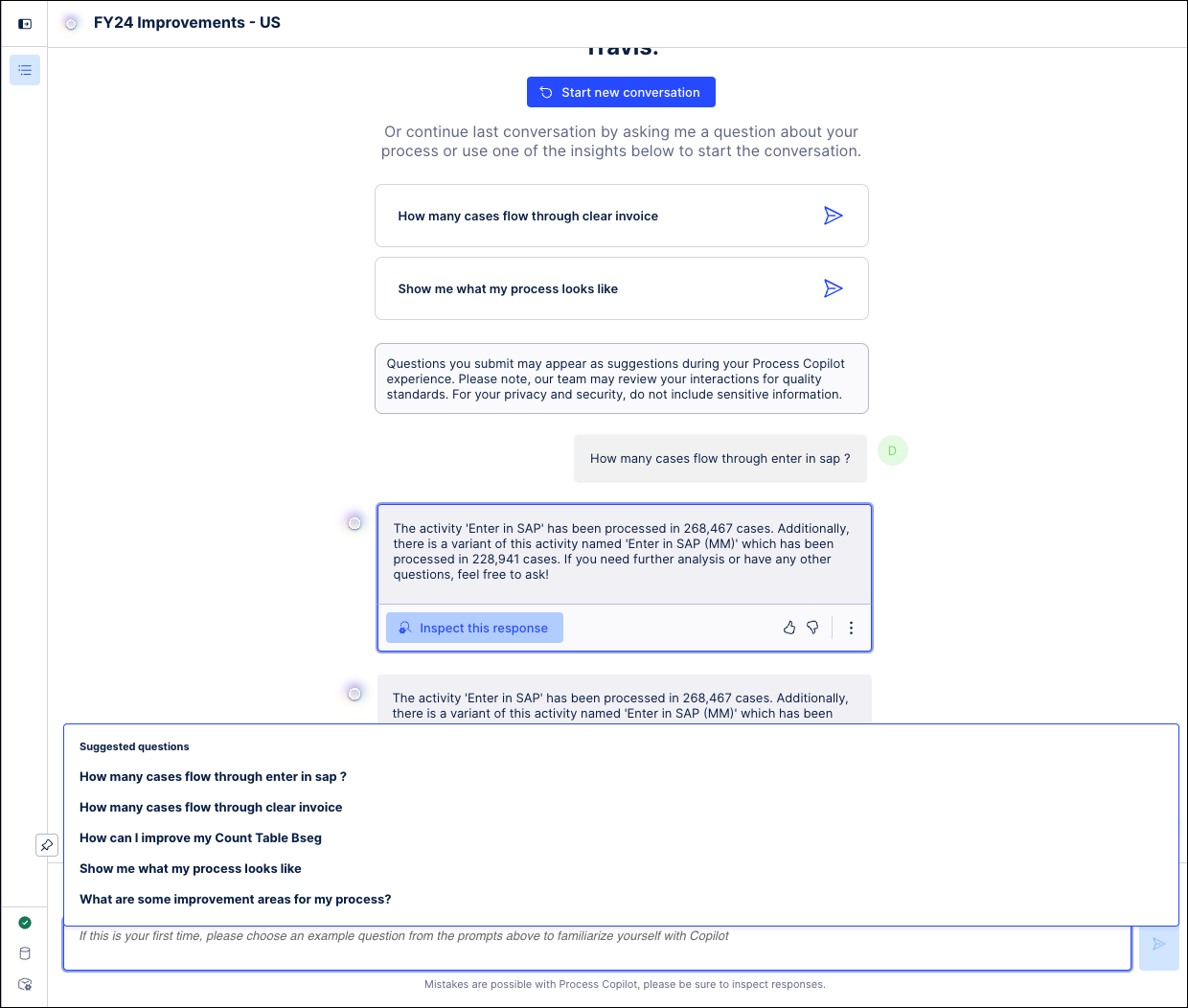 |
Using the Process Copilot free text field
The text field at the bottom of each Process Copilot can be used to manually enter your own questions. Your questions should be in a format similar to the ones used by the insights and prompts and must be related to the data you have enabled.
Note
Each Process Copilot is designed to work with the Knowledge Models you share with it. The Process Copilot only finds answers from within the scope of your knowledge and offers targeted insights and assistance based on your data.
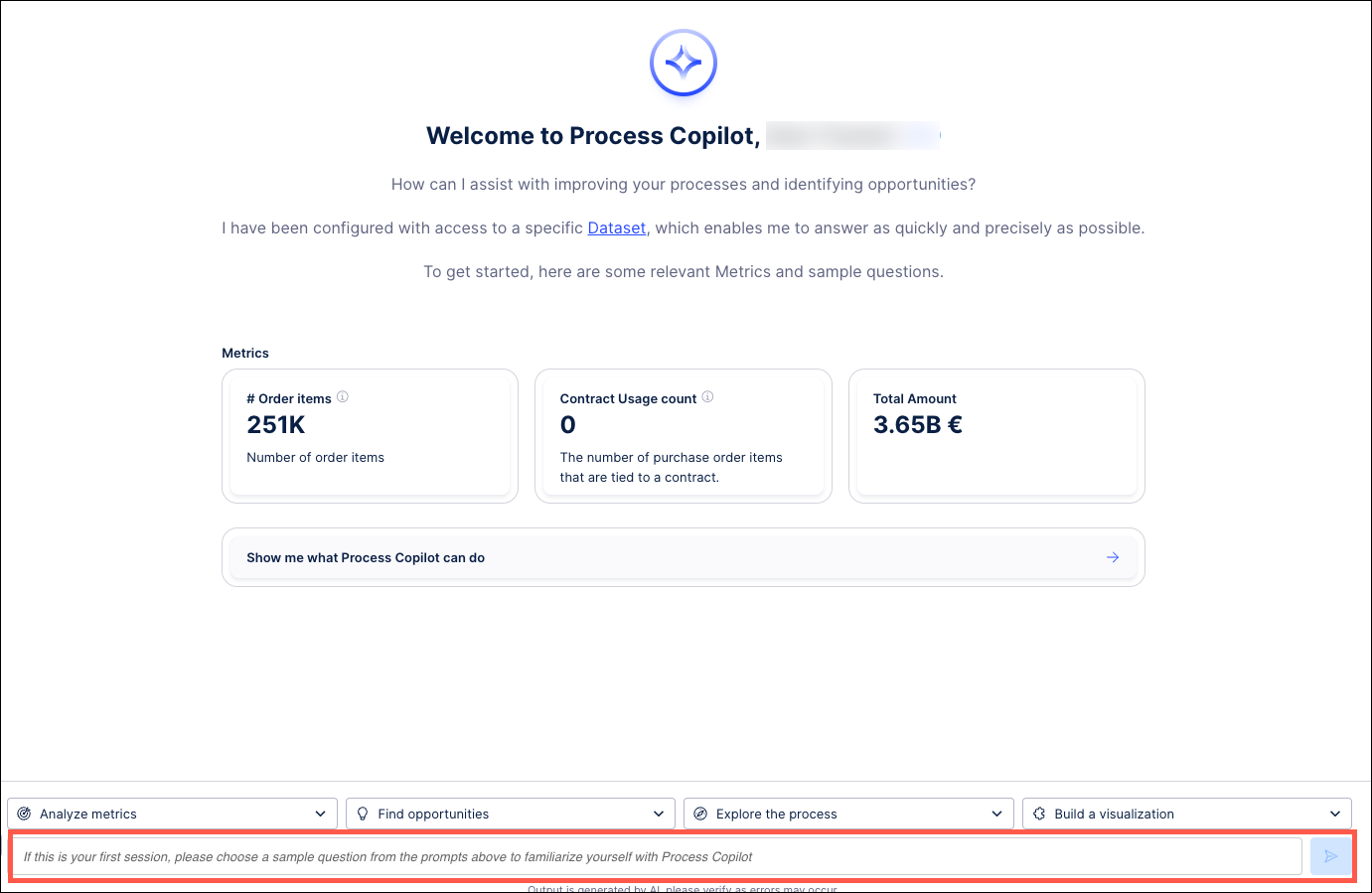 |
Once your question has been entered, click the Send icon to the right to submit.