About Process Workspaces
What is a Process Workspace?
A Process Workspace is where all Business Miner content is stored. It’s also where you collaborate with colleagues.
Each Process Workspace is linked to a specific business process type so you may have access to a number of different Process Workspaces. For example, you could have access to a Process Workspace for Accounts Payable content and to a second Process Workspace for Accounts Receivable content.
What's stored in a Process Workspace?
A Process Workspace contains Explorations linked to its business process type and any Insights about those Explorations. Anyone with access to the Process Workspace can create Explorations and view Insights. These will then be visible to everyone with access to that Process Workspace.
For example, a Process Workspace for Accounts Payable could contain an Exploration related to on-time payments and a second Exploration related to cash discounts. If you share the Process Workspace with a colleague, they'll be able to access both these Explorations. If they added an Insight about on-time payments, it will also be stored in this Process Workspace and will be viewable by everyone who can access the Process Workspace.
Accessing a Process Workspace
Sign in to the Celonis Platform and click Business Miner on the left of your screen to see which Process Workspaces you can access.
If a colleague shares a Process Workspace or Insight with you, you’ll get an email with a link that'll take you to the right place.
Once you're in a Process Workspace, you can start exploring your processes.
Note
Process Workspaces are generally created by your admin or data analyst. If you need access to a Process Workspace, they'll be able to help.
Filtering a Process Workspace
On the Process Workspace level, you can choose a set of filters to make available within the Exploration for all users.
From the context menu (the three vertical dots), select "Process Workspace Settings".
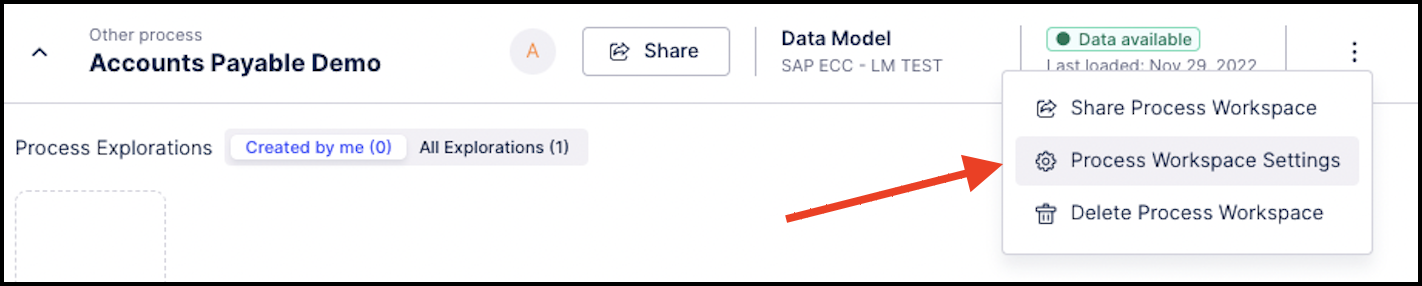
Click the Configure filters tab and select any additional fields you want to make available.
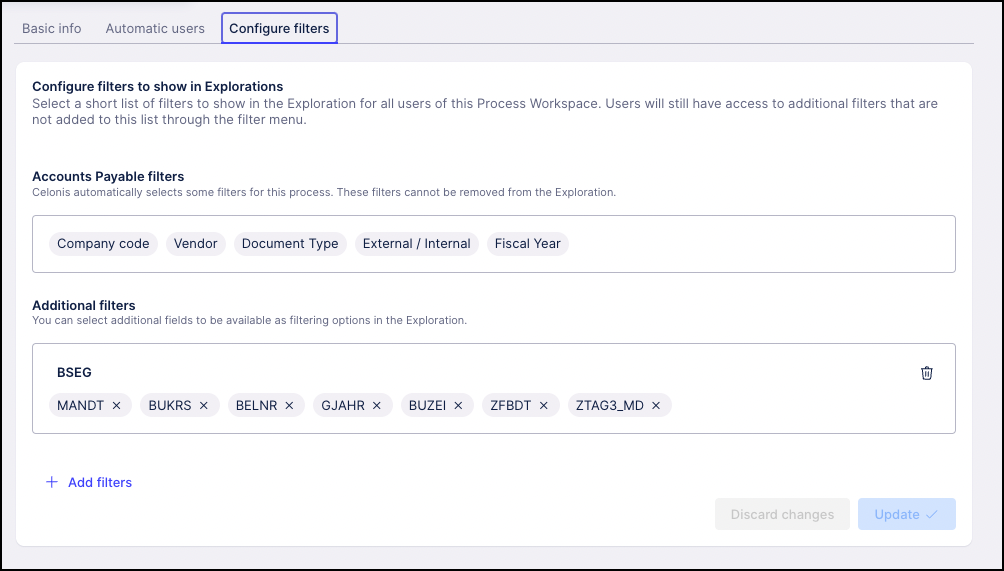
Click Update. The selected filters are now available on the Filter dropdown in the Exploration.
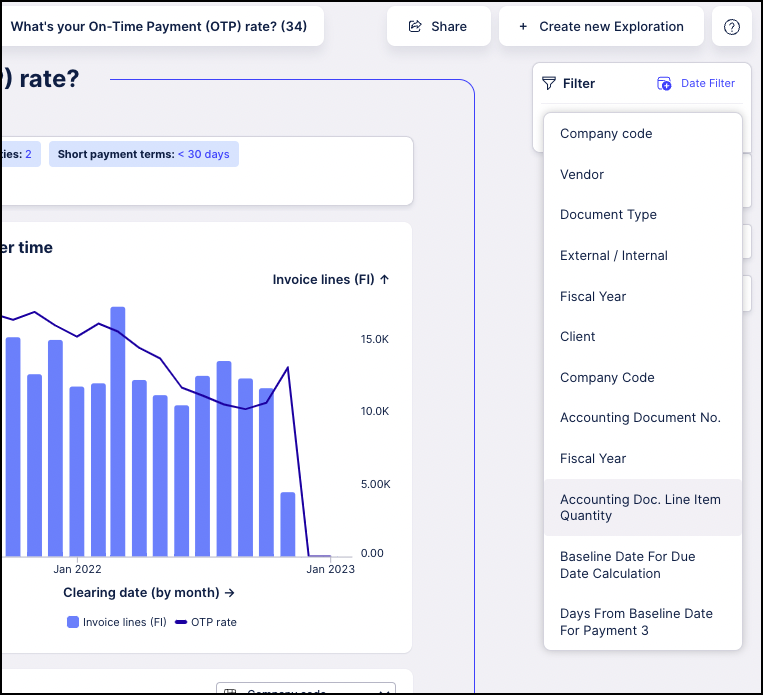
Sharing a Process Workspace
Once you can access a Process Workspace, you can share it with colleagues by clicking  and select "Share Process Workspace".
and select "Share Process Workspace".
Or if a colleague shares a Process Workspace with you, you'll get an email to let you know.
Note
When you share a Process Workspace or Insight, you're sharing everything in the process workspace, too. Permissions are assigned to new users automatically.