Task 2: Change the company logo
The Sailfin Accounts Receivable apps display a company logo in the user interface, and also use it in the email templates. By default, we’ll use the Celonis logo, but you can change this to your own company’s logo if you want. Here’s how:
Important
Any references to third-party products or services do not constitute Celonis Product Documentation nor do they create any contractual obligations. This material is for informational purposes only and is subject to change without notice.
Celonis does not warrant the availability, accuracy, reliability, completeness, or usefulness of any information regarding the subject of third-party services or systems.
In the Sailfin app environment, switch from Lightning mode to Classic mode. To do that, click your profile icon at the top right, and select Switch to Salesforce Classic. You need to upload the company logo as a document, and to do that you need to be in Classic mode.
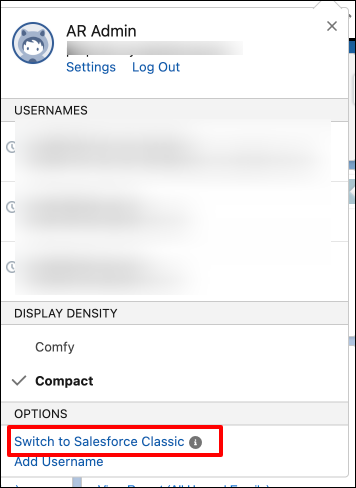
Click the "+" icon on the navigation bar, and select Documents.
Click the New button to create a new document.
Give the document a name, and select the checkbox for "Externally Available Image". Select the Public folder to save the image, so that it’s available for everyone.
Click Choose File. Find the file with the company logo on your computer, and click Open.
Click Save to save the document.
Once the document is created, open the document, right click on the company logo, and select Open Image in New Tab.
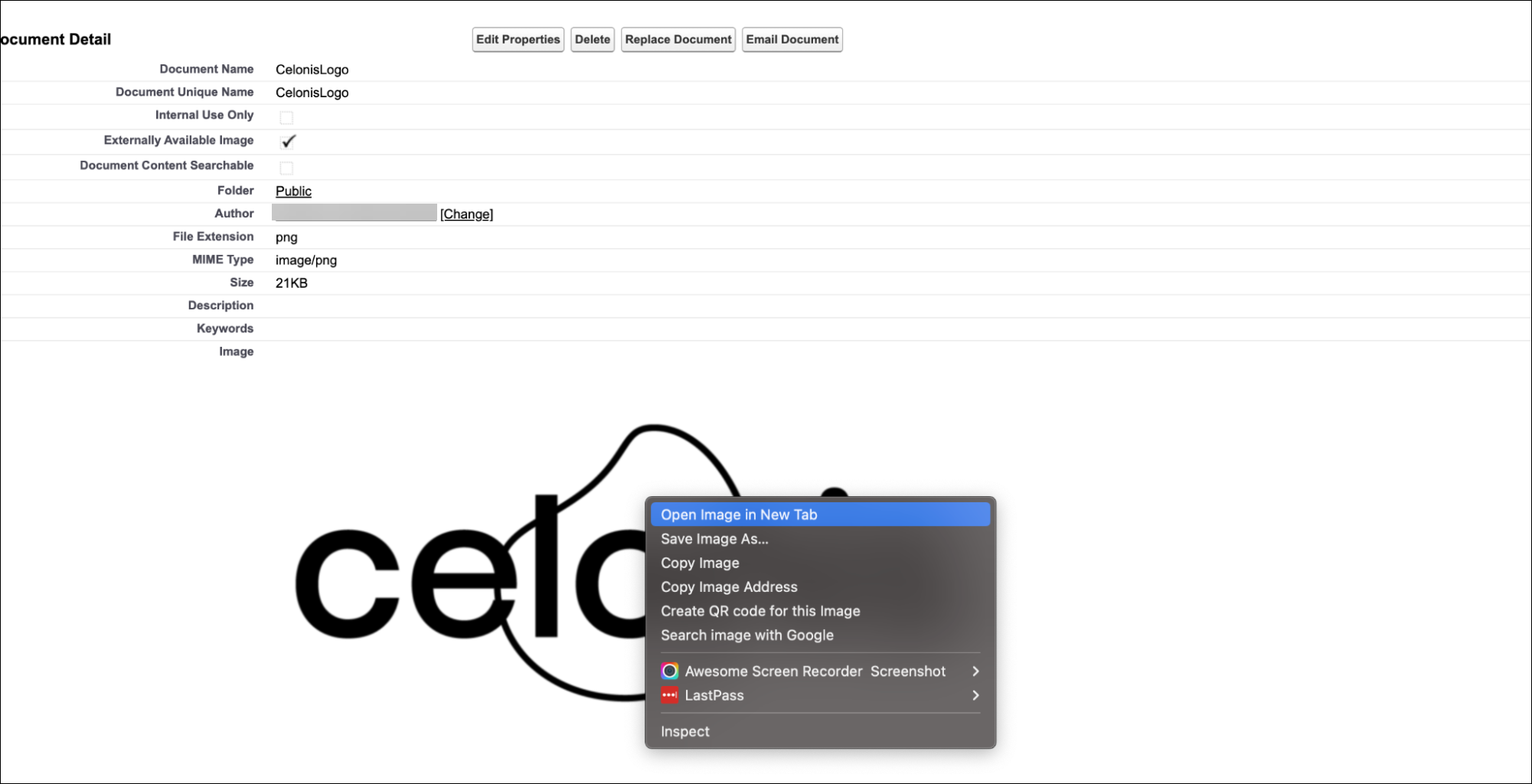
Go to the new tab where the logo image was opened and copy the URL.
Click the gear icon at the top right, then click Setup. Go to Custom Settings, and select the custom setting “SRM Configuration”. Paste the URL in the Organization Logo field and click Save.
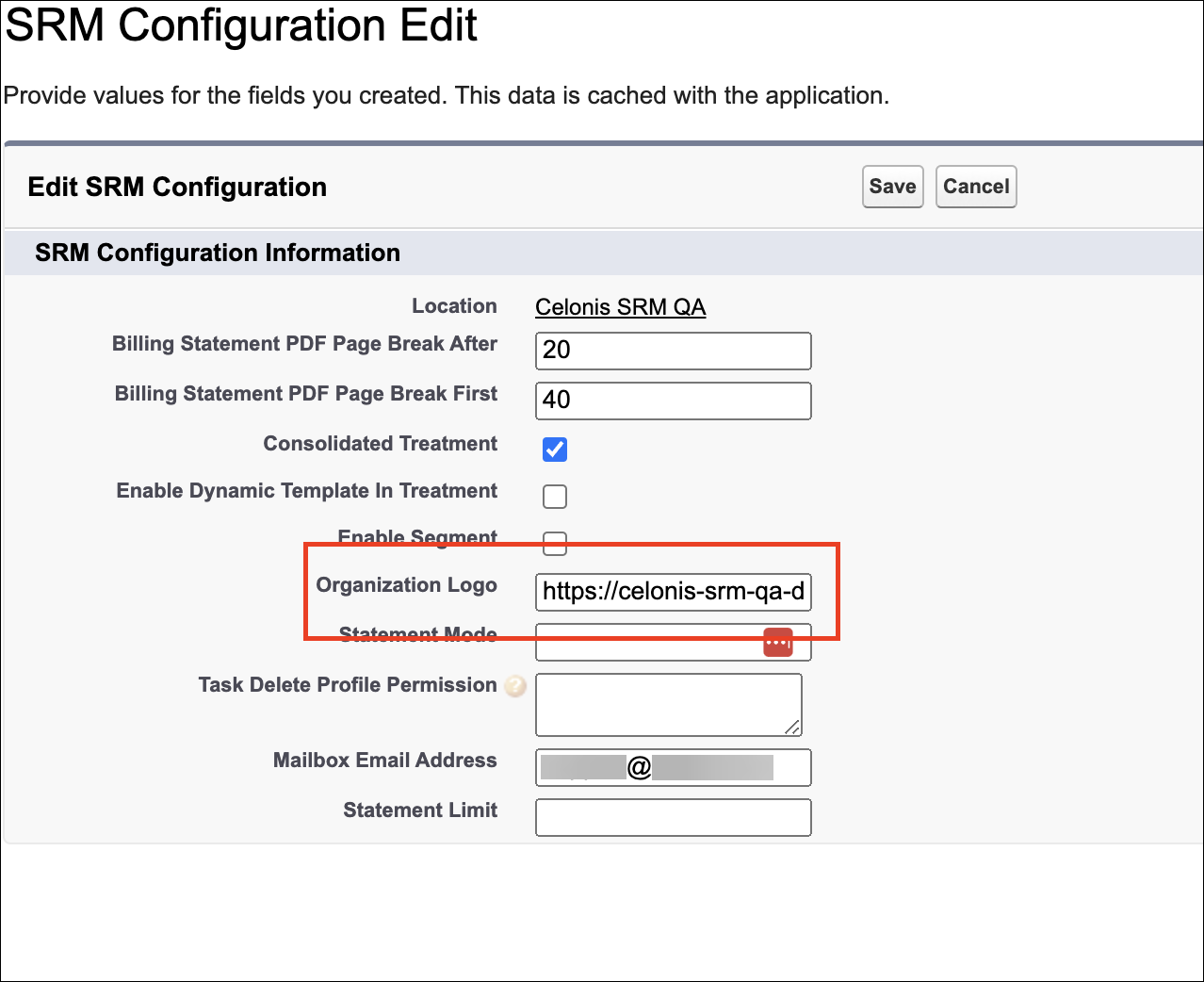
Switch back from Classic mode to Lightning mode by clicking your profile icon at the top right, and selecting Switch to Lightning Experience.