Duplicate Invoice Checker - Automatic payment blocks
Automatic payment blocks
This Action Flow is developed to work with the Celonis Duplicate Invoice Checker. In case the latest version of the Duplicate Invoice Checker is not installed in the environment, please implement it first.
Recovering an invoice paid twice can be difficult and time-consuming. That's the reason we provide you with this automation solution which sets payment blocks to all invoices detected from the Celonis Duplicate Invoice Checker directly after detection.
AP professionals are challenged with heavy workloads on a daily basis and it's important that Celonis applications seamlessly fit in their daily workflow. This Action flow is a companion piece to the Duplicate Invoice Checker and makes sure no duplicate invoice gets paid automatically by excluding suspicious invoices from payment runs. The user can afterward verify all detected cases in the Action View of the Celonis Platform app.
Sample Action Flow
The image below shows a working Action Flow which:
Receive signals from the Duplicate Checking ML-Sensor
Extract invoice data from Celonis
Filters the data to defined criteria
Sets a payment block directly in SAP.
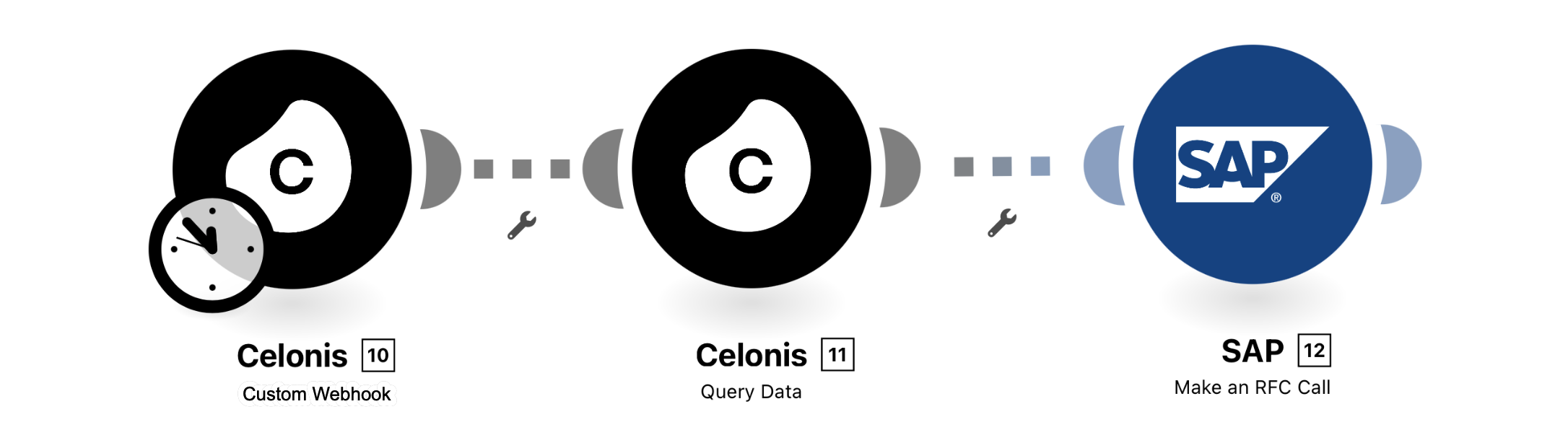 |
Configuring Action Flow
Below you will find the step-by-step guide for configuring each module of the above Action Flow.
1. Celonis Custom Webhook
Click “Add” to create a new Webhook with a name of your choice to make sure that the AF can be triggered from a Skill. Refer to Section 4 to finalize the configuration of this module.
Configuration:
Action Flows Module: Custom Webhook
Action: Celonis
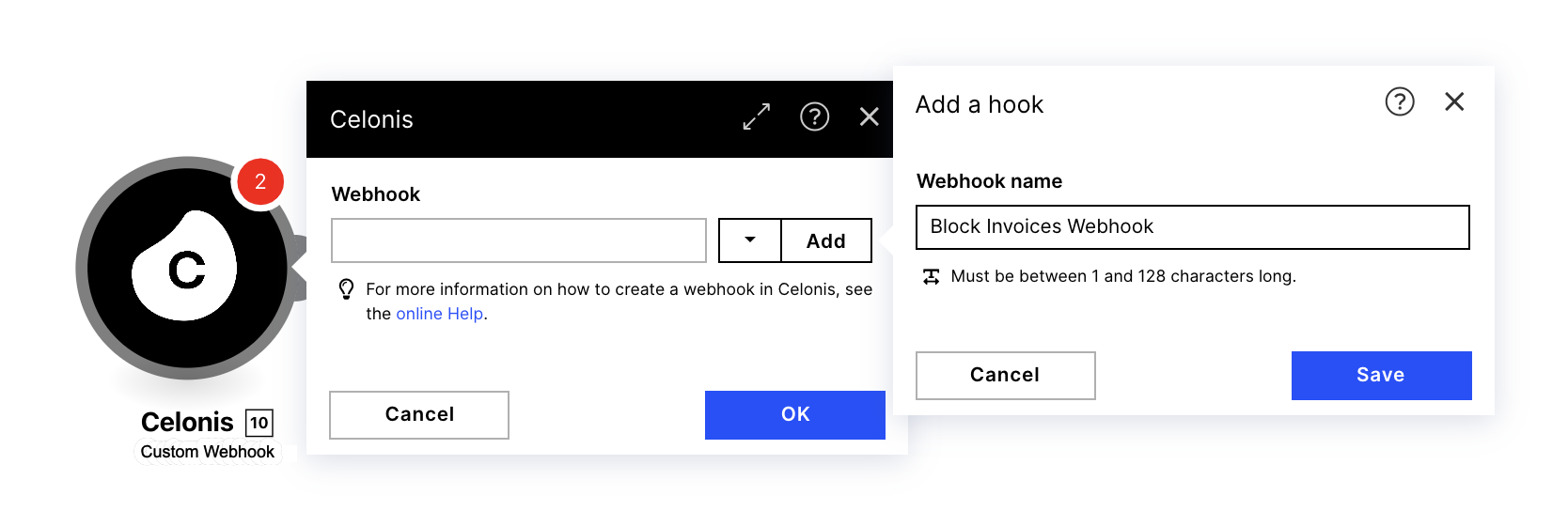 |
2. Celonis Query Data
First, you have to add a new connection that has access to your Accounts Payable Data Model (= use permissions).
Afterward, select your Accounts Payable Data Model which contains duplicate invoice cases (DUPLICATE_INVOICES table). The Columns and Filters are already filled. If your case table has a different name (not ‘BSEG’), go over the Columns and Filters section of this block and exchange ‘BSEG’ for the table name.
Configuration:
Action Flows Module: Query Data
Action: Celonis
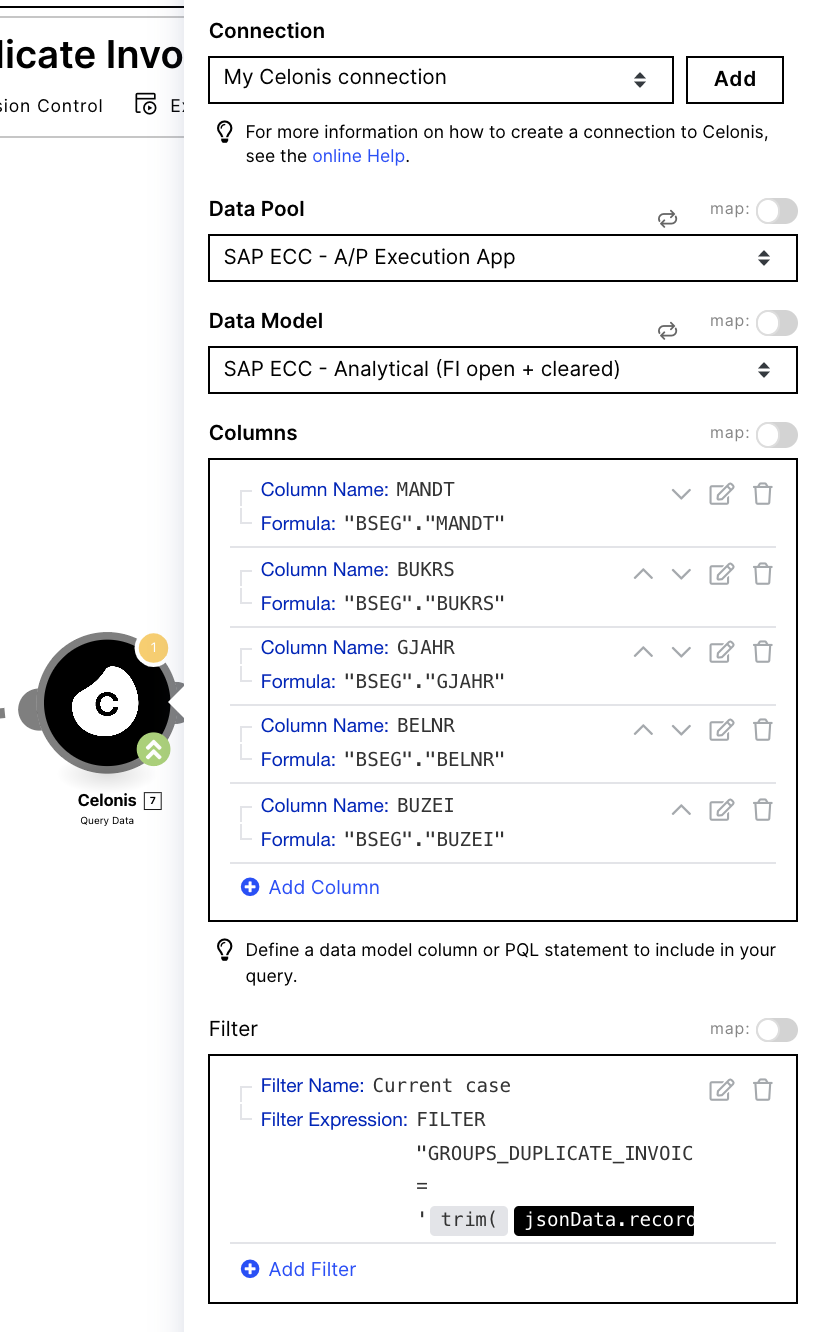 |
3. SAP Make RFC Call
Lastly, define the missing connection for SAP.
Note
Please make sure to select the correct SAP system connection here.
The Remote Function Call and the required Input Fields are already filled.
*Depending on the SAP setup different payment block keys can be selected. Per default, the payment block is set to ‘B’ in this automation. This can be changed in the IT_ACCCHG field of the SAP block configuration. Enter the payment block type you require in the NEWVAL field.
Configuration:
Action Flows Module: Module
Action: Action
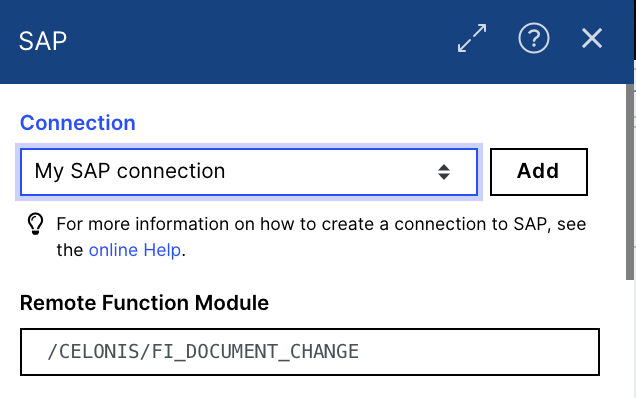 |
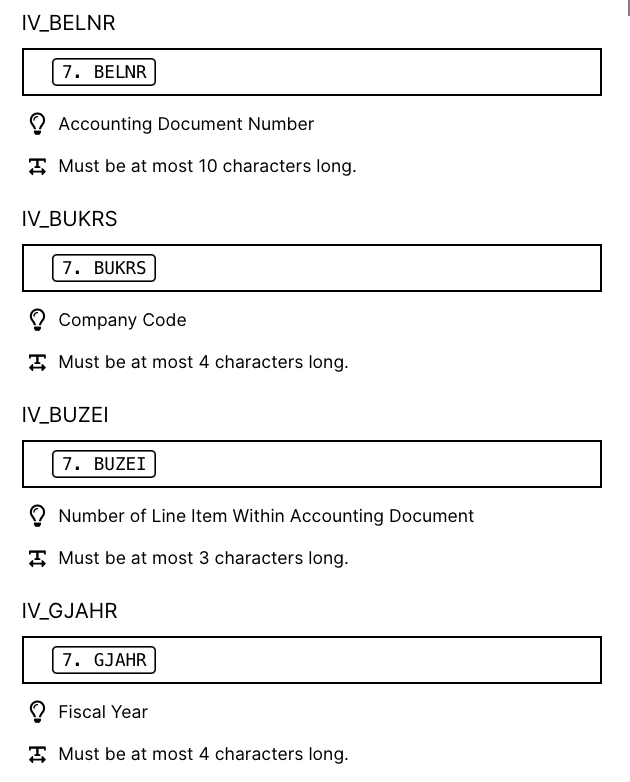 |
4. Configure skill connection
Open the ‘‘Sense Duplicate Invoices’’ Skill to complete this part of the set-up:
Add a next step and add the “Execute Action Flow” action.
Select the “in SAP” Action Flow. Please note that the Action Flow has to be published in order to show up in the dropdown.
Define the Data (Json Format) being passed to the Action Flow (please copy the section below):
{"record_id": " ${b1["recordIdentifier"]}"}
Finally, to complete a blocking run for all currently detected invoices, you will have to restart ‘‘Sense Duplicate Invoices” Skill. Duplicate the Skill, delete the original and publish the package. The Sensor will generate the signals for duplicates again and they will have a payment block set on them in SAP. Alternatively, you can create a new skill with a smart sensor that filters on the "Duplicate Group" record.
Download Action Flows Blueprint
To download a blueprint of the Action Flow defined in this Help Page, click duplicate-checking-block-invoices-sap-ecc.json.
This blueprint can be imported into your Celonis Platform Team so that you can quickly make the required changes without needing to build the Action Flow from scratch.