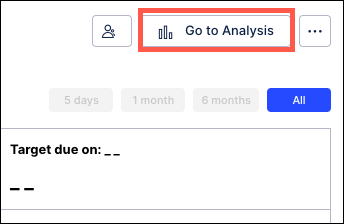Link to Analysis
Users can link a KPI to an analysis in Celonis Platform so they can quickly jump from the KPI view to Analysis or Apps to perform analyses on the KPI.
Users can create a shortcut to specify the analysis sheet and the bookmark related to this KPI.
Instructions
Go the KPI's configuration page.
In the Link to Analysis section, click the Link button.
On the Link to Analysis screen, do one of the following:
Option A: Link to an analysis created in Studio and published to Apps.
Select Link to URL.
Add the URL of the analysis in Apps in the Redirect URL field.
Click Save and return to KPI View.
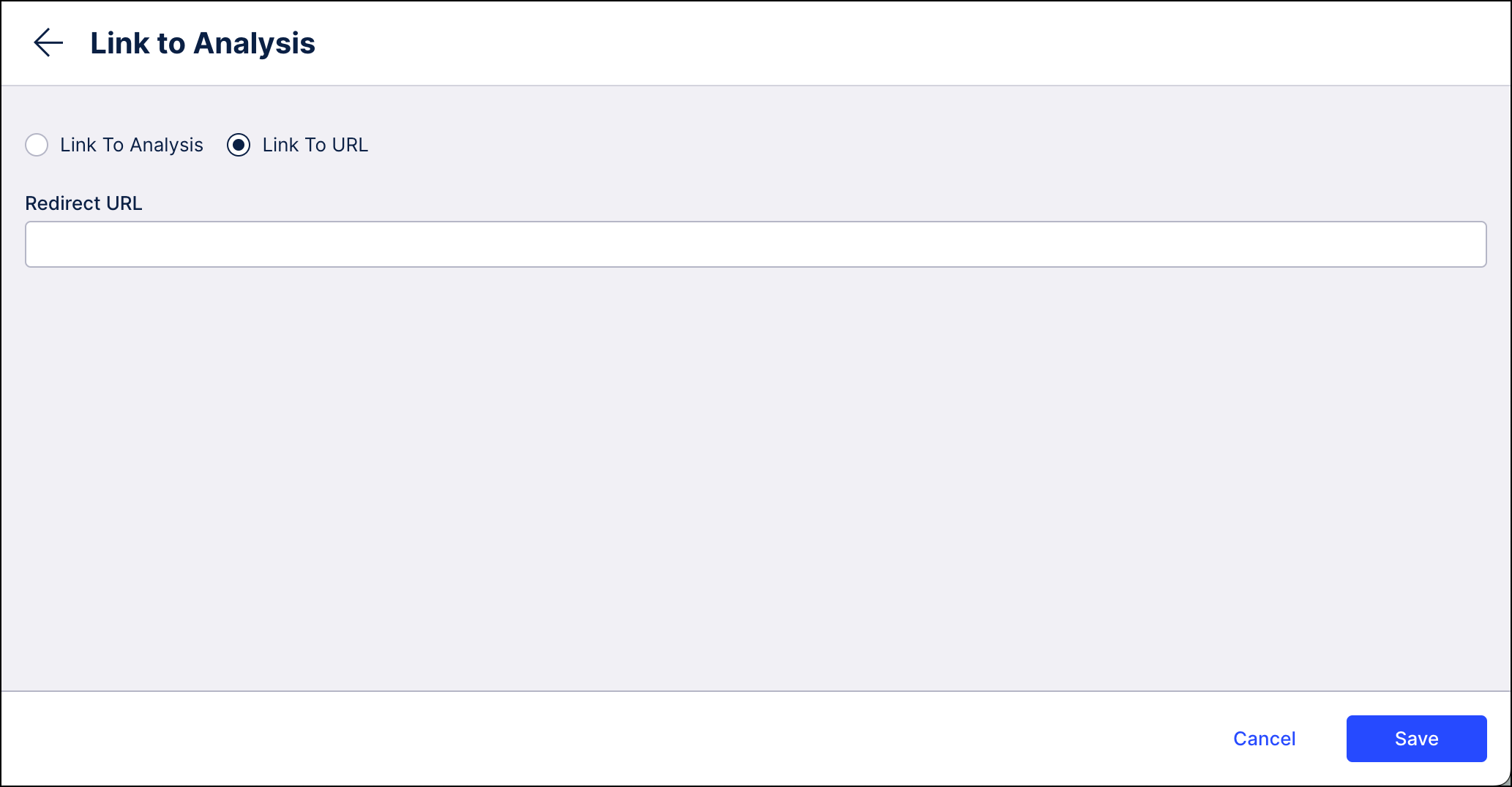
Option B: Link to an analysis in Studio (only works with Analysis).
Select Link To Analysis and choose an analyses that was created using the same data model as your KPI.
Choose a sheet in the selected analysis.
Select a shared bookmark in the selected analysis.
Note
A bookmark is a pre-specified setting of one or multiple filters. Read about how to create and share a bookmark in an analysis.
Click Save and return to KPI View. The Go to Analysis button will direct you to the correct place in your analysis.
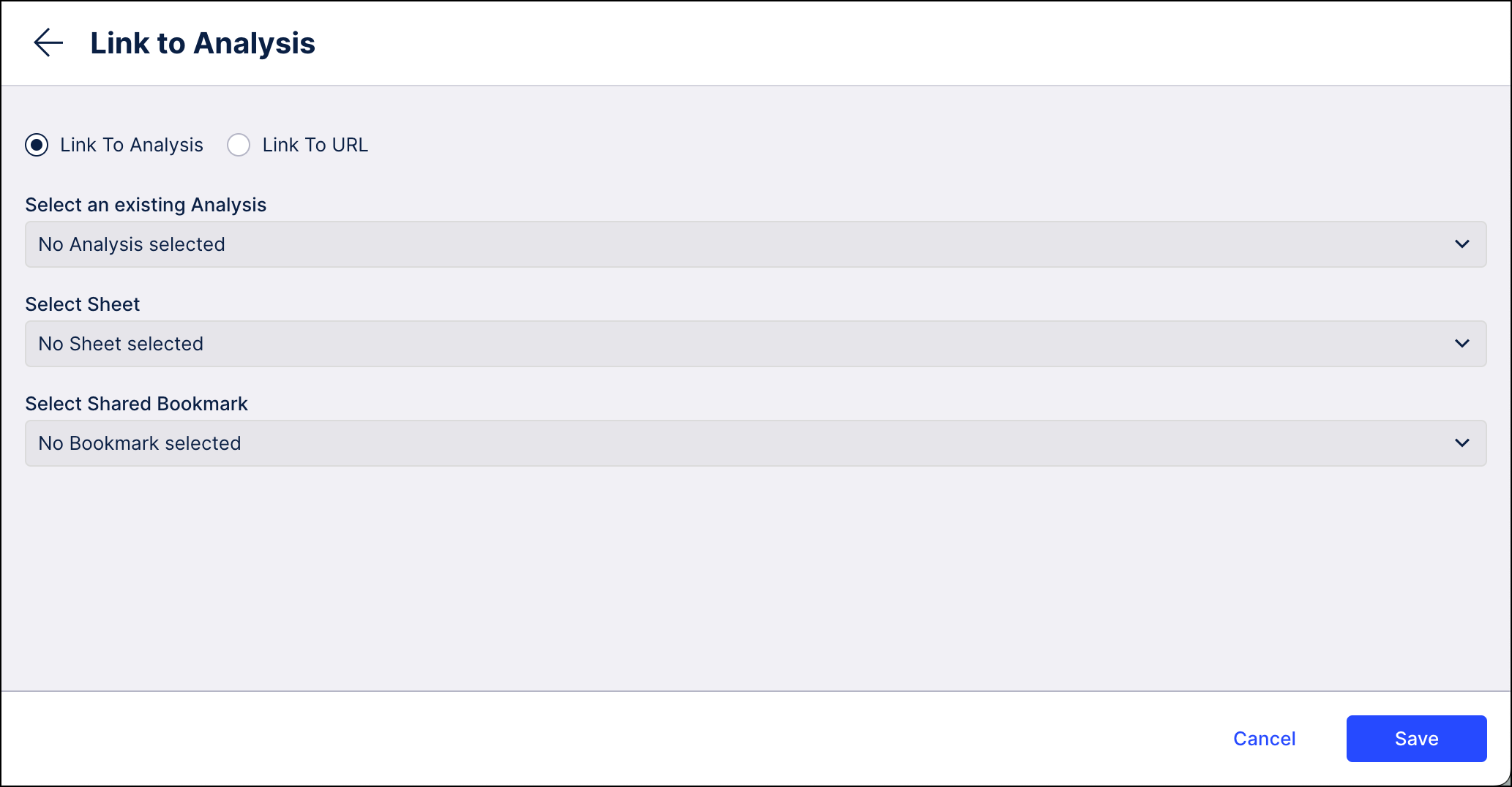
Once a link has been added, the Go to Analysis button will display in the upper right corner of the details page for this KPI.