Set up in Celonis Platform Team
Select the studio space where you would like to install the app - this can be any existing space, or you could create a new space for the app. You can move the app from one space to another after installation.
A new package called “Currency Checker” will be created in this space. You will first be taken to the package settings.
On the Variables tab, start by setting the data model variable.
Note
If you see multiple data model variables, assign the variable with key
sap_ecc_analytical_fi_open_clearedand you can ignore the rest. Click Assign Data Model for this variable.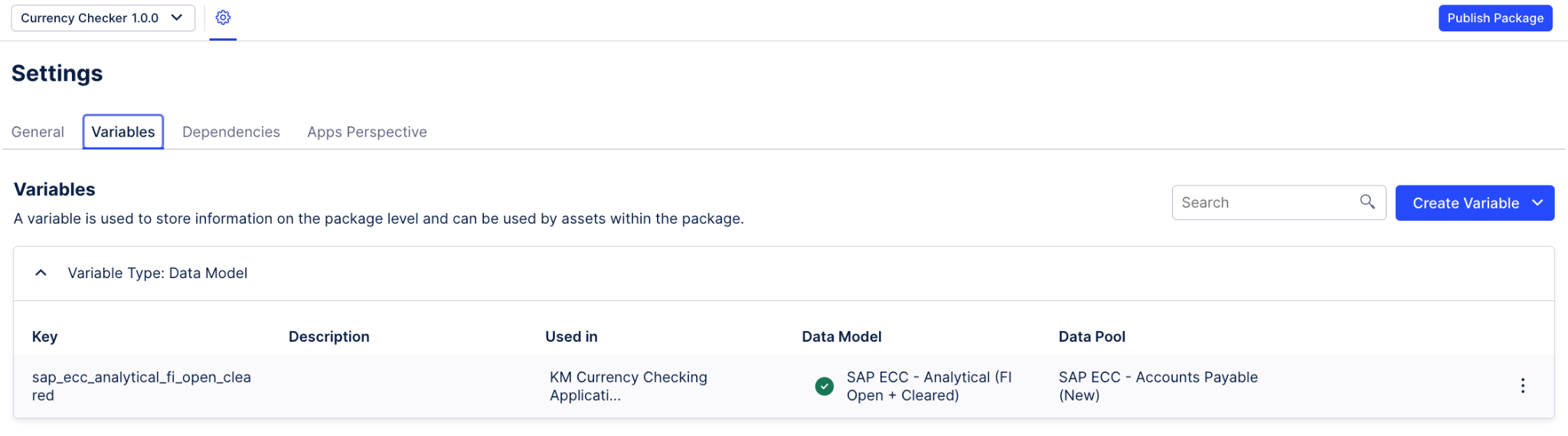
Assign the analytical data model from the standard connector. If using the default connector configuration, this data model will be named SAP ECC - Analytical (FI Open + Cleared).
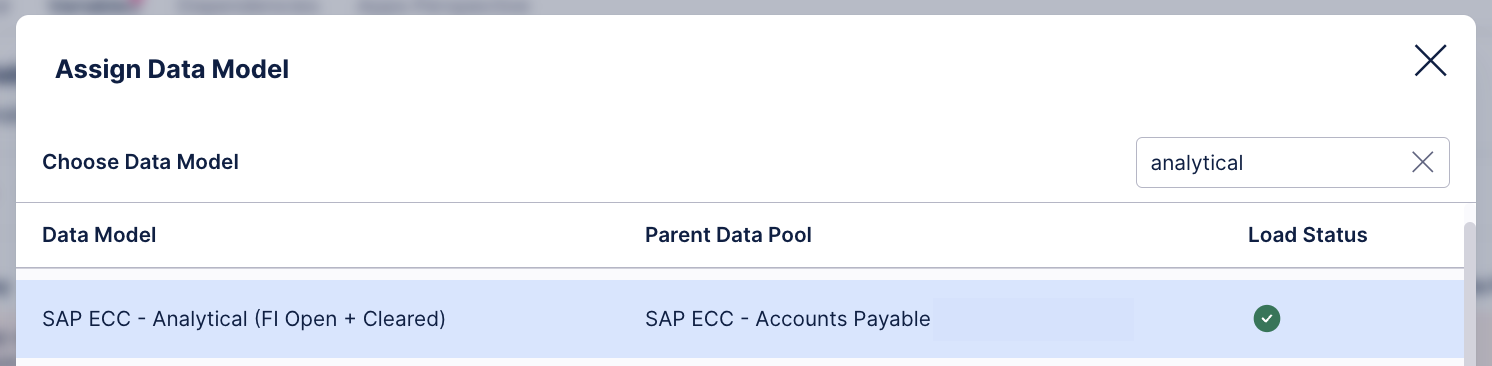
The app is now set up.
Tip
To enable the full functionalities (augmented attributes, invoice detail views, etc.), you need to publish the app. This will also make the app accessible in the “Apps” section of your team, unless you changed the visibility settings on the Apps Perspective tab of your package settings.