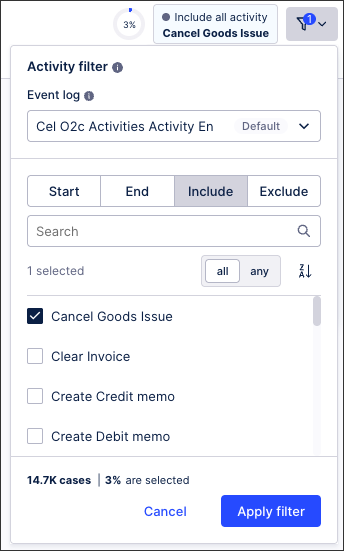Using event / activity filters
Object-centric and case-centric filters
When configuring filters in the Celonis Platform, the feature name displayed depends on whether you're using an object-centric or case-centric data model.
Object-centric data model: Event filter
Case-centric data model: Activity filter
Event (object-centric) and activity (case-centric) filters allow you to refine and analyze your process data by focusing on specific activities within the process. Using an event / activity filter allows you to filter out unnecessary or irrelevant events, enabling a more targeted analysis of workflows, bottlenecks, inefficiencies, or deviations in that process.
In this example, an activity filter is being applied to a Process Cockpit View (using a Process Explorer component). The activity filter is configured to only show objects where the 'Approval' activity is excluded, filtering down the objects displayed to 26% of the data model. This filtered data set can then be used to examine why approvals are being skipped in a process.
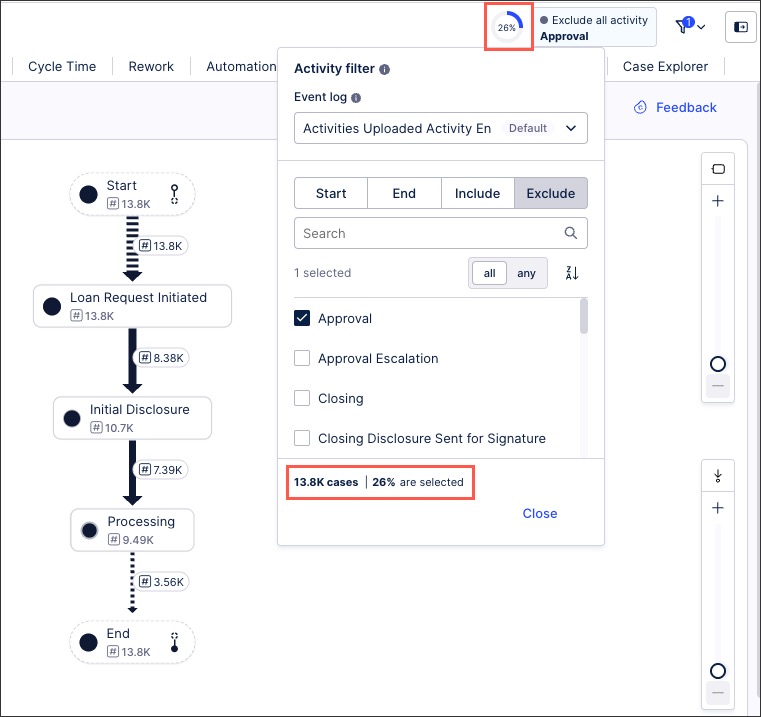
Benefits of using an event / activity filter
Using an event / activity filter can be beneficial in a number of ways, including:
Enhanced data clarity: Reduces unnecessary complexity in large datasets, making insights more actionable.
Improved process efficiency: By focusing only on relevant events, you can quickly identify process inefficiencies and find root causes of issues.
Better compliance and risk management: Identifies process deviations that could lead to financial or legal issues, such as broken SLAs or delivery deadlines.
Customizable per use-case: Your filters can be set for different process stages (e.g., time from order placement to shipment). You can also analyze short, medium, and long term cases separately.
Configuring event / activity filters
When process filters are enabled, users can apply event filters by clicking Filters - Event / Activity filter:
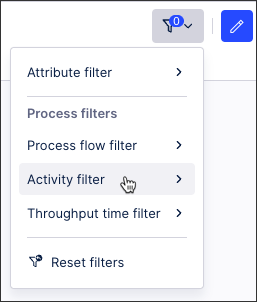
You can then configure the following:
Event log: Event logs describe the sequence of activities happening for your cases e.g. all activities related to your purchase orders.
Start / End / Include / Exclude: Choose how the filter will interact with the activity or activities that you're selecting.
Activity / activities: Select one or more activities to filter your data by.