Reviewing and adding variants
Note
You may want to include specific variants from your baseline model in your target model. These specific variants could, for example, include a particular event or events in a specific order. You can also filter the data that displays in your model. For more information, see Filtering in Process Adherence Manager.
In Model Miner, select the Select variants tab.
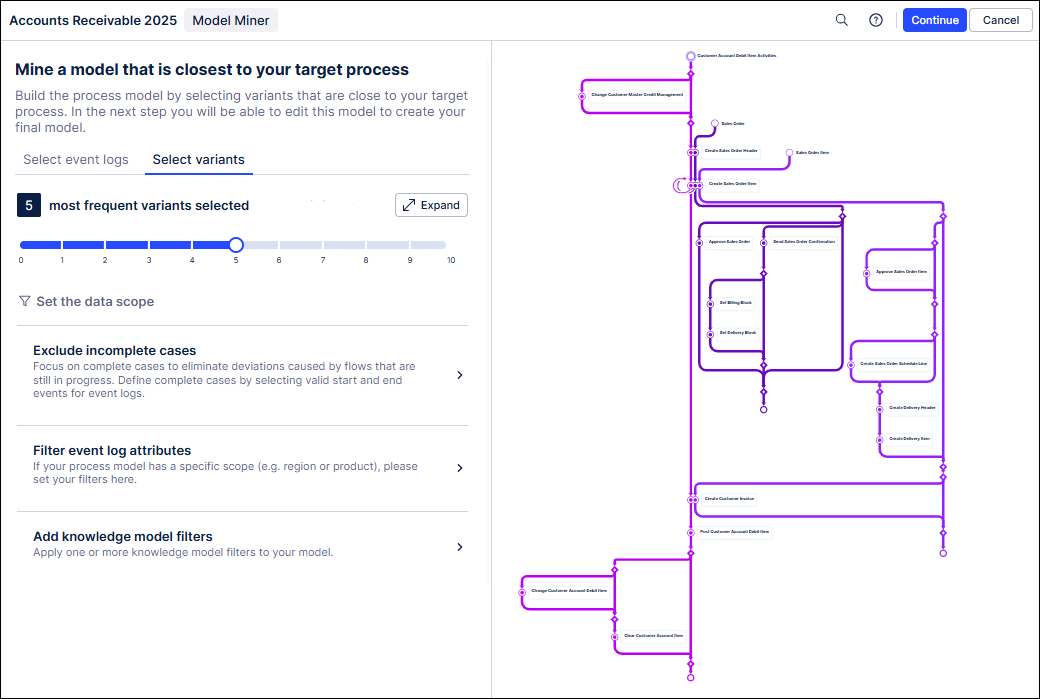
The five most common variants in your baseline modael are automatically selected and display in different colors on your process graph. If there are fewer than five variants, all variants will display.
Change the number of variants displayed for the baseline model using the slider (optional).
Select Expand and use the slider to change the number of variants that display for individual event logs (optional).
The graph is updated to reflect your selection.

Select Custom to view this information for each variant:
The rank of the variant (#).
How often the variant occurs (Count).
The percentage of cases across all event logs (weighted average) the variant occurs in (Coverage).
The average throughput time for the variant (Avg TPT).
The number of steps in the variant (#Steps).
Hover over a variant for a preview of the steps in that variant.
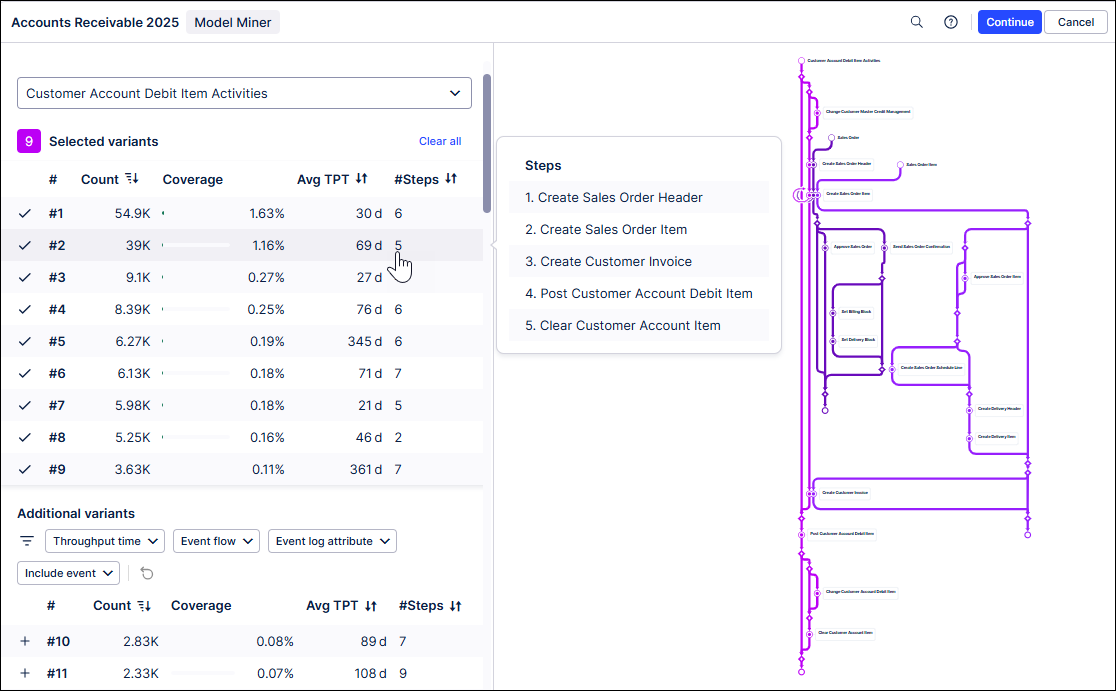
Tip
Any variants ranked higher than the number of variants selected are displayed in the Additional variants section.
Click to move variants between Selected variants and Additional variants.
Use the variant filters in Additional variants to identify any other variants you want to add to your mined baseline model.
Variant filter options
Filter option | Filters the selected variants... |
|---|---|
Throughput time | From:
|
Event flow | For events where a From event:
|
Event log attribute | For event logs with specific attributes. |
Include event | Containing specific events. |