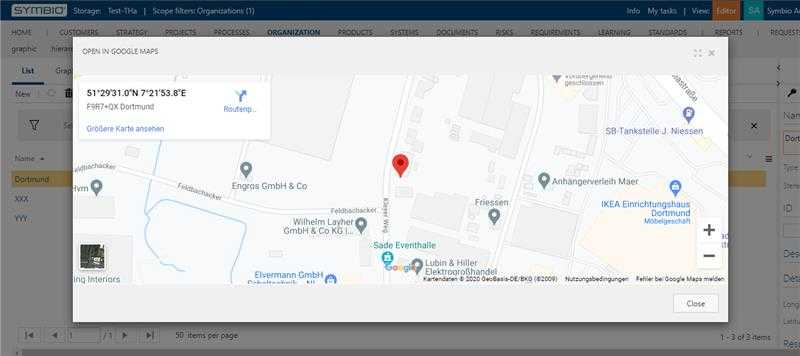How to create a button to show a location in Google Maps
Create a Google API Key
Go to the Google Cloud Platform Console.
Click the project drop-down and select or create the project for which you want to add an API key.
Click the menu button and select APIs & Services > Credentials.
On the
Credentialspage, click + Create Credentials > API key. TheAPI key createddialog displays the newly created API key.Click
Close. The new API key is listed on theCredentialspage underAPI Keys. (Remember to restrict the API key before using it in production.)
Go to the admin area.
Click in the
Configurecategory onNavigation.Create a new button:
Expand
Toolbarelement (see 1 on graphic)Select
Services (Architecture)element (see 2 on graphic)Select type
Open dialog button(see 3 on graphic)Enter the name
Open in Google Maps(see 4 on graphic)Click on
Newto create the button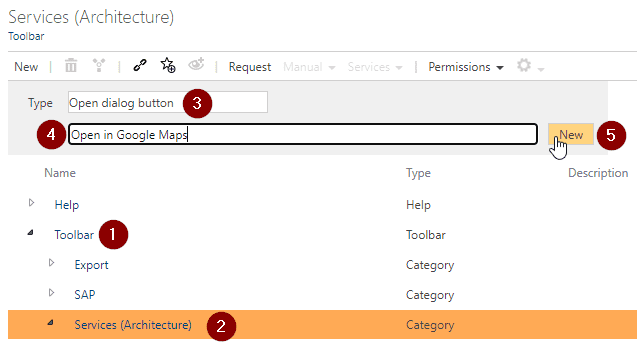
Go to the detail content of the created button element and do the following changes:
Activated: Activate the checkbox to enable the buttonValid for facet: Select theLocationsfacetURL: Use the following URL:
https://www.google.com/maps/embed/v1/place?q=[ATX_LATITUDE],[ATX_LONGITUDE]&key={YOUR_CREATED_GOOGLE_API_KEY}
Now you can open the locations (Organizations -> Locations), create or select a location with longitude and latitude and open the dialog by clicking on Services -> Open in Google Maps.