Open Order Processing app
The Open Order Processing app provides a real-time view of all open sales orders, gives an overview of the relevant operational KPIs, and allows the management of the team's workload.
To support operational order processing, the app shows the most frequent inefficiencies and supports their resolution by suggesting corrective actions.
How the Open Order Processing app works
Celonis’ Open Order Processing Module prioritizes and monitors open orders with a focus on inefficiencies (for example, blocked, delayed, or incorrect orders). It offers users advanced capabilities to manage the team workload by automatic and manual order assignment:
Support Order Processing identifies and resolves the most frequent inefficiencies
Team Management steers and balances the workload of teams
Prioritization provides a user-centric personalized and prioritized view on open orders
Single Pane of Glass gives visibility to all relevant order and context information including order status
Views in the Open Order Processing app
The app comes with one central view. This Open Order Processing view allows different modes of operation to either analyze inefficiencies and order or focus on operational tasks and allows hiding charts as distractive elements. In the latter, the app provides a prioritized list of orders, pinpointing issues and suggesting tasks to resolve the issues.
Additionally, the interactive KPI list on the top of the view allows further breakdowns into the different inefficiency categories, as well as a separate view to manage tasks. These are explained in detail in the views section.
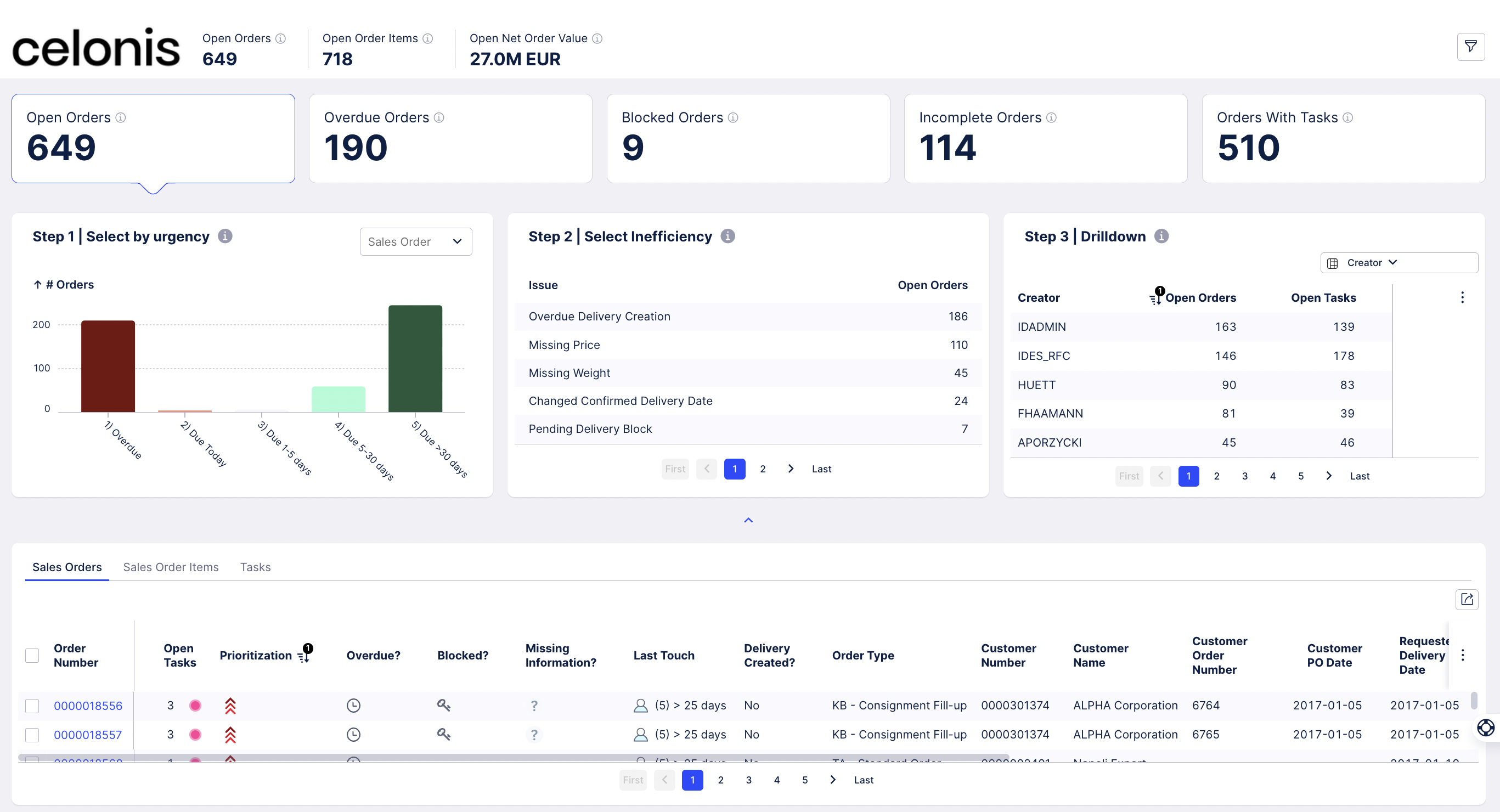 |
This page stores all information on updates to the Open Order Processing application starting with version 2.0.
We encourage you to update your application on a regular cadence to continuously benefit from our developments and avoid major maintenance when multiple updates must be installed at once.
Notice
Updates can easily be installed from the package settings and usually do not affect your customizations. However, when there is a major upgrade - which we will thoroughly test upfront and mention in the version - caution is required. The following guide should help you to update your application.
The following chart shows the instruction on how to update any Business App.
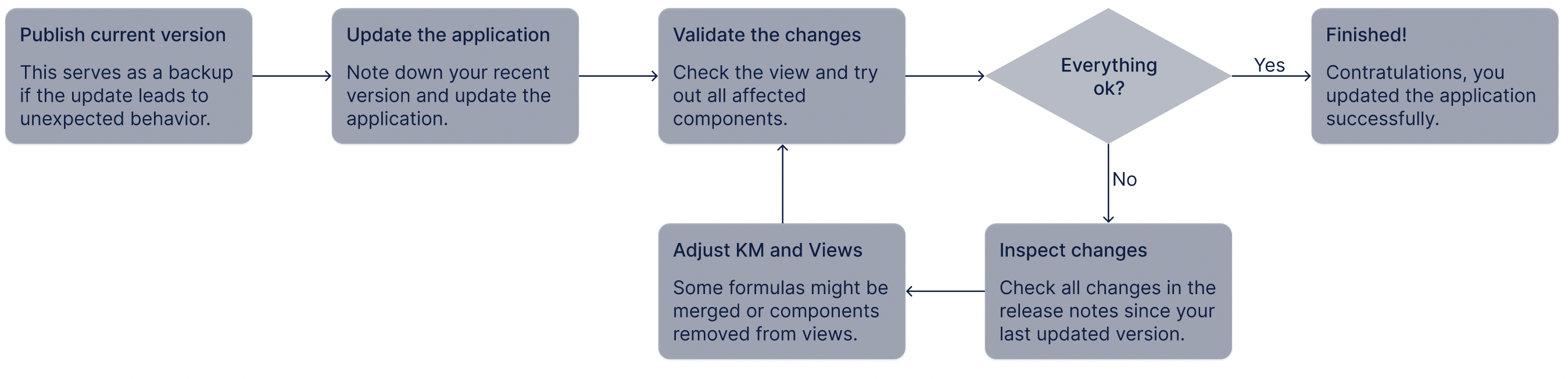
Step-by-Step Guide
Before updating, publish your current version. This ensures that you can always return to this state when anything breaks during your update process.
Enter the package settings, note down the current version and update the application in the section dependencies. In the pop-up window, the affected assets are listed.
Check all views to validate the changes and make sure nothing behaves unexpectedly.
If all numbers match and nothing looks unexpected, publish the updated version. You are now done and can use the new version of Open Order Processing.
If something looks off, something is missing in your views or numbers don't add up, follow with the next step.
Inspect the release notes with your noted version number. If you did not update for a few weeks or even months, multiple updates might have been deployed since then.
Update the knowledge model and views according to the release notes. We try to put all information in there to update successfully.
After the adjustments return to step 3 and check the views. If there are still some errors and you checked everything again, please contact order-management@celonis.com.
This new version comes with many improvements to the app’s usability, actionability, and consistency. A key change is the introduction of new order status fields that make it easier to always focus on the most relevant orders. The order status also comes with a better alignment of inefficiencies (what is wrong?), tasks (what do I need to do?), and prioritization (how urgent is it?).
What has changed
UI improvements:
Replaced pages in all tables by infinite scrolling for easier navigation.
Three color-coded status fields (delivery creation, goods issue and invoice creation) show the state of each order and order item to decrease the time-to-insight.
Various smaller improvements such as dropdown styling.
Inefficiencies and Tasks
Combined the three delivery due inefficiencies (overdue, due today, due next 5 days) into one. By default, this new inefficiency only covers overdue deliveries to limit the creation of tasks to actionable cases.
Similarly to the overdue delivery inefficiency, there is a new overdue goods issue inefficiency as well as one overdue invoice creation inefficiency
All task names have been updated according to the new inefficiency names.
Important Knowledge Model Changes
Added a priority for each task that generally depends on its due date. For example, a delivery block becomes more urgent the closer the delivery date is.
The order priority (ORDER.PRIORITIZATION) now depends on the priority of all tasks associated with this order.
Order Details Profile View
New tab shows all delivery items created for this order.
New tab shows insights about frequent order reschedules.
Task Management
Instead of viewing open tasks by clicking on the “Open Tasks” KPI, it is now located in a separate modal view.
The new view can be opened by clicking on the button with the “team” icon at the top right (next to the filter bar button).
What was removed
KPI list at the top of the main view
By default, the main view is now focused on all open orders giving the user additional space for more relevant information. With the removal of the KPI list, the view variable “currentKPI” is also not necessary anymore and was removed. The filter bar still allows you to easily drill down into more specific cases.
Inefficiencies and skills/tasks
Change confirmed delivery date (due to lack of actionability, replaced by order reschedules tab in order details). Missing weight (due to limited relevance) is also removed.
Flags, attributes and anomalies with regard to inefficiency changes described above:
FLAG_OVERDUE_MISSING_DELIVERY
FLAG_DUE_TODAY_MISSING_DELIVERY
FLAG_MISSING_WEIGHT
ORDER.TASK_CHANGE_CONFIRMED_DELIVERY_DATE_CHANGE_TYPE
FLAG_CHANGED_CONFIRMED_DELIVERY_DATE
GAP_CHANGED_CONFIRMED_DELIVERY_DATE
GAP_OVERDUE_MISSING_DELIVERY
GAP_DUE_TODAY_MISSING_DELIVERY
For this version, there were some smaller changes in the Knowledge Model to avoid potential implications from empty data fields and a taxonomy change in the analytical charts.
What has changed?
Views: The titles above the analytical components were removed and integrated into the execution gap list and the drilldown. This removes overhead when maintaining the components. Additionally, the naming of the first chart was changed from 'urgency' to the specific date field that is used. For all titles, we removed the step indication to streamline the view.
What to pay attention to?
Customized titles are removed: In case you customized the titles of the analytical components, you may find yourself with them being removed after the update. However, you can still find it in the component when entering the view in the YAML editor. Each header is maintained there. You can simply copy your title and replace the new standard title in the component with it.
This version comes with the new design system that was introduced at the Celosphere 2022. In Version 2.0 the app provides simplified user interfaces and improved user flows.
Important
Breaking Changes Version 2.0 comes with a breaking change for customers using the app on earlier versions. To handle this, customers with an existing implementation just need to overwrite the record identifier of ORDER in your extension. New installations do not need any special considerations. Look into this video for further information on how to identify and fix the issue.
What has changed?
The new filter bar brings all dropdowns and quick filters to one central place that can be collapsed.
Collapsible components in the team lead view allow a flexible adjustment of the view. By collapsing the central components you get more space for execution.
This simplification of the team lead view replaces the user view which will be discontinued from this update on.
Small adjustments are done within the Knowledge Model and the charts show now dimensions based on the KPI tile that is selected.
What to pay attention to?
This whole update comes with some major changes that require precautions when customizations are in place.
View Permissions: If you restricted access to the Team Lead and User View you must now provide access to the new Open Order Processing View for all users.
Custom table columns: The sales order table is integrated into the main view and the separate view will be removed in the next update. Please bring your customizations from the sales order table view to the component in the team lead view.
Custom dropdowns above the sales order table: These will be removed in this version. However, you can still find the fields that you entered manually in the code editor of the sales order table view. Copy the fields to the filter bar view.
Additional buttons in the header: If you added new button components, these will stay. However, we encourage you to transfer them to the filter bar for a streamlined experience. If you added the buttons to existing button lists these should have disappeared but similar to the dropdowns can be transferred to the filter bar from the code editor of the view.
Additional quick filters: This affects additional quick filters on the due date and on inefficiencies in the user view, and behaves similarly to buttons.
Finalize the update: Upon finishing the update you can delete the User View and Sales Order Table view that are not used anymore. Additionally, rename the Team Lead View to Open Order Processing to indicate this as the one central view.
Customized Inefficiencies: After updating the app you will see that the column header in the collapsible tables changes depending on the selected KPI. If you have custom inefficiencies in place, these must be adjusted accordingly. Please add the following code to each inefficiency similar to the standard inefficiencies.
- kpiId: KPI_BLOCKED_ORDERS impactCalculation: IMPACT_ABSOLUTE_RATIO - kpiId: KPI_OVERDUE_ORDERS impactCalculation: IMPACT_ABSOLUTE_RATIO - kpiId: KPI_INCOMPLETE_ORDERS impactCalculation: IMPACT_ABSOLUTE_RATIO
How to work with the filter bar?
The Filter Bar is a central view that stores all quick filters and dropdowns and is embedded in the operational view. If you want to add components, please familiarize yourself with the structure of this view. Each dropdown and quick filter belongs in a separate section. This ensures the vertical layout.
This update stores all variables and filters relevant for filtering on open orders at one central place. This enhances the Knowledge Model by removing redundant filters & variables and simplifies any upcoming update process.
Explanation
The new global filter is FILTER_OPEN_ORDER_ITEM. This includes the VARIABLE_OPEN_ORDER_ITEM that filters for open order items (VBAP) and the order type classification. The VARIABLE_OPEN_ORDER_ITEM also contains the logic that was previously used in the FILTER_NO_REJECTION.
Instructions
Open the Knowledge Model in the Code Editor and activate edit mode. If you see the VARIABLE_OPEN_ORDERS, VARIABLE_ORDER_TYPE, or FILTER_NO_REJECTION in the edit mode, this means that you customized the formulas. Please transfer the logic to the VARIABLE_OPEN_ORDER_ITEM. Pay attention that the new logic is on the order item level and the VARIABLE_OPEN_ORDER_ITEM used to be on the order level (VBAK). Afterwards, discard the entries that are listed below as removed from your knowledge model.
What has changed?
VARIABLE_OPEN_ORDER_ITEM
FILTER_OPEN_ORDER_ITEM
What was removed?
VARIABLE_OPEN_ORDERS
FILTER_OPEN_ORDER
VARIABLE_ORDER_TYPE
FILTER_NO_REJECTION
This update improved the stability of the Knowledge Model when data issues occur. At some customer systems, we could see block indicators that contain whitespace rather than being completely empty. This triggered the formulas in the knowledge model falsely.
Instructions
There is not much to worry about. However, if you did customize the formulas mentioned below, you must add the statement: OR RTRIM(LTRIM(TABLE.FIELD)) = '' to each of them. Additionally, you might want to add this security measure to all other formulas that you created additionally and that contain the line ISNULL(TABLE.FIELD) = 1.
What has changed?
VALUE_CONVERTED
FORMULA_BILLING_BLOCK
FORMULA_DELIVERY_BLOCK
FORMULA_DELIVERY_BLOCK_SCHEDULE_LINE_ITEM
FORMULA_OVERDUE_MISSING_INVOICE_ITEM
FILTER_DUE_THIS_MONTH
VARIABLE_DATE_DELIVERY_DATE
VARIABLE_OPEN_ORDER_ITEM
TRADING_PARTNER