Creating and managing processes
Processes are the core modeling elements used to represent how an organization operates, delivers value, and achieves business objectives. A process defines a sequence of tasks, decisions, and interactions that transform inputs into outputs, often involving people, systems, documents, and data.
Within Process Designer categories (see: Process categories), you can create and manage both main processes and sub processes:
Main processes: Main processes are the highest-level processes in your organization’s process hierarchy. They represent the core business activities or end-to-end value chains that are critical to how your organization operates. Main processes typically cover a entire business function and serve as a starting point for breaking down operations into sub processes or detailed activities.
To learn more about creating main processes: Creating main processes.
Sub processes: A sub process is a process step that contains a more detailed process within it. It represents a breakdown of a higher-level (main) process into smaller, manageable parts. You can think of it as a "process within a process."
To learn more about creating sub processes: Creating sub processes.
In the screenshot below, you can see the Process House, the three default process categories, and examples of main and sub processes:
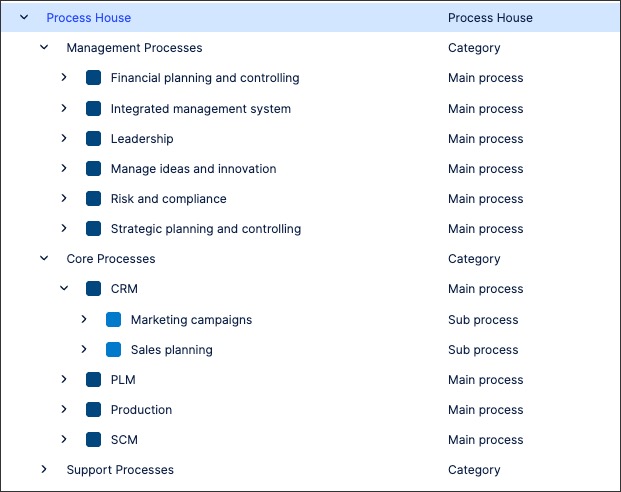
To create main processes in Process Designer editor mode as an architect:
From the main menu, click Processes - Architecture, opening the Process overview screen.
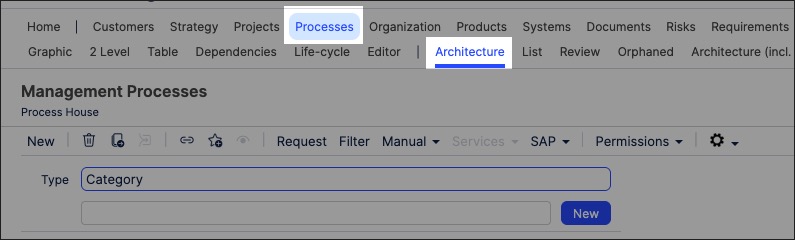
Select the process category you want to create the process in.
For example, Management Processes:
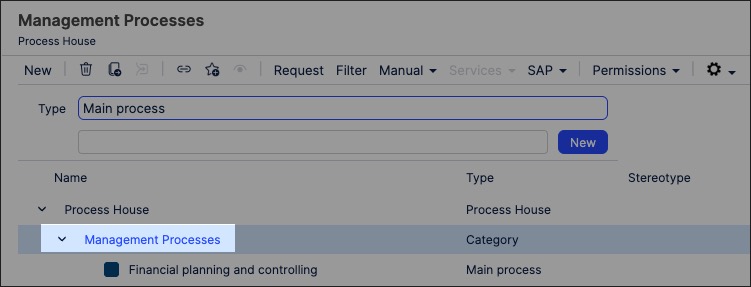
Select type 'Main process' and enter a process name.
Click New.
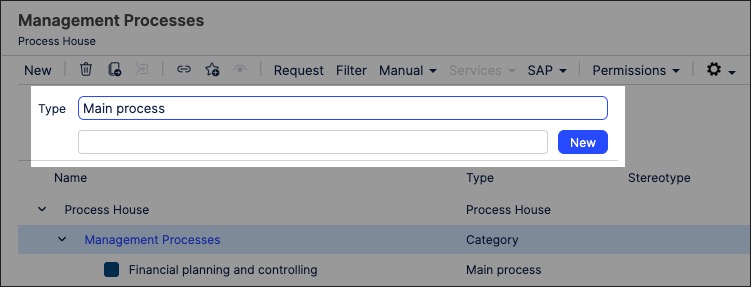
The process has been created and added to the Process overview page.
With the main process side panel open, configure the process attributes.
For more information about process attributes, see: Process attributes.
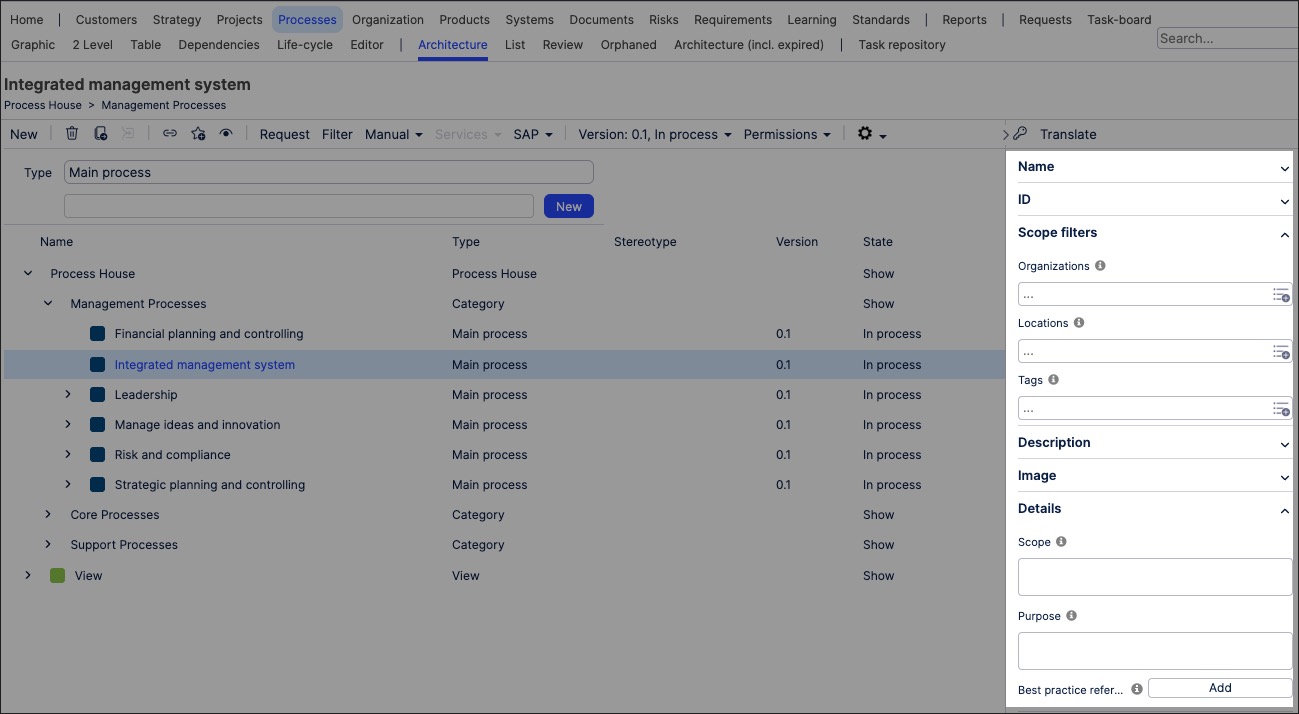
The main process is now available, allowing you to further customize it. After creating a main process, you have the following optional activities:
Sub processes can be created either within a process category or under a main process, depending on your organization's process hierarchy.
To create sub processes in Process Designer editor mode as an architect:
From the main menu, click Processes - Architecture, opening the Process overview screen.
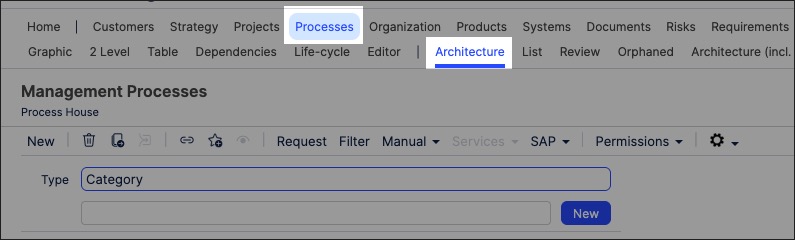
Select the process category or main process you want to create the sub process in.
For example, Leadership.
Select type 'Sub process' and enter a process name.
Click New.
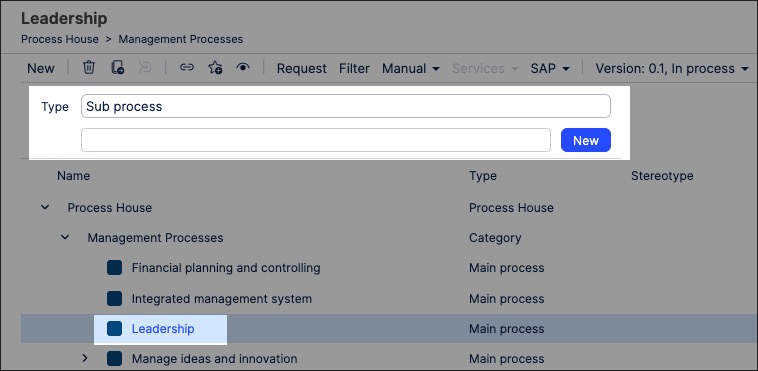
The sub process has been created and added to the Process overview page.
With the sub process side panel open, configure the process attributes.
For more information about process attributes, see: Process attributes.
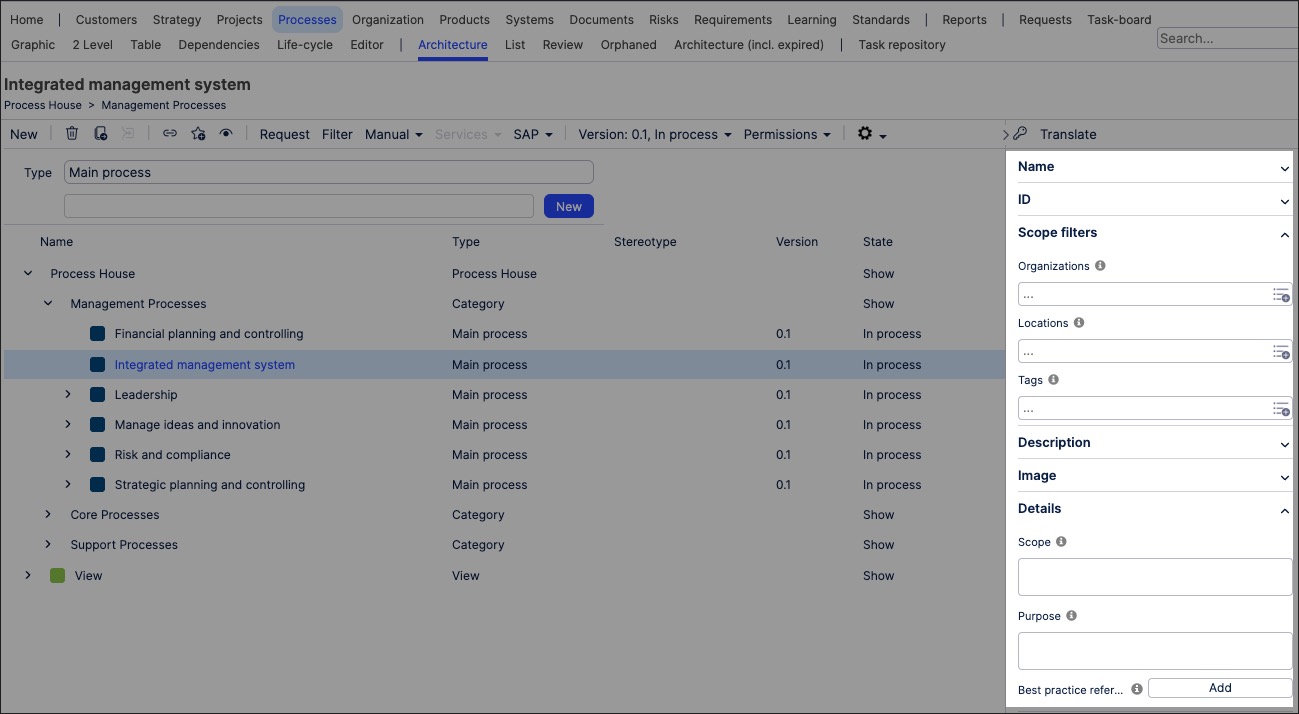
The sub process is now available, allowing you to further customize it. After creating a sub process, you have the following optional activities:
As an architect, you can manage existing Process Designer main and sub processes by clicking Processes - Architecture and selecting the process you want to edit.
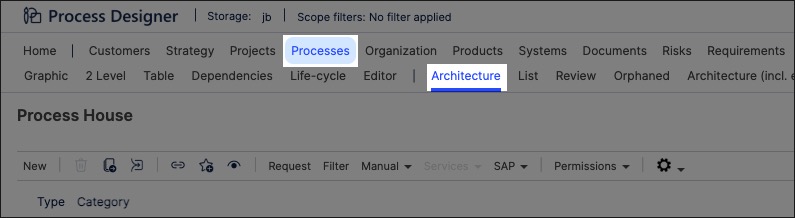 |
In addition to editing the main or sub process details, you can use the toolbar to manage your processes.
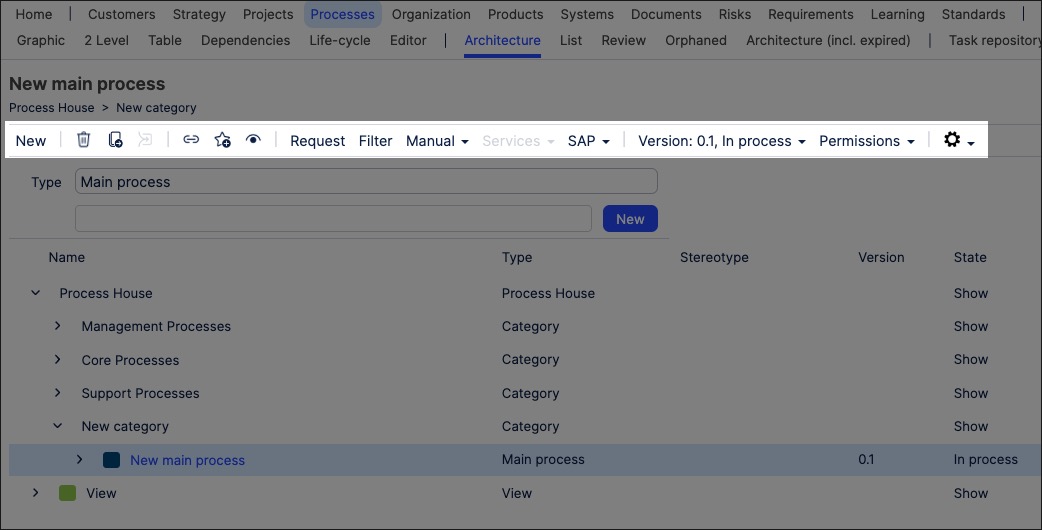 |
The toolbar options here include:
Delete process:This permanently deletes the process, with no recovery possible. If you delete a main process that contains sub processes, the sub processes are saved as 'Orphaned' content and can be accessed by clicking Orphaned on the navigation:
Move the process: This allows you to move the process within the Process House, such as moving the process to a different category or within another main process.
Consolidate: This allows you to merge / consolidate all elements from this process into another process.
Link: Create a shareable link to this process.
Favorite: Add this process to your favorites, giving you easier access to it.
Subscriptions: Add a link to this process to your subscriptions.