Editing views for the object-centric Accounts Payable Starter Kit
The Accounts Payable Starter Kit comes with a prebuilt set of views. Edit the Starter Kit’s views in Studio if you need to:
Make any customizations and changes to suit your business process.
Change the look of the supplied views.
Include custom items that you added to the perspective that you're using with the Starter Kit.
The Starter Kit doesn’t do anything automatically with custom items in a perspective. They won’t be surfaced in views unless they’re items we asked you to add during setup. If you want to use them, you’ll need to edit the Starter Kit’s views to include them. You don’t have to surface all (or any) of your custom items in the Starter Kit’s views. If you don’t, it doesn’t cause a problem, the Starter Kit just ignores them.
These views in the Accounts Payable Starter Kit are available to users:
The Setup and Validation view.
The Process Cockpit Overview, which provides a consolidated view of all key KPIs for invoices and credit memos.
A Process Cockpit for invoices and another for credit memos, which guide users to localize patterns and surface opportunities for the supplied use cases.
Linked views contain details or lists for a particular item. These views open when the user selects an item.
Tip
In the new Studio experience, we keep a history of comments and other updates to augmented attributes. If you want to display these in a view, edit the view to add the Activity history component from the Object-specific details group.
You’ll need Analyst permissions for Studio and for the relevant views and components to modify them. If you need training, check out the training track “Build Knowledge Models and Views” on the Celonis Academy.
If you make any edits to view components that involve the calculated attributes from the Knowledge Model, we’ll automatically update the calculated attributes in the Knowledge Model to match your edits. You can also adjust them directly in the Knowledge Model before or after editing the views, as explained in Validating KPIs for the object-centric Accounts Payable Starter Kit.
Here’s how to edit the Accounts Payable Starter Kit’s views:
In the Celonis navigation menu, select Studio.
In the Studio overview, find the Accounts Payable Starter Kit in the space where you installed it, and click its tile.
Expand the package’s structure using the arrow, then expand the folders to find and select the view you want to edit.
In your selected view, click Edit View to enter edit mode.
Select any component of the view to go to the component editor. Here you can add and remove data fields shown in a table or chart, change sorting and display attributes, add action buttons, and make other edits, as relevant for the component type.
When you’ve finished editing a component, click the Save icon to save and exit.
When you’ve finished editing all the components you want to, click the Save icon to save the view, then click the Exit Edit Mode icon (the blue square with the X) to lock it again.
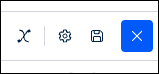
Tip
It’s also possible to edit views in the YAML editor if there’s something you can’t achieve in the visual editor. To view the YAML, click the View settings icon and select Edit View YAML.
When you’ve finished editing all the views you want to, publish a version of the Starter Kit package. There's a Publish button at the top of all the screens in your Studio space.