Route Communication
Handling blocked Invoices by hand can be annoying. That's the reason we provide you with an automation solution that automatically sends mails to the people in charge of the customers with blocked Invoices. Additionally, it sends mails to a recipient of your choice about the Invoices without any block. Reaching the right people with the right data frequently by hand is not really scalable. Using an action flow with an assignment rule where you define once who is responsible instead will help you to deal with a huge amount of data.
Follow the step-by-step guide below to implement this solution for your Celonis Action Flows use case.
Sample Action Flow
The image below shows a working Action Flow which:
Accesses some data you define which you want to send, check for blocks or need for finding the right assignee.
Splits the data based on the status of the Invoices and prepares the data for sending it aggregated
Gets the right assignee for the blocked Invoices and sends a specified message as well as sending messages to a defined recipient with data about the payments which are not blocked.
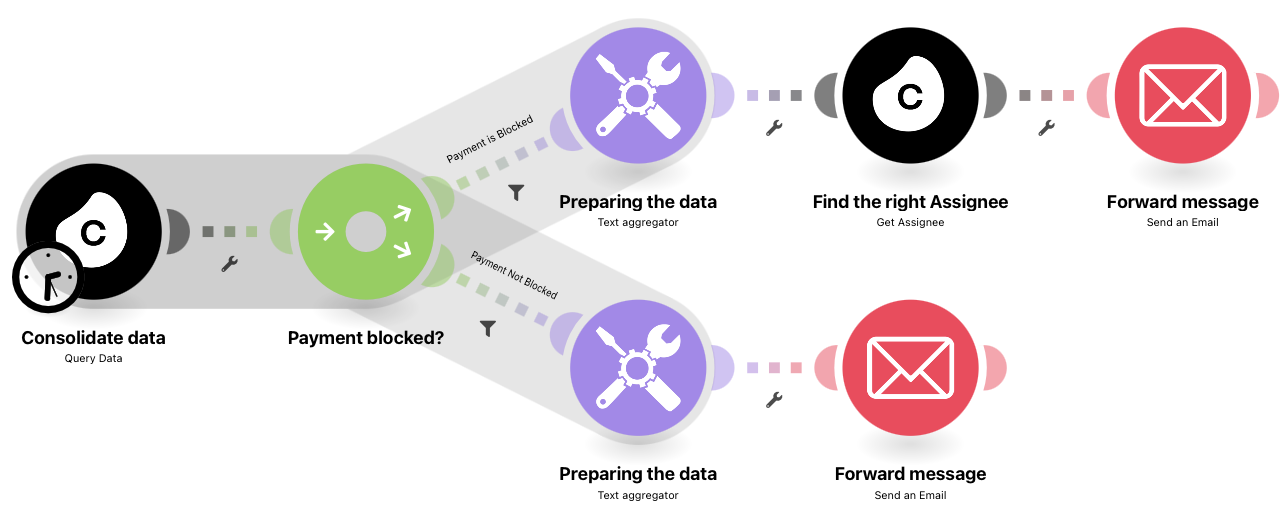 |
Configuring Action Flow
Below you will find the step-by-step guide for configuring each module of the above Action Flow.
1. Consolidate data
To get the data you want to send to an assignee as well as to find the right assignee you have to set up the Celonis Query Data module. We use some demo data here as an example, getting Customer Names, Net Value and the Information if the Payment was blocked
.
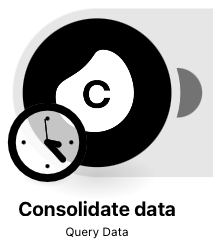 |
Configuration:
Action Flows Module: Celonis
Action: Query Data
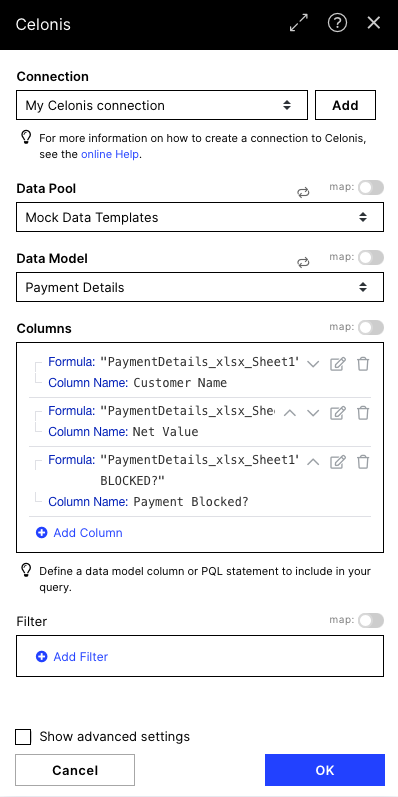 |
2. Check if the payment is blocked
We add a router after we consolidated the data to be able to act in two different ways depending on the status of the payment (if it is blocked or not). We will configure the filters at a later point so just use the Router to create two routes.
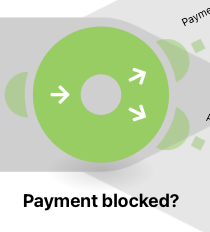 |
Configuration:
Action Flows Module: Flow Control
Action: Router
3. (A) Prepare the data
In this module we focus on two important steps:
1. Preparing the data to be sent
Text:
<tr>
<td>{{1.`Customer Name`}}</td>
<td>{{1.`Net Value`}}</td>
</tr>Note
This format helps you to build a HTML table.
2. The grouping by a specific Customer
Group by: Customer Name Item of the Celonis Query Data module
This ensures we get an output where we have the prepared data grouped by the respective Customer.
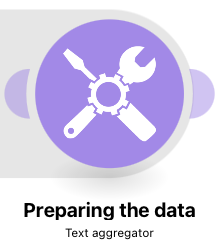 |
Configuration:
Action Flows Module: Tools
Action: Text aggregator
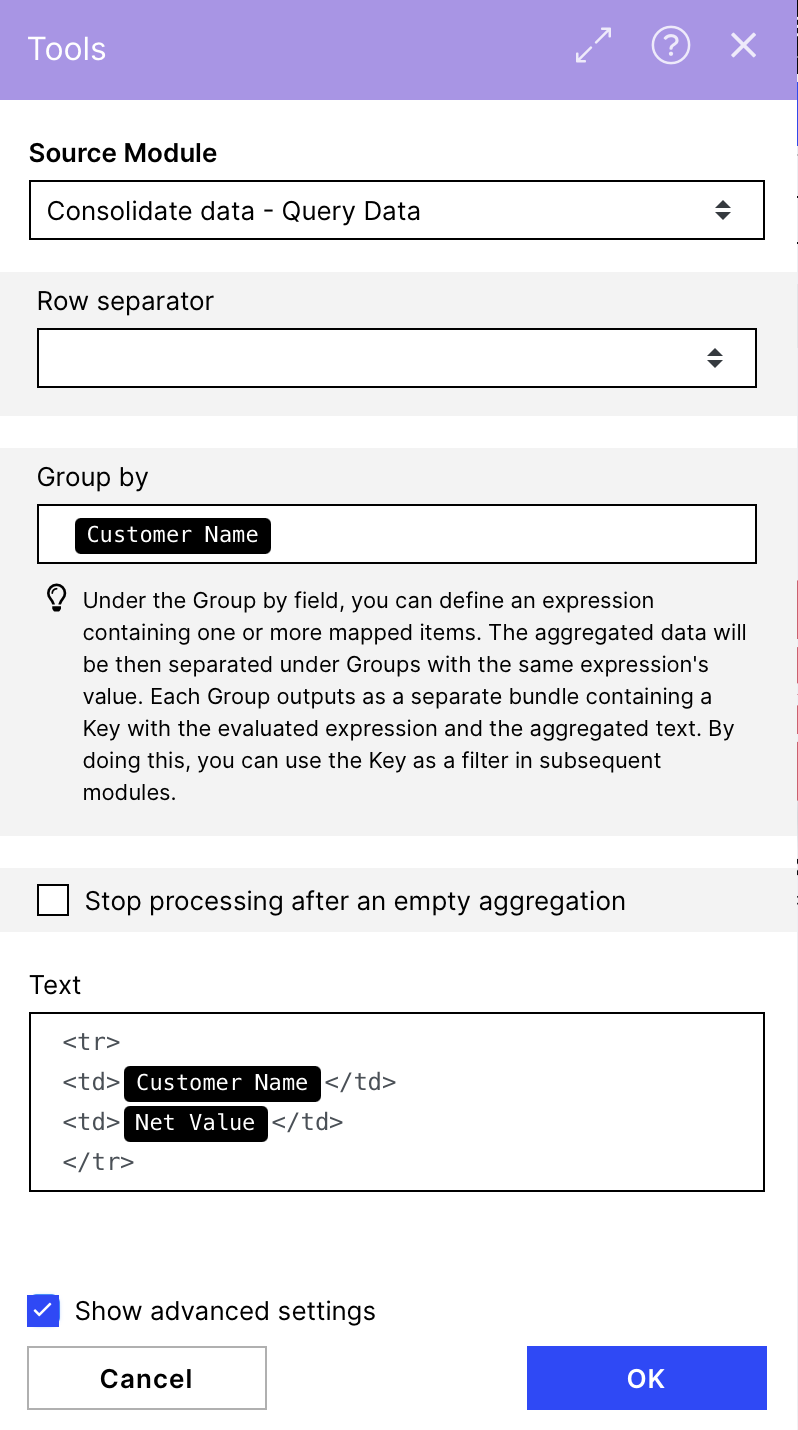 |
4. (A) Add a Filter
To make sure only the data of those customers where the payment is blocked gets forwarded on the first route we add a filter.
Note
If you add a filter, be aware to choose the right 'comparing' condition. We chose 'Equal to' (for text operators). But if you want to compare case insensitive you can select another option.
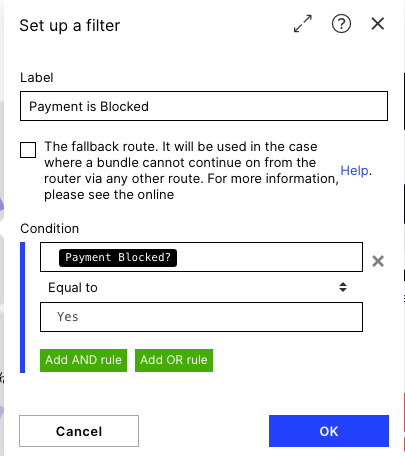 |
5. (A) Find the right Assignee
 |
Configuration:
Action Flows Module: Celonis
Action: Get Assignee
After we got the data for the specific Customer we want to investigate the right person to send this data to.
If you configured it right you should be able to find it in the dropdown menu within the Get Assignee module and the defined field should pop up when selecting the rule. In our example case we have to input the Customer Name which we used for the group by in the module before to investigate which employee is responsible.
Name: Key Item of the Text Aggregator module (→ Customer Name)
Example Assignment Rule:
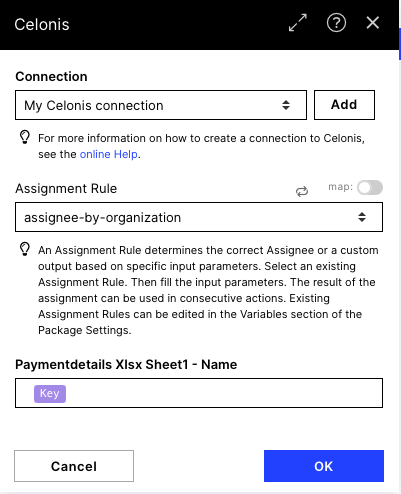 |
Example Output of the Get Assignee module:
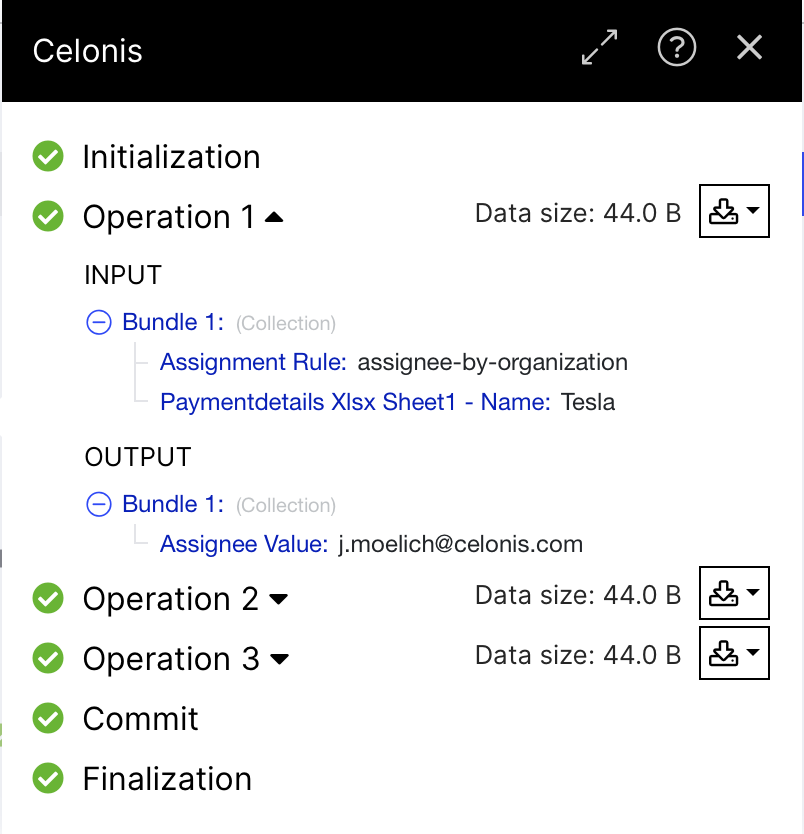 |
6. (A) Forward Message
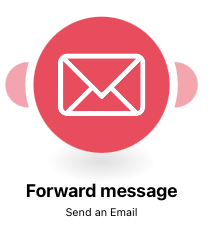 |
Configuration:
Action Flows Module: Email
Action: Send an Email
Within our Assignment Rule we defined to get the email addresses of the people in charge of the specific customer back which we now use to write an email.
To: Assignee Value item of the Get Assignee module
Subject: Define the subject of the mail, e.g. Blocked Orders for [choose the key item of the Text aggregator module to get the customer name here]
Content Type: HTML
Content:
<html>
<head>
<style> table, th, td {border: 1px solid black;border-collapse: collapse;} </style>
</head>
<body>
<h3>Hello!</h3>
<h4>Please find all currently blocked orders for {{3.`__IMTKEY__`}} below.</h4>
<table style="width:100%">
<tr>
<th>Customer</th>
<th>Net Value ($)</th>
</tr>
{{3.text}}
</table>
</body>
</html>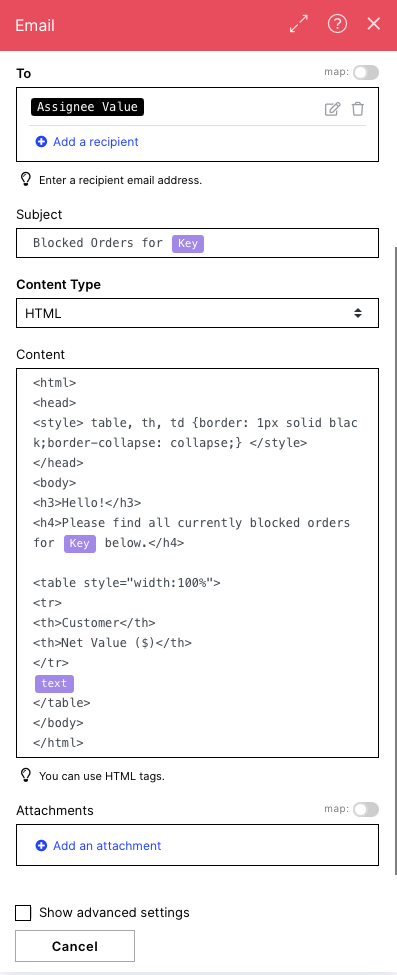 |
3. (B) Prepare the data
Text:
<tr>
<td>{{1.`Customer Name`}}
<td>{{1.`Net Value`}}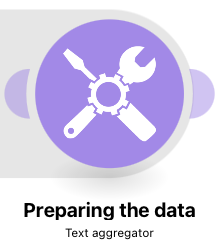 |
Configuration:
Action Flows Module: Tools
Action: Text aggregator
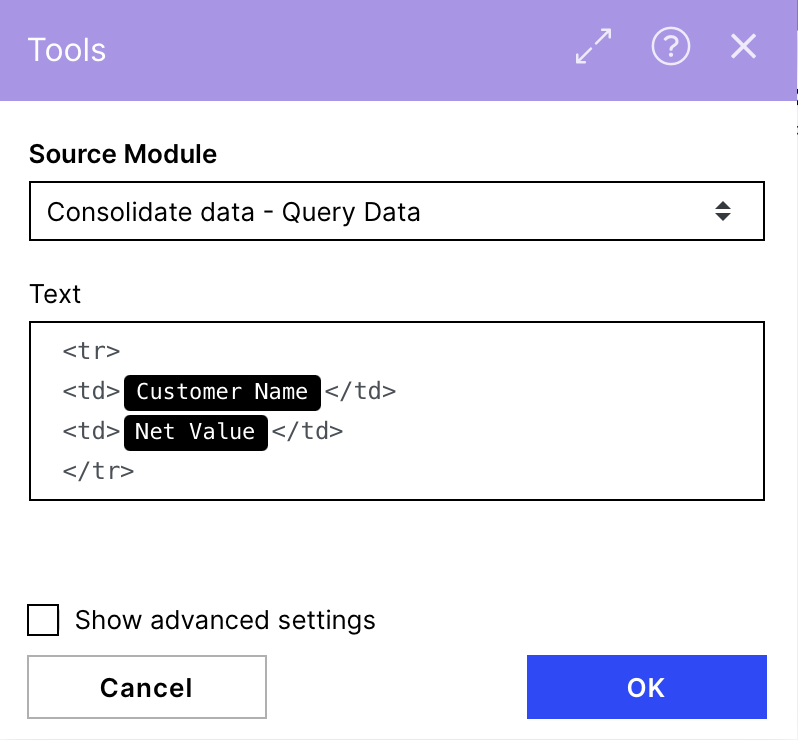 |
4. (B) Add a Filter
To make sure only the data of those customers where the payment is not blocked gets forwarded on the first route we add a filter. You could also just tick the box for fallback route to make sure every bundle which doesn't fit the filter defined before will get forwarded using this route.
Note
If you add a filter, be aware to choose the right 'comparing' condition. We chose 'Equal to' (for text operators). But if you want to compare case insensitive you can select another option.
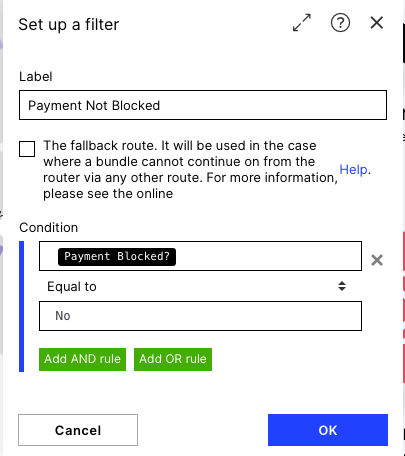 |
5. (B) Forward Message
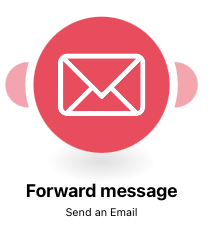 |
Configuration:
Action Flows Module: Email
Action: Send an Email
Within our assignment rule we defined to get the email addresses of the people in charge of the specific customer back which we now use to write an email.
To: choose a recipient here
Subject: Define the subject of the mail, e.g. Daily Orders for [choose the key item of the Text aggregator module to get the customer name here]
Content Type: HTML
Content:
<html>
<head>
<style> table, th, td {border: 1px solid black;border-collapse: collapse;} </style>
</head>
<body>
<h3>Hello!</h3>
<h4>Please find all relevant orders for today below.</h4>
<table style="width:100%">
<tr>
<th>Customer</th>
<th>Net Value ($)</th>
</tr>
{{4.text}}
</table>
</body>
</html>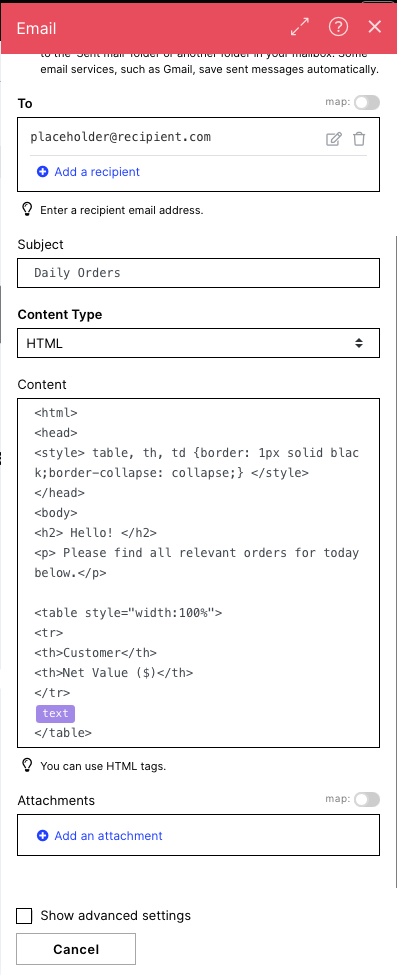 |
Downloading Action Flow blueprints
To download blueprints for Action Flows, go to Marketplace. In the Marketplace page for your Action Flow, click the Download button to get the blueprint.
Blueprints can be imported into your Celonis Platform Team so that you can quickly make the required changes without needing to build the Action Flow from scratch.
Potential Alternatives
You could replace the Data Source (Celonis - Query Data) with any other source module of your choice e.g. Excel, Google sheets
You could replace the Email module with a messaging module of your choice e.g. Slack or Teams