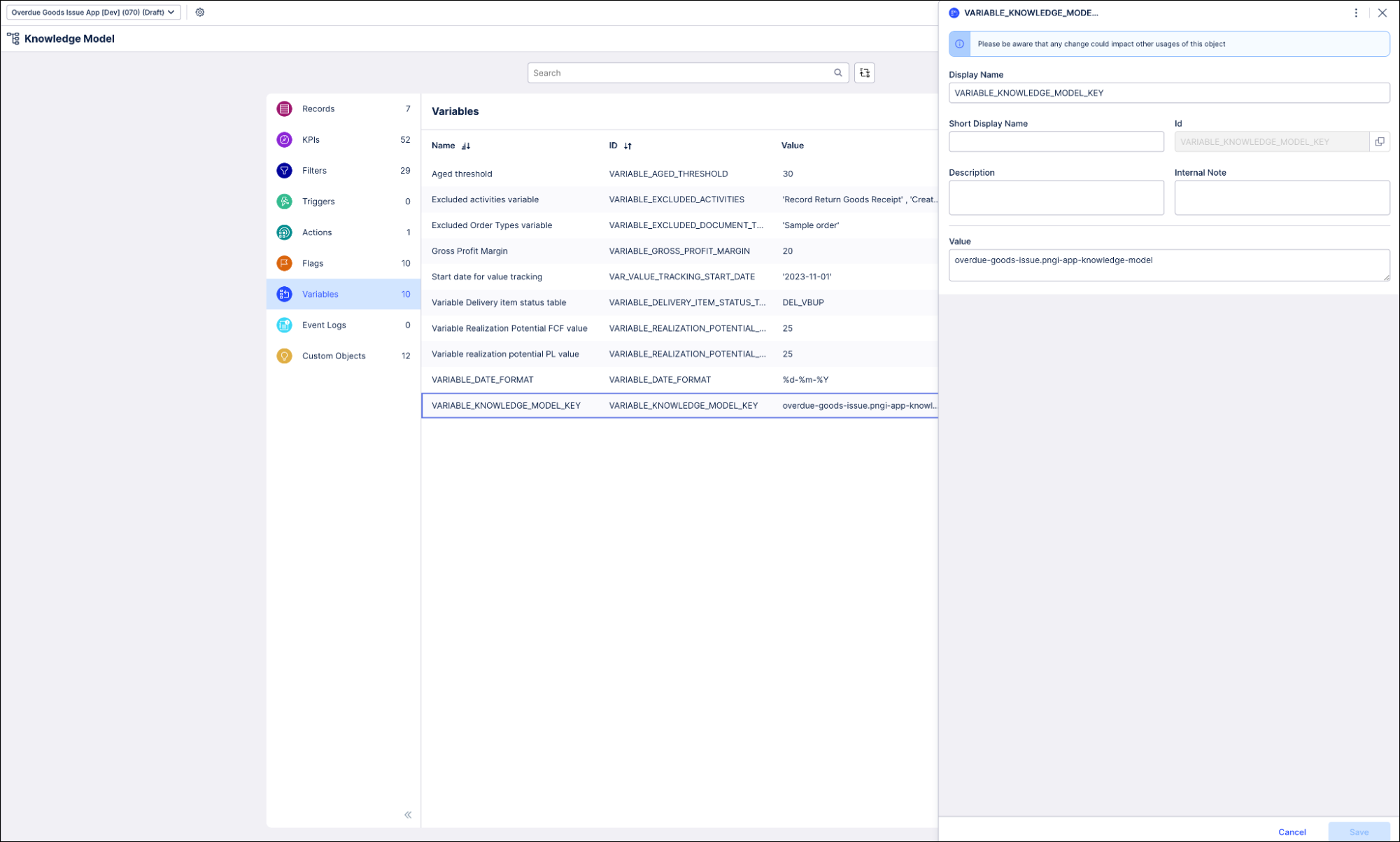Setting the Knowledge Model Key variable for the case-centric Unshipped Orders app
In the Unshipped Orders app’s Knowledge Model, set the value of the Knowledge Model Key variable to the key for your local app installation.
Setting the value of the Knowledge Model Key variable lets you have multiple copies of the app if you need them. The key is used to identify the right augmented attributes when apps are sharing a data model and using the same augmented attribute IDs. The default Knowledge Model Key variable value for the Unshipped Orders app is knowledge-model.
Here’s how to set the Knowledge Model Key variable:
In the Celonis navigation menu, select Studio.
Find the Unshipped Orders app in your Studio space navigation.
Expand the package’s structure using the arrow.
Go to the Knowledge Models folder and find “Knowledge Model”.
Click the context menu (the three vertical dots) by the Knowledge Model’s name.
Select Key, and copy the key to your clipboard. This is the Knowledge Model key for your local app installation.
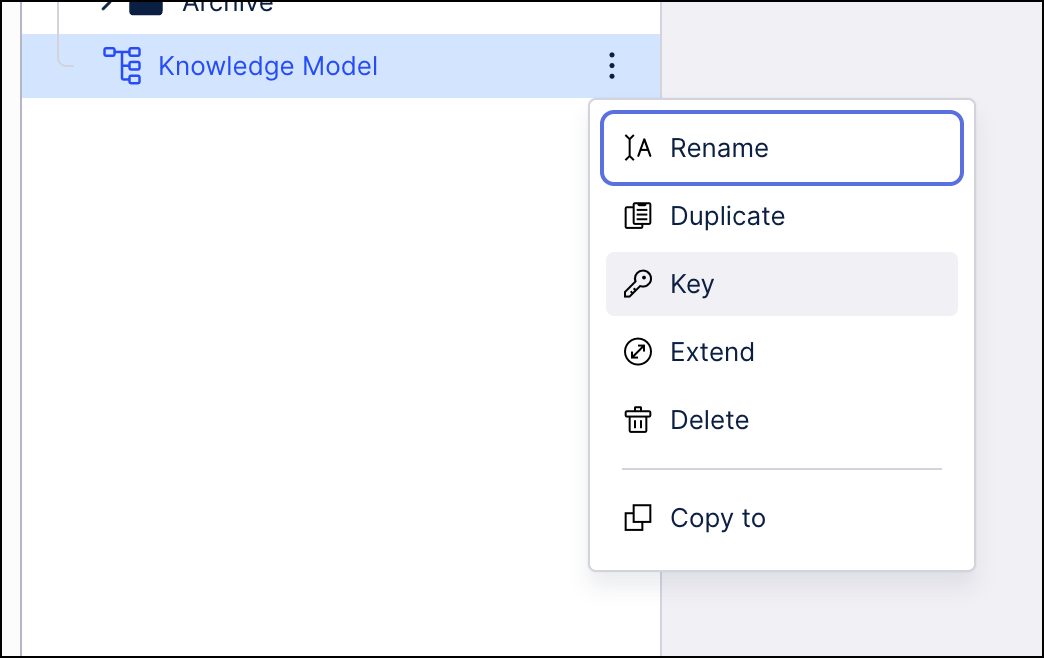
Click the Knowledge Model’s name in the navigation to open the visual editor, and select the Variables section of the visual editor.
Click the row with the Knowledge Model Key variable to edit it. For the Unshipped Orders app, the ID of the Knowledge Model Key variable is VARIABLE_KNOWLEDGE_MODEL_KEY.
Paste the key that you copied for your local app installation, into the value of the Knowledge Model Key variable.
Click Save to save your change.