Dynamic connections for Action Flows
When configuring an Action Flow, an admin can specify that a connection to a system or service used in the app requires authentication with personal credentials each time the Action Flow is executed. We refer to this as a dynamic connection.
Dynamic connections allow you to apply individual user permissions from the respective systems to your automations. Additionally, by providing personal credentials when executing an Action Flow, the user name is recorded in the audit log, which improves traceability.
Before you begin
Dynamic connection can be created only for Action Flows which have their execution scheduling set to "on demand".
Go to your Action Flow and select an app module.
In the module setting, next to the Connection box, click the three dots menu and select Create a dynamic connection.
Give the connection a name and set the build-time value.
Tip
The build-time value is a temporary connection used for the time of building the Action Flow and it won't be saved when the Action Flow is published.
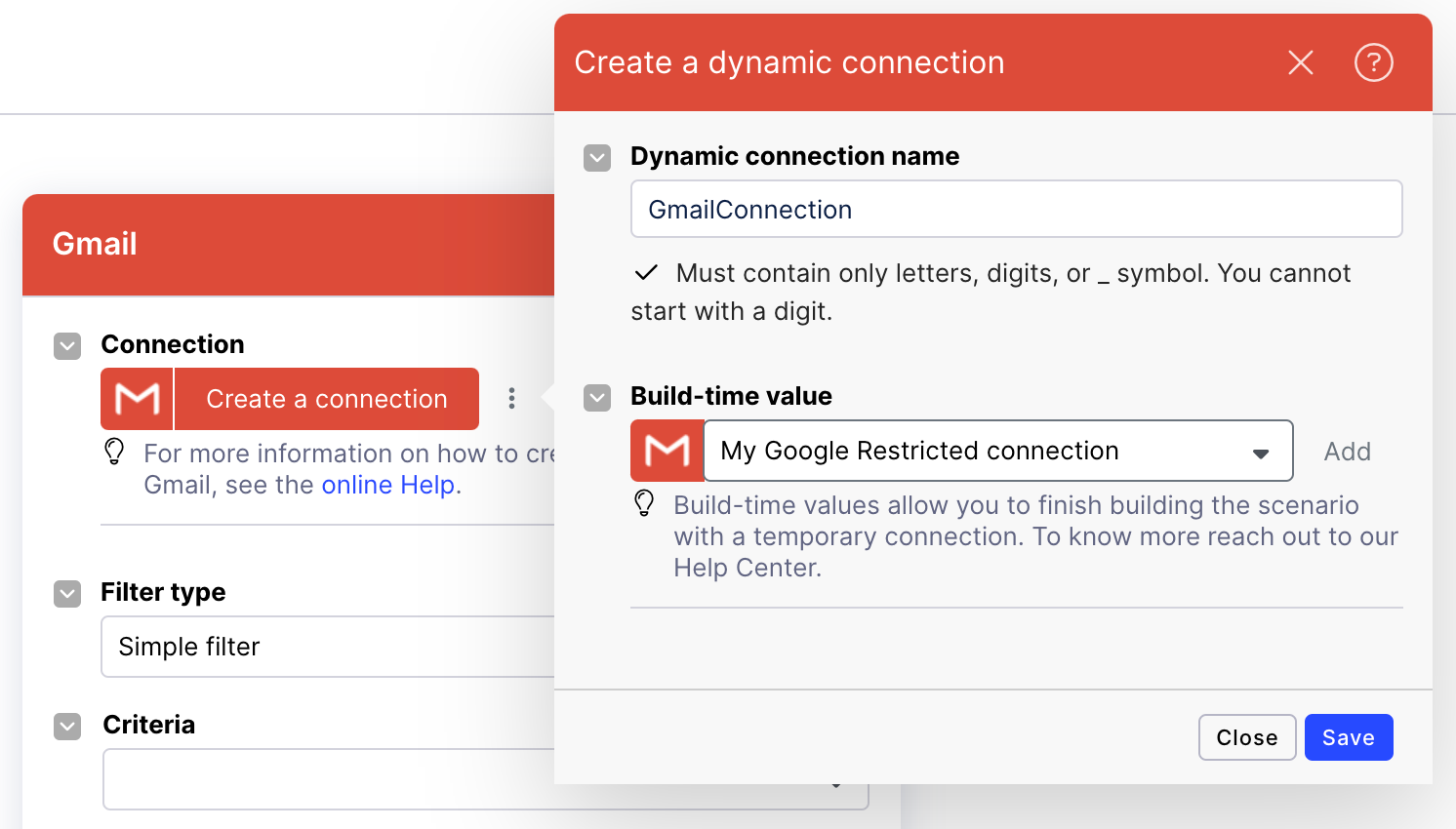
Save your changes.
Once you've created and published your Action Flow, the dynamic connection becomes active. Users who execute the Action Flow for which the dynamic connection was set, either from an Action button in a View or by running an Action Flow once, will have to provide their authentication details first. Once provided, the authentication details will be stored for future use.
For more information on how to create Action buttons in Views, see Adding Action to Tables.
Note
Connecting to SAP?
Users who execute SAP Action Flow modules must also have the permissions necessary to trigger the BAPI used to trigger an Action.
To delete a dynamic connection for an Action Flow:
In Studio, Go to your Action Flow and click Edit.
In the top bar, click Inputs.
Next to the connection you want to remove, click the X icon.
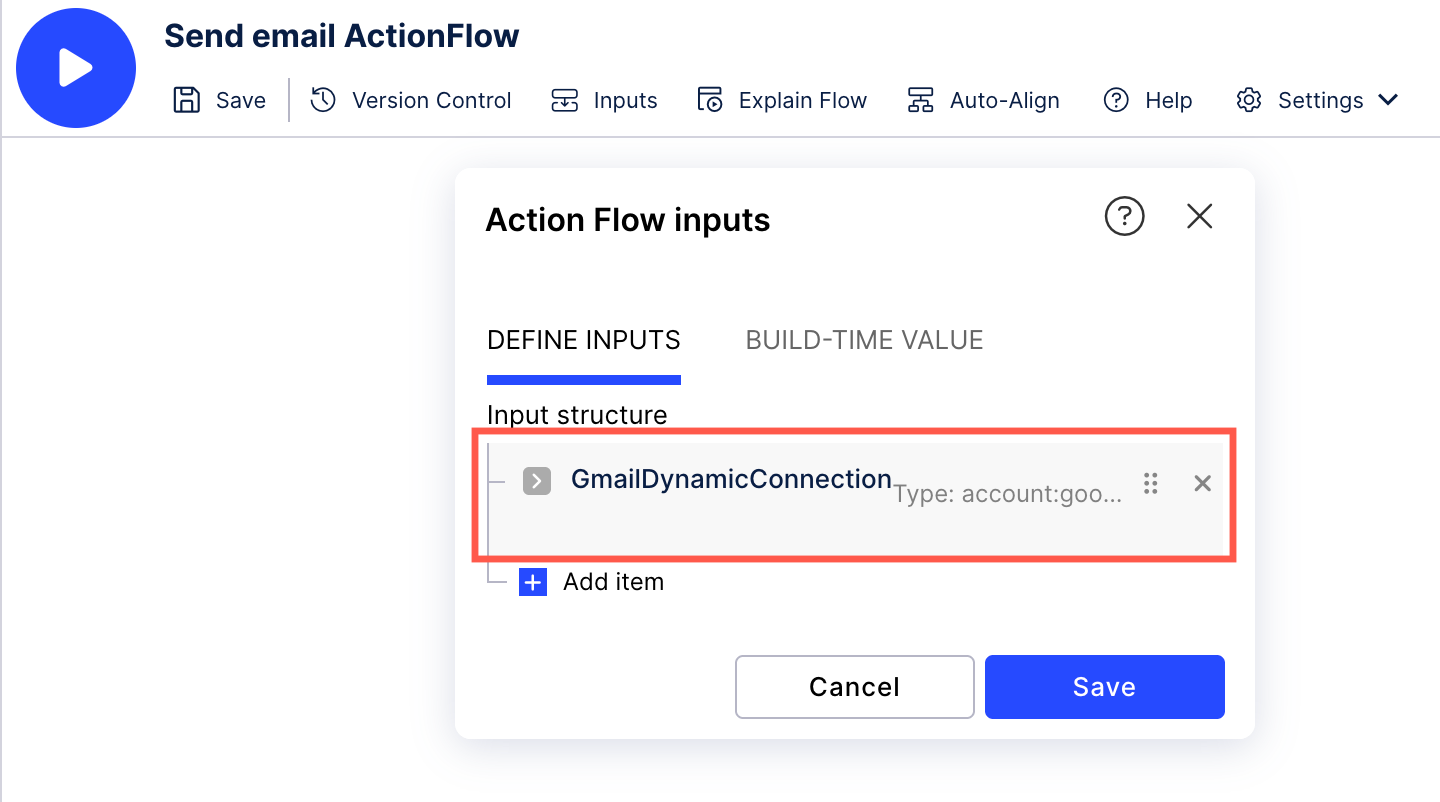
Click Save.
To execute an Action Flow with dynamic connection enabled, users must authenticate using their personal credentials for the chosen system. Action Flow will be asked to authenticate using their personal credentials for a selected system. Celonis Platform securely stores these credentials as a personal connection for future use. Users can manage their personal connections by going to user profile > Personal Connections.
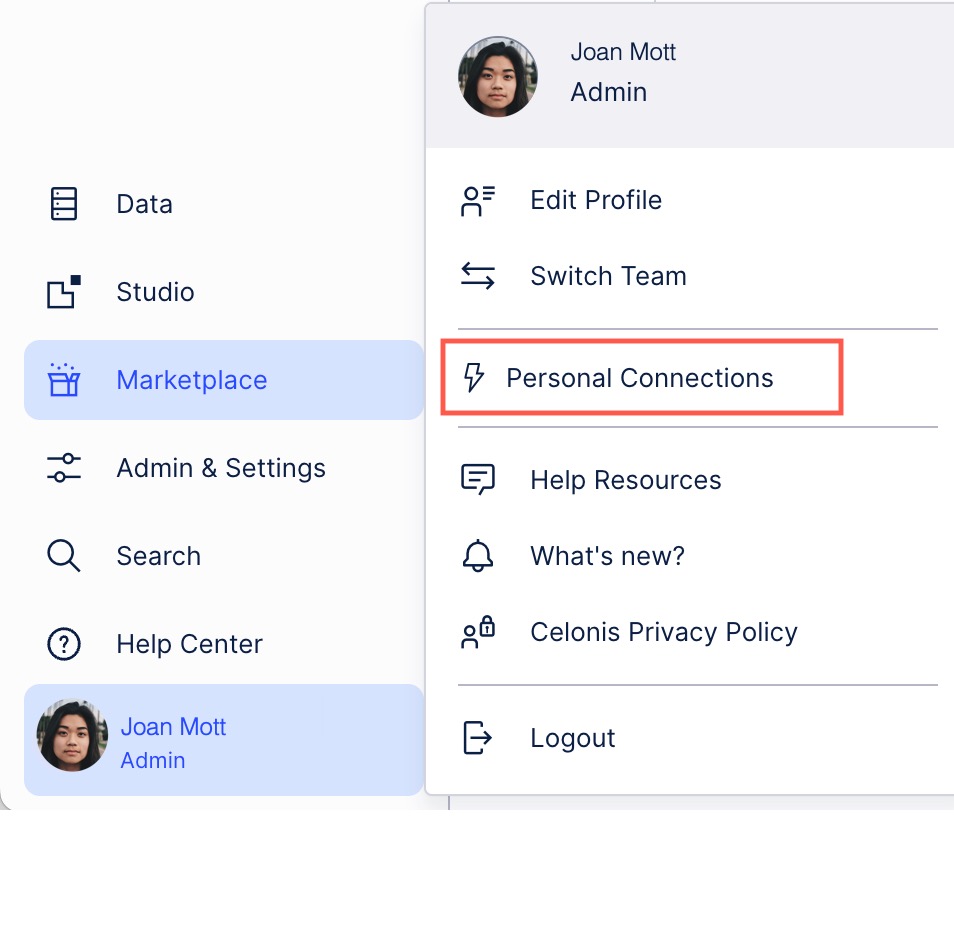 |
In the Personal Connection overview page, you can also update your passwords stored for individual connections.