Using throughput time filters
Throughput time filters allow you to select objects where the duration between two events is faster/slower than specified, for example - "Complaint received" to "Case resolved" in under an hour. You can then use this information to identify process bottlenecks, improve operational efficiency, and ensure SLA compliance.
As an example, you can use a throughput time filter to show the time taken between a pizzeria receiving a complaint to the time it takes them to resend a pizza to the customer. This filters down the cases to display only 1% of the data (45 cases).
When this process takes longer than expected, the business can assess the financial impact (such as a decrease in profits) and analyze ways to reduce their response times in future.
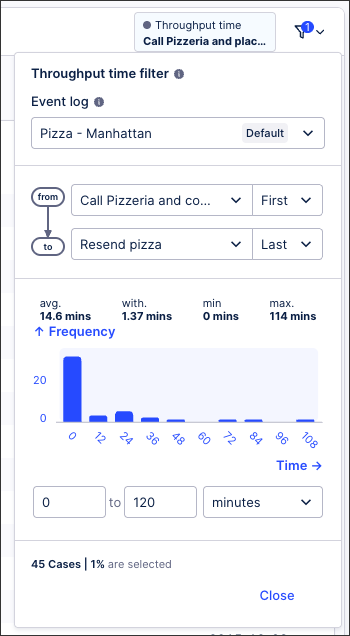
Benefits of using throughput time filters
Using throughput time filters can be beneficial in a number of ways, including:
Identifying process bottlenecks: Use the filter to identify where excessive time is spent within a process, such as a particular activity or the time taken across a number of activities. The longest durations are often an indication of a process that can be optimized.
Improving operational efficiency: By analyzing and optimizing a slow moving process, you can reduce your lead times, improve your customer satisfaction, and increase your company productivity.
Enhancing compliance and SLA maintenance: Filter by cases that exceed predefined service-level agreements (SLAs) and improve them ahead of any penalties or escalations.
Improved resource allocation: Identify where resources are underutilized or overloaded within a process, enabling management to adjust staffing, take advantage of automation, or re-balance workloads.
Supporting continuous improvement: Enables you to track improvements over time and measure the impact of changes within a process.
Customizable per use case: Your filters can be set for different process stages (e.g., time from order placement to shipment). You can also analyze short, medium, and long term cases separately.
Configuring throughput time filters
When process filters are enabled, users can apply throughput time filters by clicking Filters - Throughput time filter:
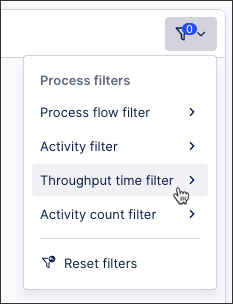
You then have the following configuration options:
Event log: The throughput time between the selected events will be calculated from the perspective of the selected event log.
From event: Select the event you want to start the filter from. In the example provided, the 'Confirm Order' event has been selected.
To event: Select the event you want to end the filter based on. In the example provided, the 'Change price' event has been selected.
Time period: Choose the time period you want to base the filter on. In the example provided, the time period is from 0 to 30 days.
In the following example, a throughput time filter is being used to measure the time taken between confirming an order and the price changing in a sales order process:
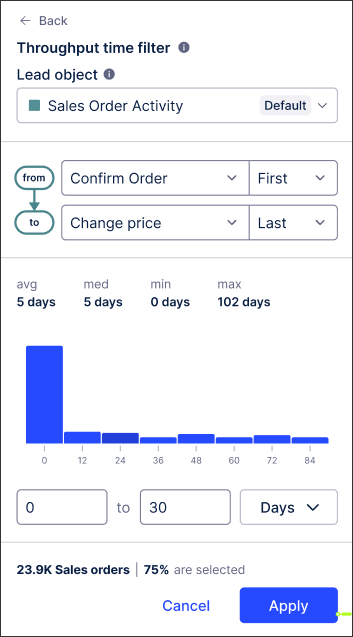 |