Configuring actions for the object-centric Material Allocation app
The Material Allocation app comes with skill templates to carry out default actions. Customize these for how you want to use actions and integrate them into your users’ day-to-day activities. You can change or delete the default skills and add your own custom skills. At the end of these instructions, we’ve noted the most important things to check and configure if you’re using the supplied skills.
Here’s how to configure the app’s actions:
In the Celonis navigation menu, select Studio.
Find the Material Allocation app in your Studio space navigation.
Expand the package’s structure using the arrow.
Expand the Execution folder and the Skills subfolder.
Select any of the listed actions to open it in the visual editor.
Click Edit to work with the skill template.
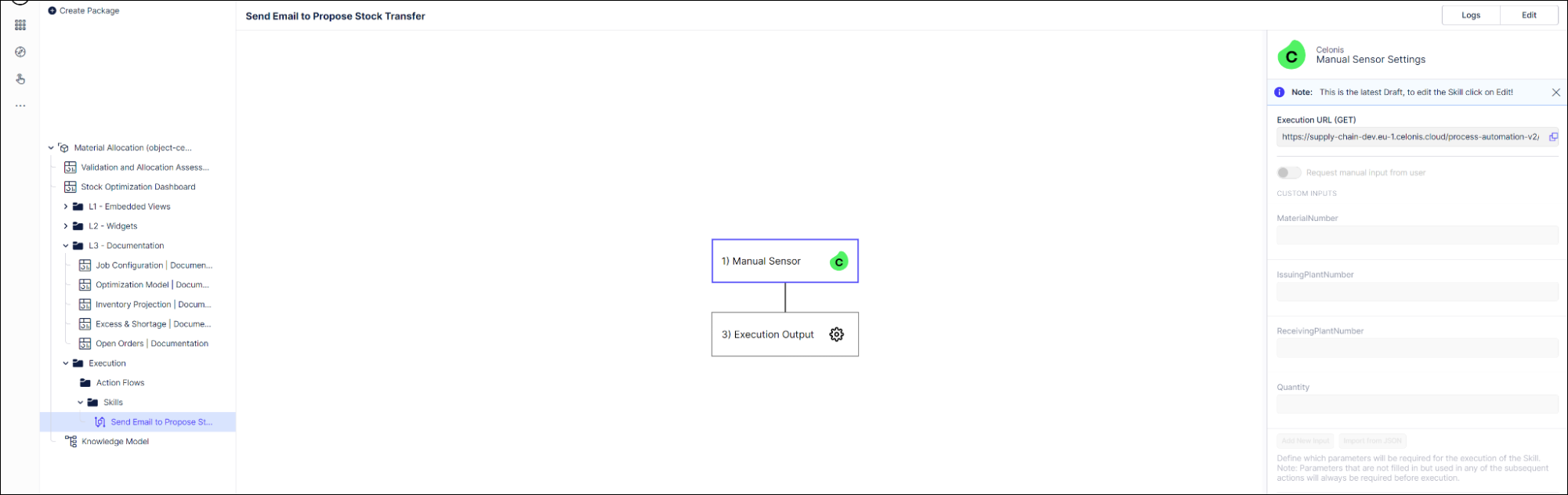
To change the name or description of an action, select the step and click the Edit name and description icon next to it.
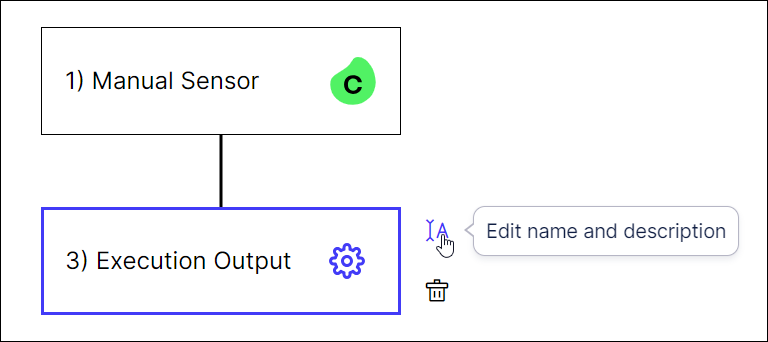
To remove a step in the skill template, select the step and click the Delete icon next to it.
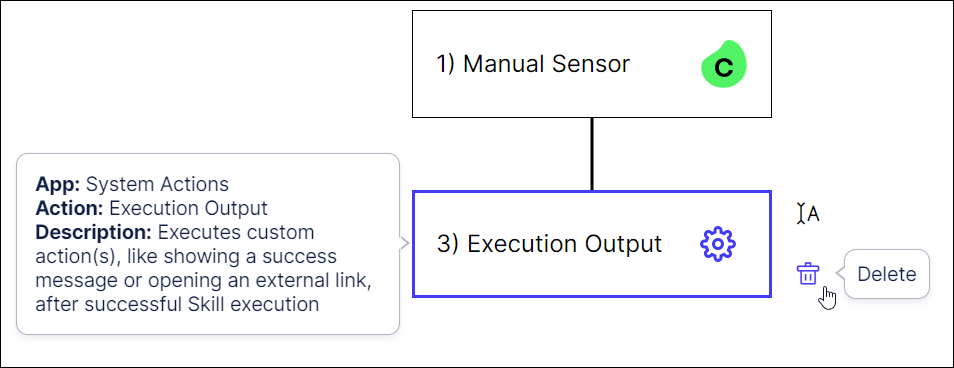
Click on a step to configure the action. Here we’re working with the step “Execution Output” to change an email template.
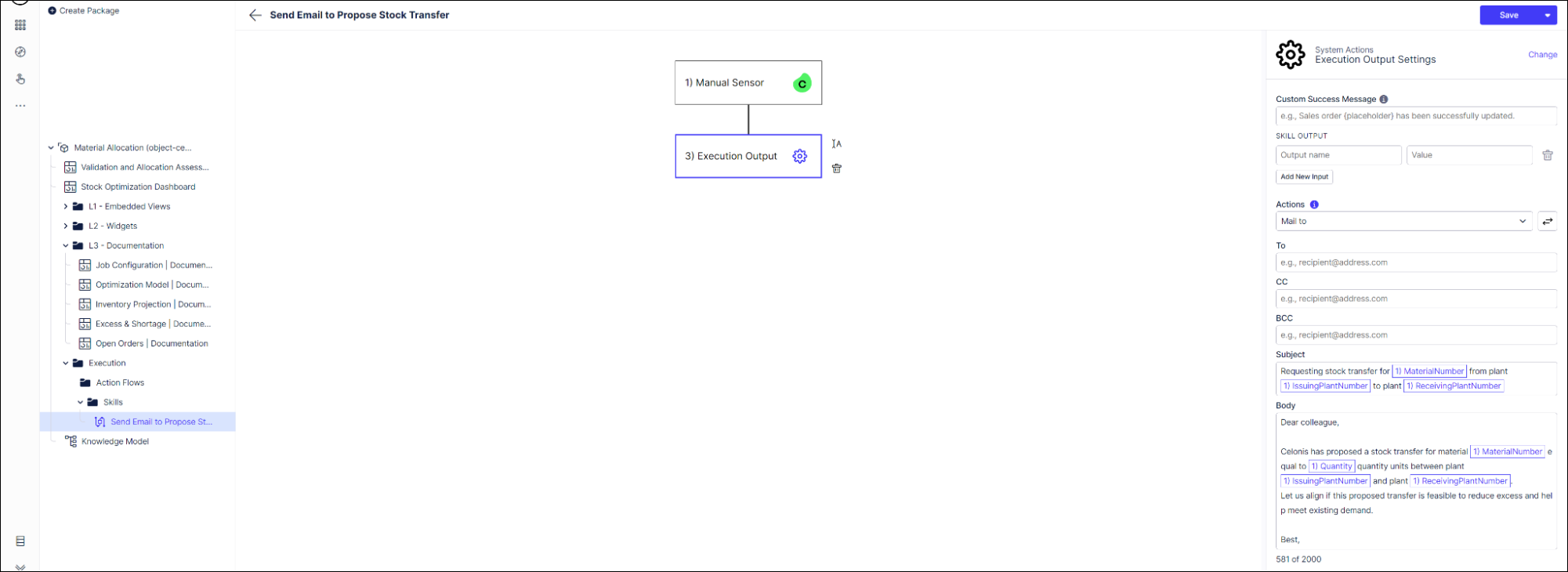
Click Save when you’ve finished configuring a skill.
When you’ve made all the customizations you want to the skills, use the Publish Package button at the top of the screen in your Studio space to publish a new version of the app.
Actions to configure
For the Material Allocation app, in the Execution folder, you’ll need to configure the email template for the Send Email to Propose Stock Transfer skill if you’re using it. This skill is a default action on all proposed Stock Transfers. It opens a pre-populated email in the user’s email client for them to send. You can find the email template in the “Execution Output” step. Edit it according to your business needs.
If you add any other inefficiencies that have profile views, or if you want to add additional user actions, you can add and configure similar skills for those in the Execution folder. If you don’t want to use the default user actions, you can delete them.