Action Engine Connector
The Action Engine Connector allows to extract data from the Action Engine and by that enables users to perform analyses e.g. on the Action Engine usage.
Extracted tables
The following tables can be extracted:
Skills (Skill ID, Skill Name)
Skill Execution (History of all Skill Executions)
Statistic (Basic statistics e.g. #Signals created per Skill)
Signals (Signal ID, Skill ID, Signal Description, Status, Assignee User ID, Creation Date, Change Date)
Signal Attributes (Signal ID, Sorting, Name, Value)
Signal Events (Events per Signal e.g. Event Time, From Status, To Status)
Requirements
Action Engine provides endpoints through which you can export information about your team's Skills, Signals, and activities. To enable these endpoints, the export needs to be activated in the configuration tab. For this, the user needs to be a team administrator.
Note
The endpoints are currently available for eu-1, eu-2, eu-3, eu-4, us-1 and us-2.
 |
The Action Engine Connector has to be activated.
Go to Data Integration.
Open one of your Data Pools
Click on "New Data Connection"
Is "Celonis Action Engine" already shown as one of the Cloud Extractors?
Yes: Good, you are ready! Leave the "New Data Connection" screen and continue with the Step-by-step Guide.
No: Please contact Support and ask for an activation of the "Action Engine Connector". Don't forget to mention your team URL.
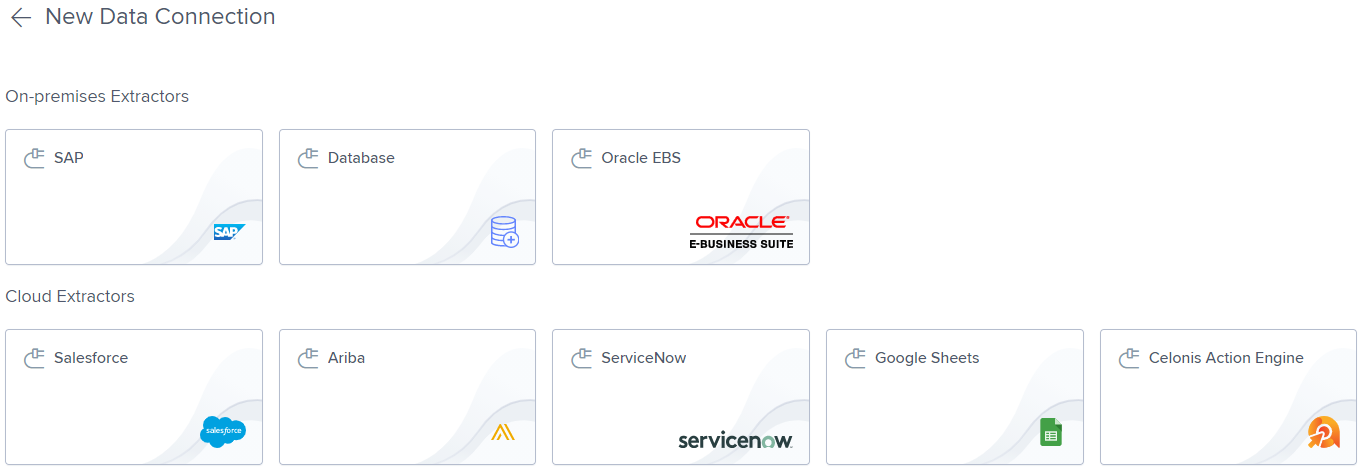 |
Remark: Please note that in case you have IP-based access restrictions in place, you need to allow list the same IPs in your team which you need to allow list also for other connector types.
Step-by-step Guide
Below you can find two options for how the Action Engine Connector can be set up. You can either create a stand-alone Data Model for Action Engine (option 1) or integrate the Action Engine data in an existing Data Model (option 2).
Option 1: Create a separate Action Engine Data Model
Go to Data Integration.
Create a new Data Pool.
Create a new Data Connection.
Select "Celonis Action Engine"
Define a name for the Data Connection
Select connection type: Direct
Add API token: Create an API key in the user profile (Note: Admin rights required)
Create a new Data Job.
Select the created Data Connection
Create a new Extraction.
Select all tables
Execute the Data Job.
Important
To keep the historical data, the Data Job has to be executed in the “Delta Load” mode. ”Full Load” mode will delete all existing data and replace it with newly extracted data.
The data from Action Engine already cleaned by Housekeeper will not be available anymore.
Create a new Data Model
Add all tables
Activity table: Event
Case table: Signal
Connect the other tables via the Signal ID and Skill ID
Load the Data Model
Example:
 |
Option 2: Integrate Action Engine Data into an existing Data Model
Go to Data Integration.
Open the Data Pool you would like to add the Action Engine data to.
Create a new Data Connection:
Select "Celonis Action Engine"
Define a name for the Data Connection
Select connection type: Direct
Add API token: Create an API key in the user profile (Note: Admin rights required)
Create a new Data Job
Select the created Data Connection
Create a new Extraction
Select all tables
Execute the Data Job.
Important
To keep the historical data, the Data Job has to be executed in the “Delta Load” mode. ”Full Load” mode will delete all existing data and replace it with newly extracted data.
The data from Action Engine already cleaned by Housekeeper will not be available anymore.
Create a new Data Transformation.
Create a new table e.g. AE_P2P_SIGNALS that includes
the relevant Signal columns e.g. Signal ID, Skill ID, Skill Name
the relevant Signal attributes that are needed to join the Signal data with the existing Data Model e.g. for P2P: MANDT, EKKO, EKPO (Note: Make sure that these columns are attributes of your Signals)
See the example script for P2P below
Open the Data Model
Add the newly created table to your Data Model and connect it via the case key e.g. for P2P: MANDT, EKKO, EKPO
Load the Data Model
Click here to see an example script for P2PExample Script for P2P Skills
DROP TABLE "AE_P2P_SIGNALS";
CREATE TABLE AE_P2P_SIGNALS AS
SELECT DISTINCT
SIGNAL.SIGNAL_ID
,SIGNAL.SKILL_ID
,SKILL.NAME
,SIGNAL.ASSIGNEE_USER_ID
,SIGNAL.DESCRIPTION
,ATTRIBUTE1.VALUE AS MANDT
,ATTRIBUTE2.VALUE AS EBELN
,ATTRIBUTE3.VALUE AS EBELP
--Optional: Add further columns
FROM SIGNAL
JOIN SKILL ON
SIGNAL.SKILL_ID = SKILL.SKILL_ID
LEFT JOIN SIGNAL_ATTRIBUTE AS ATTRIBUTE1 ON
ATTRIBUTE1.SIGNAL_ID = SIGNAL.SIGNAL_ID
AND ATTRIBUTE1.NAME = 'Client' --Use the exact Attribute name here as used in the Signal
LEFT JOIN SIGNAL_ATTRIBUTE AS ATTRIBUTE2 ON
ATTRIBUTE2.SIGNAL_ID = SIGNAL.SIGNAL_ID
AND ATTRIBUTE2.NAME = 'Purchasing Document' --Use the exact Attribute name here as used in the Signal
LEFT JOIN SIGNAL_ATTRIBUTE AS ATTRIBUTE3 ON
ATTRIBUTE3.SIGNAL_ID = SIGNAL.SIGNAL_ID
AND ATTRIBUTE3.NAME = 'Item' --Use the exact Attribute name here as used in the Signal
--Optional: Add further joins
WHERE
SKILL.SKILL_ID IN ('') --Add Skill IDs here
GROUP BY
SIGNAL.SIGNAL_ID, SIGNAL.SKILL_ID, SIGNAL.ASSIGNEE_USER_ID, SIGNAL.DESCRIPTION ,ATTRIBUTE1.VALUE
,ATTRIBUTE2.VALUE ,ATTRIBUTE3.VALUE;
SELECT * FROM "AE_P2P_SIGNALS";
Example:
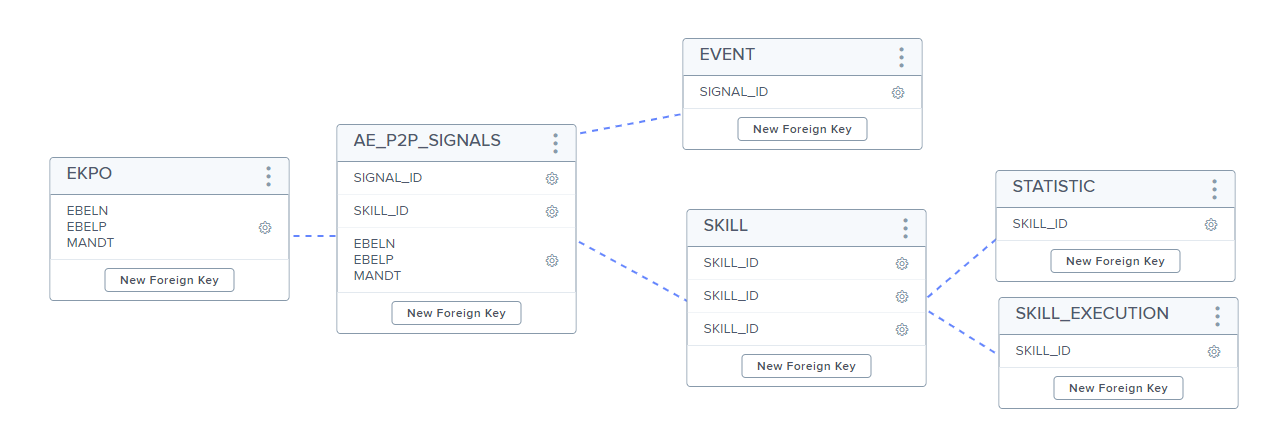 |