Importing from CSV and XLSX with Quickstarts
You can use Quickstarts to automatically import data in CSV and Excel XLSX formats.
Steps to import from CSV and XLSX with Quickstarts
The steps to import from CSV and XLSX are:
Run Quickstarts.
Depending on your configuration, you might see it in the left navbar. Otherwise, you can access Quickstarts through Studio.
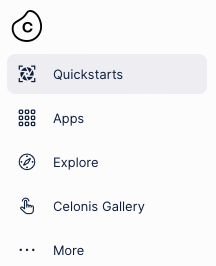
Click the CSV/XLSX file tile.
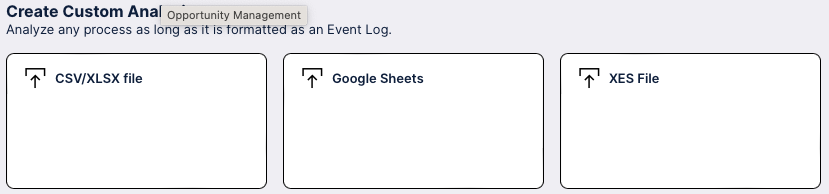
Drag your file to the Upload data dropzone.
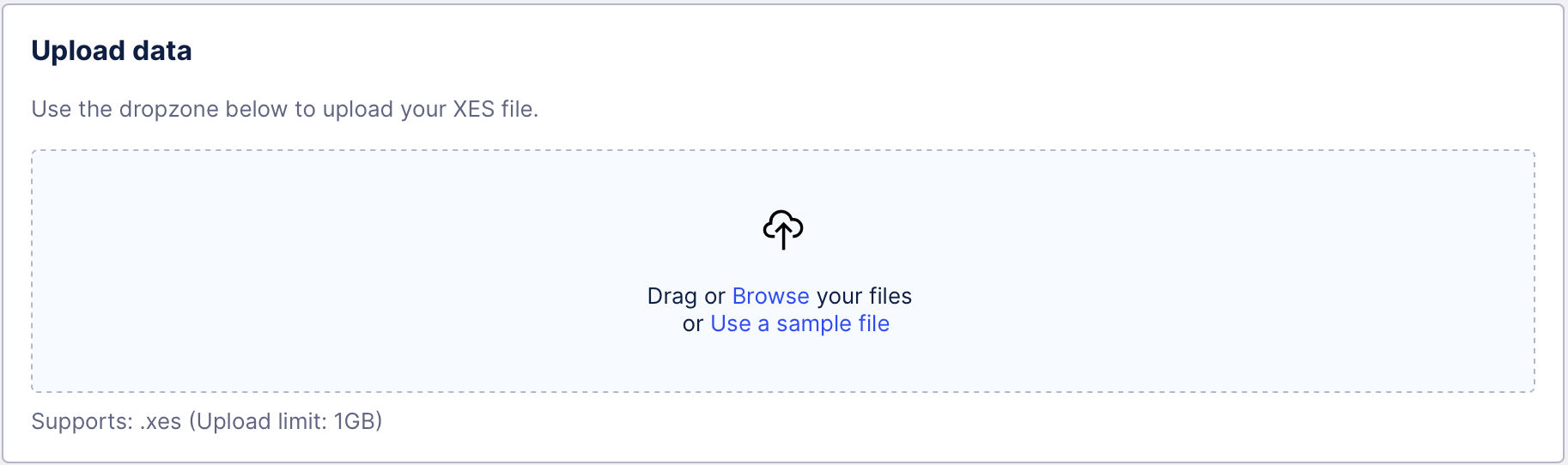
Alternatively you can click Browse to search for the file, or click demo to use our sample data to test the upload.
If you're uploading an XLSX file that has multiple sheets, choose one sheet and click Next.
Excel files can contain multiple sheets but Quickstarts works with just one at a time.
Check that the data types are correct. If necessary, use the dropdown lists to adjust them. Then click Next.
When Quickstarts looks at a file, it attempts to understand the data types. Usually it is successful but it's impossible to get it right every time. For example, the date and timestamp looks like a string. In this screenshot, you would need to click the dropdown and change it to a datetime data type.
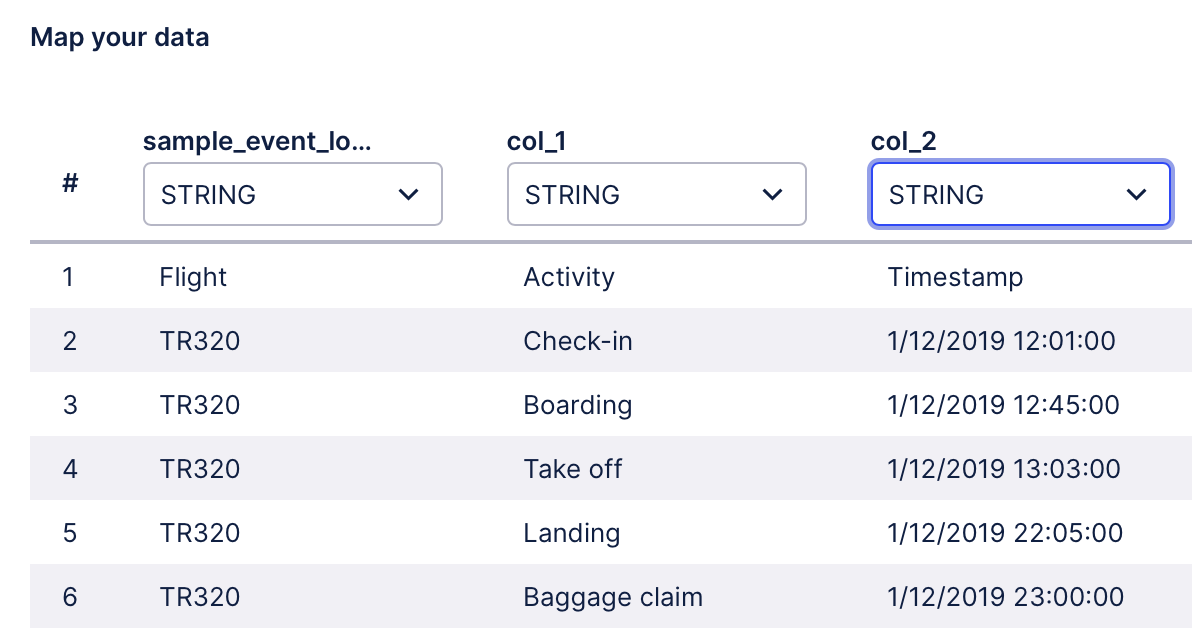
For more information, take a look at Understanding date and time formats.
For the Timestamp column, set the formatting to match the data in that column.
In this example, it would be: dd/MM/yyyy HH:mm:ss.
Read more about date formatting.
Click on the column that contains the Case ID.
This is simply to show Quickstarts where it can find the Case ID.
Click on the column that contains the Activity name.
Click on the column that contains the Timestamp.
Choose a Sorting column and click Next.
We'll use the to organize your data. You can ignore this step if you want to.
Quickstarts can now process your data. It does all the heavy lifting for you. The processing time depends on how much data you are working with.
What happens now?
When Quickstarts completes the ingestion of your data, you're all set to go!
You'll land in a ready-to-use Process Workspace in a component of Celonis Platform called Business Miner. Select the question that you want to answer and start mining! Take a look at the Business Miner documentation to discover all the things you can do next.
A Process Workspace is where all Business Miner content is stored. It’s also where you collaborate with colleagues. To make life easy, Quickstarts automatically creates a Process Workspace for you.
Important
Any references to third-party products or services do not constitute Celonis Product Documentation nor do they create any contractual obligations. This material is for informational purposes only and is subject to change without notice.
Celonis does not warrant the availability, accuracy, reliability, completeness, or usefulness of any information regarding the subject of third-party services or systems.