Step 3 - Add historical realized value
Historical value can be added to an opportunity to account for value that was realized prior to the opportunity being set to Live. You can add, edit, or remove historical value for an opportunity at anytime when the opportunity is in Draft or Live status.
An opportunity's historical value is then displayed on the opportunity details page which shows both the historical value and tracked value. This historical value will also be shown on the Value Report page for this opportunity.
On the value opportunity details page, click the Add link in the "Would you like to include historical realized value?" panel.
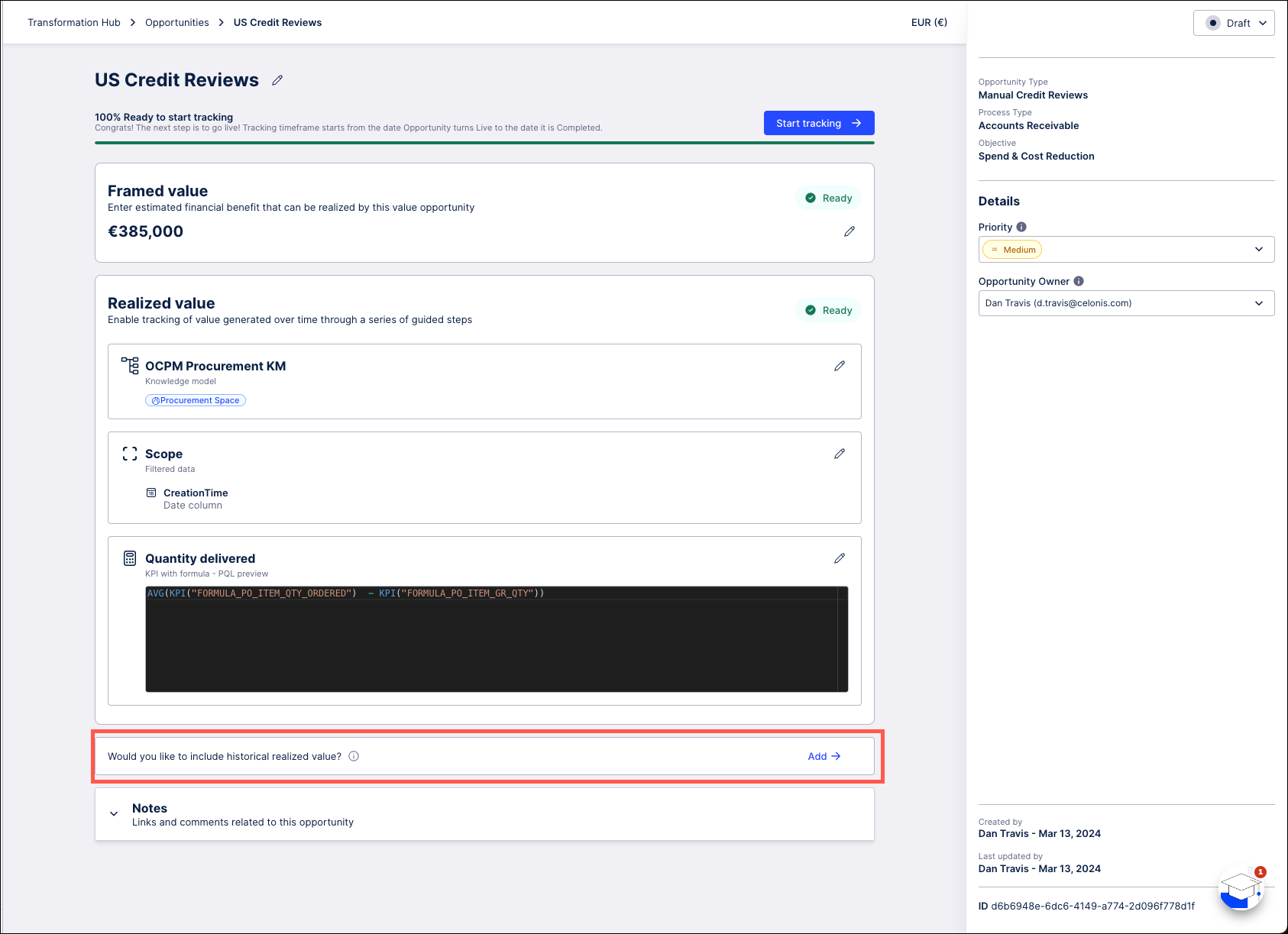
In the Historical realized value window, enter the value that this opportunity realized prior to being turned Live.
Note
The currency is set to the default value for this opportunity and cannot be changed.
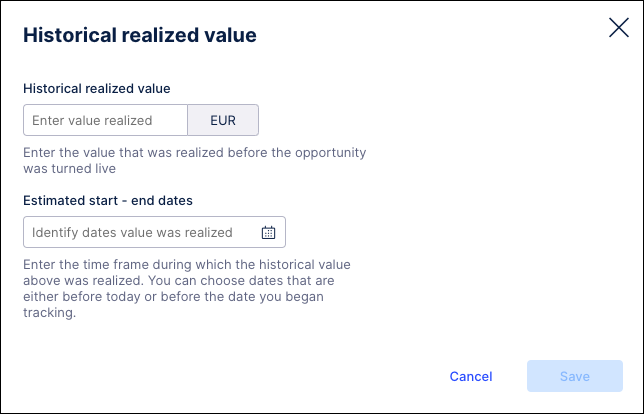
Use the date field to select the estimated time frame during which this historical value was realized. Select both a start and end date to indicate the full time frame and then click Apply.
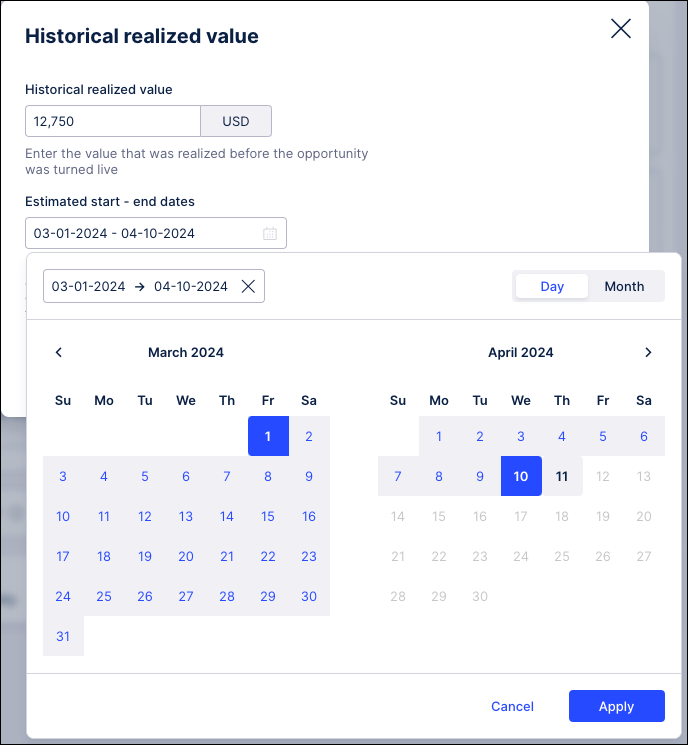
On the Historical realized value window, click Save. The Historical realized value is now displayed on your value opportunity details page.
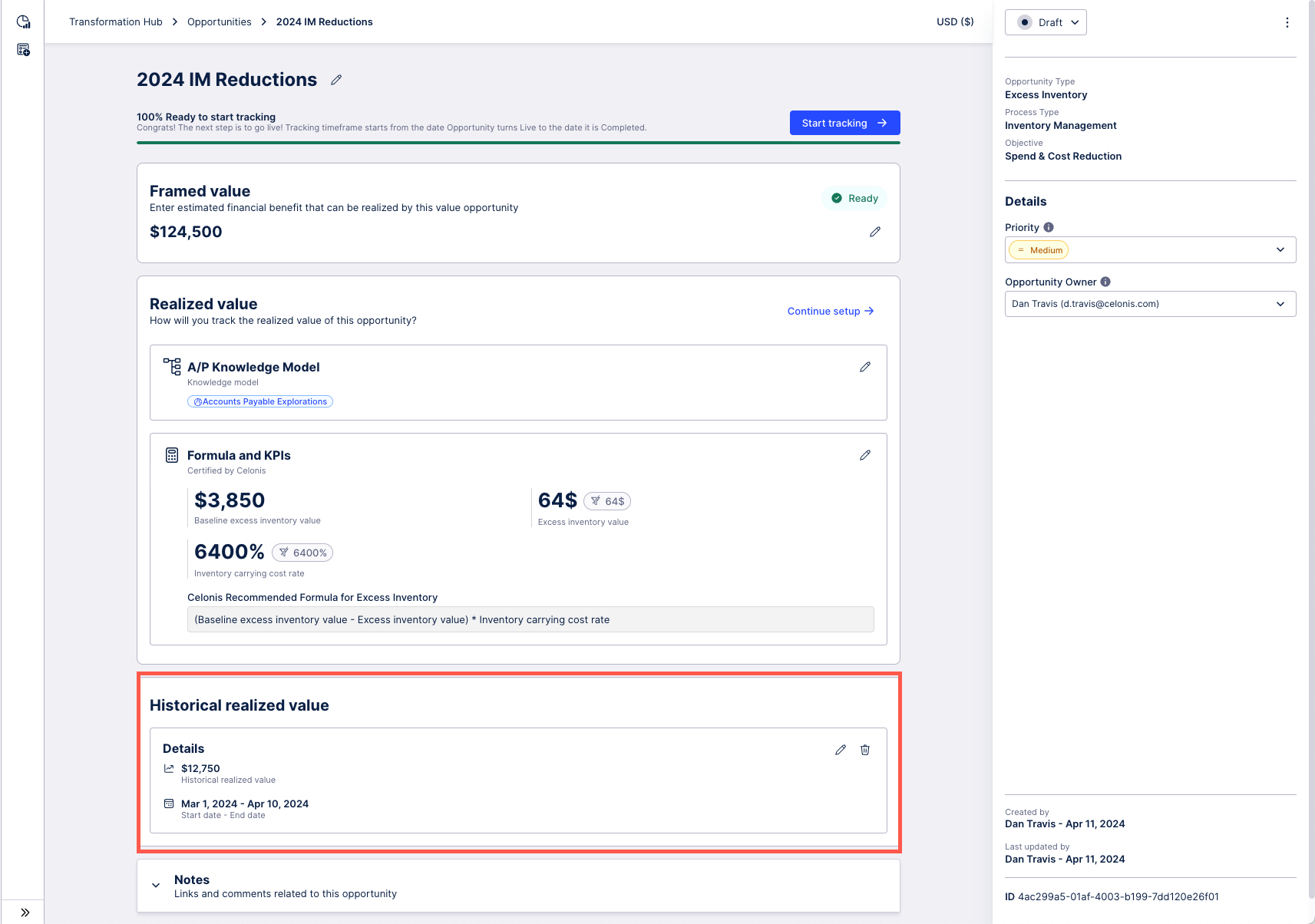
Next, you need to review and finalize your setup.