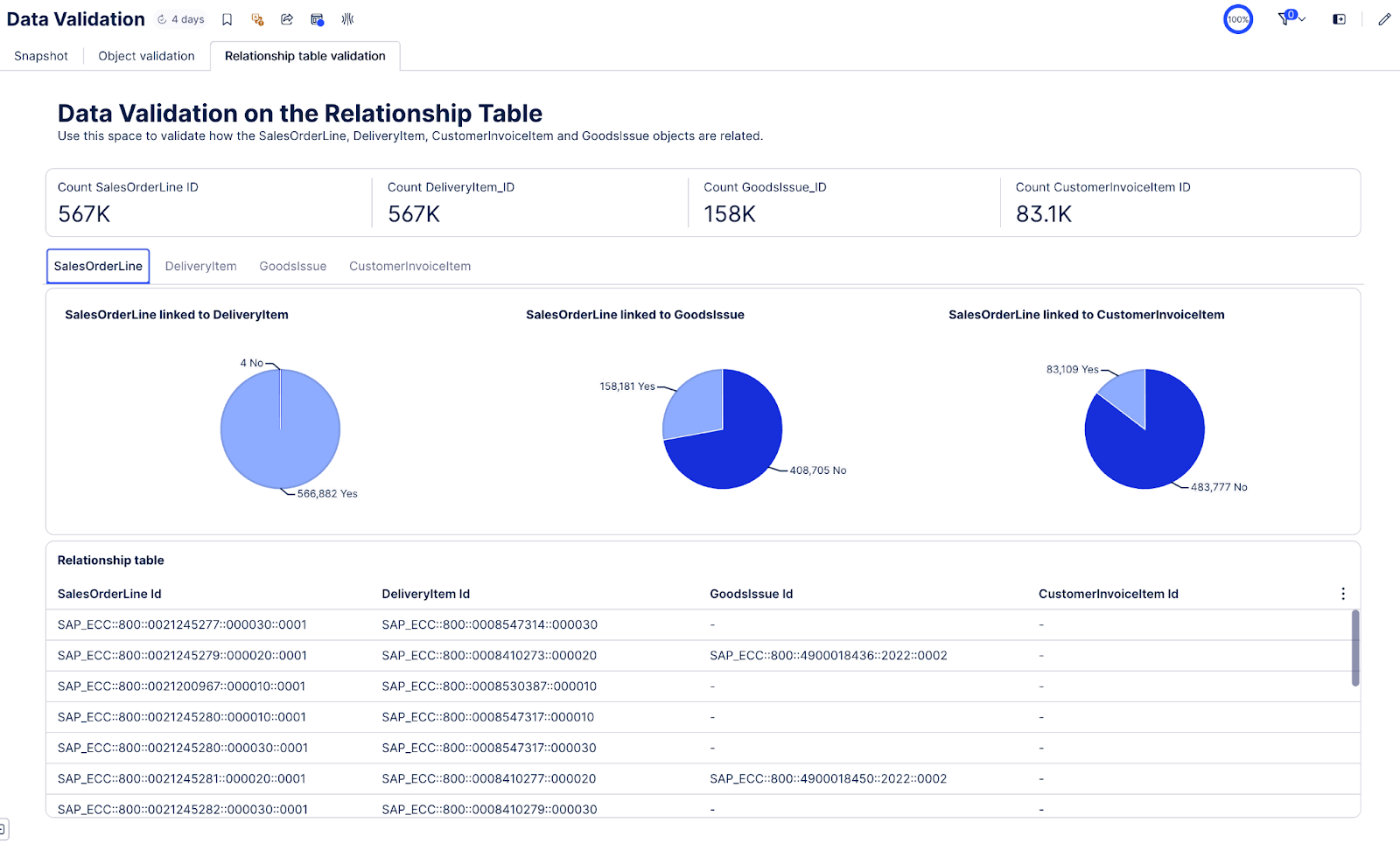Validating data from the Order Management perspective with the Order Management Starter Kit
We recommend to first validate data on a high-level with business and source system subject matter experts (SMEs). Checking that you have all the data you need is a crucial first step before you start analyzing your process. There might have been issues with your data, missing tables from extracting the data, skipped transformations, issues with the data types or other kinds of data issues.
To check you have all the data needed:
Navigate to the Data Validation view.
If you are looking to do a quick validation, open the Snapshot tab. Check that the object counts on top match with what you expect them to be. If you want to focus on a specific sales organization or plant, use one of the filters on the right sidebar. Then, select five sales order items from the table and check that the data is correct, i.e. customer number, material, item value.
Switch to the Object Validation tab and use the KPIs on top to select the object you want to validate. Check that the main object counts match with what you can see in your source system. Make sure that all events you would expect to see for that object are present in the Process Explorer on the left. Check that the timeframe you want to analyze is what you see in the chart to the right. Select two or three object examples from the table at the bottom of the view and compare its attributes with what you can see in your system.
Make sure you go through every object, as they will all be leveraged in the Use Case analysis view.
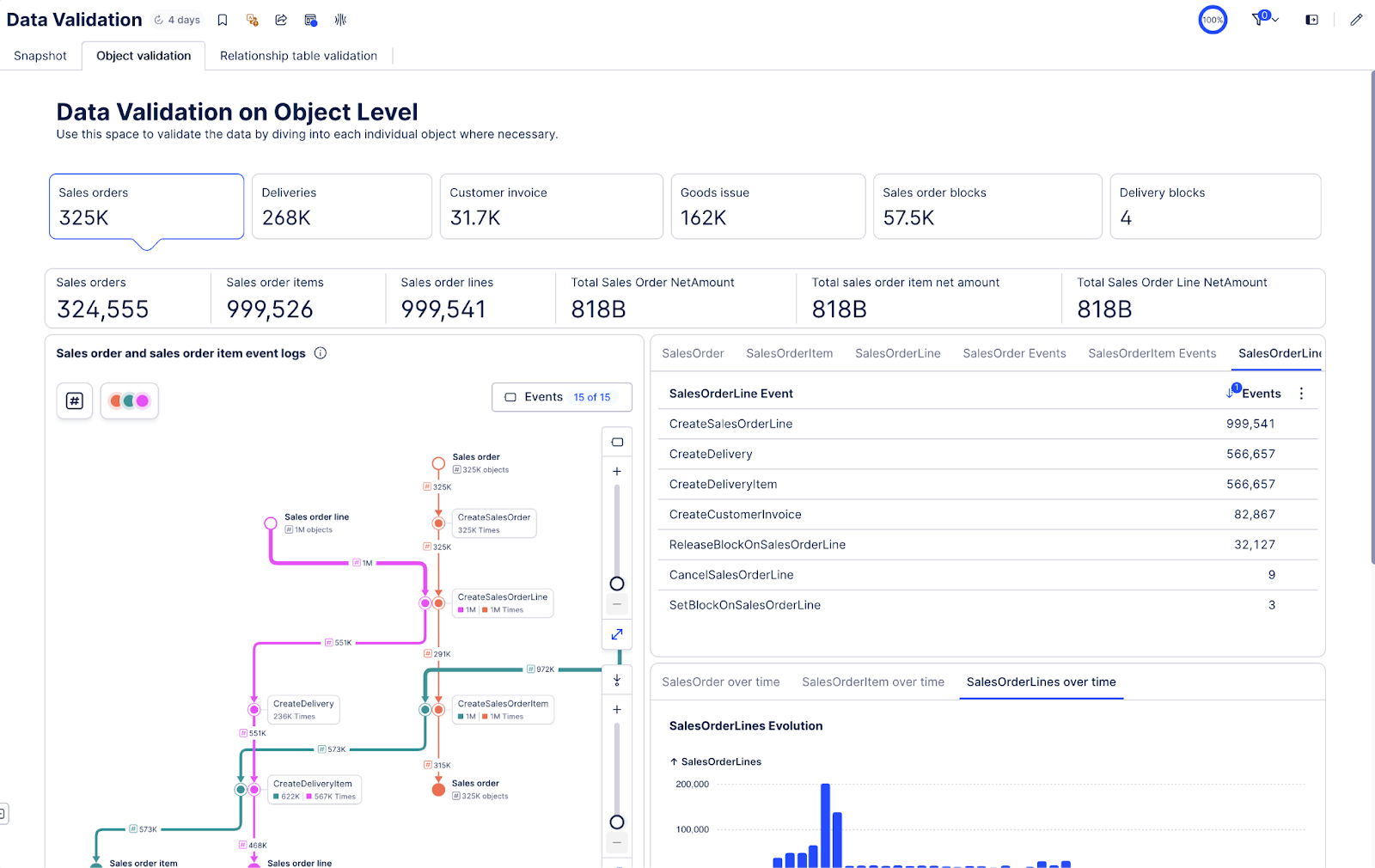
Open the Relationship Table Validation tab. This tab is used to make sure that the SalesOrderLine, DeliveryItem, GoodsIssue and CustomerInvoiceItem objects are linked together in the right way. Use the pie charts in each tab to validate whether there were any issues in the creation of the relationship table. If you see any issue, check the transformation of the RelationshipOrderToInvoice object.