Customizing KPIs
Analysis - Maintenance only
Effective August 1st 2025, Analysis features can no longer be purchased as part of a Celonis Platform license. Celonis continues to maintain Analysis (by fixing bugs and ensuring that performance remains strong) but no further feature development will take place.
You can migrate your existing Analysis assets to our enhanced Studio Views, giving you access to our intuitive View creation capabilities. To learn how to migrate your existing Analysis to Studio Views, head to: Migrating Analysis to Views.
And for an overview of our enhanced Studio features, see: Studio feature availability matrix.
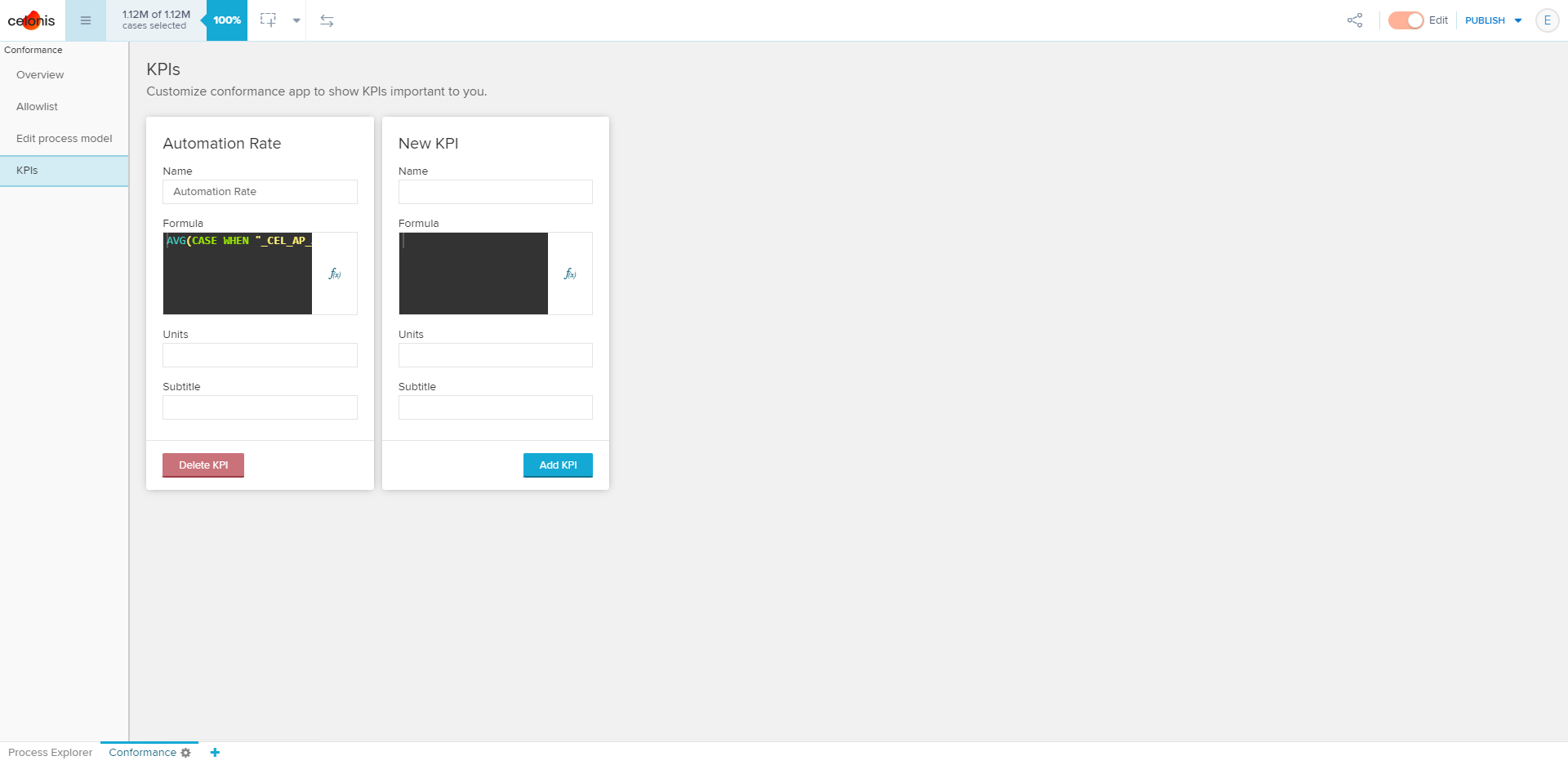 |
KPIs added to the KPIs section will be shown in the overview and violation details with the accompanying name, units, and description if provided, in addition to the default throughput time and steps per case. These KPI formulas should be aggregated.
Advanced options
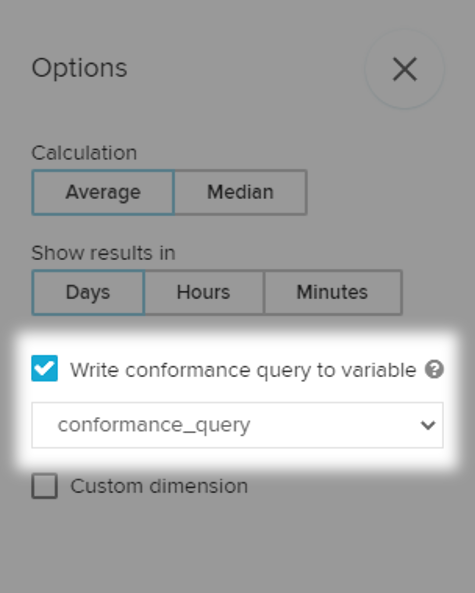 |
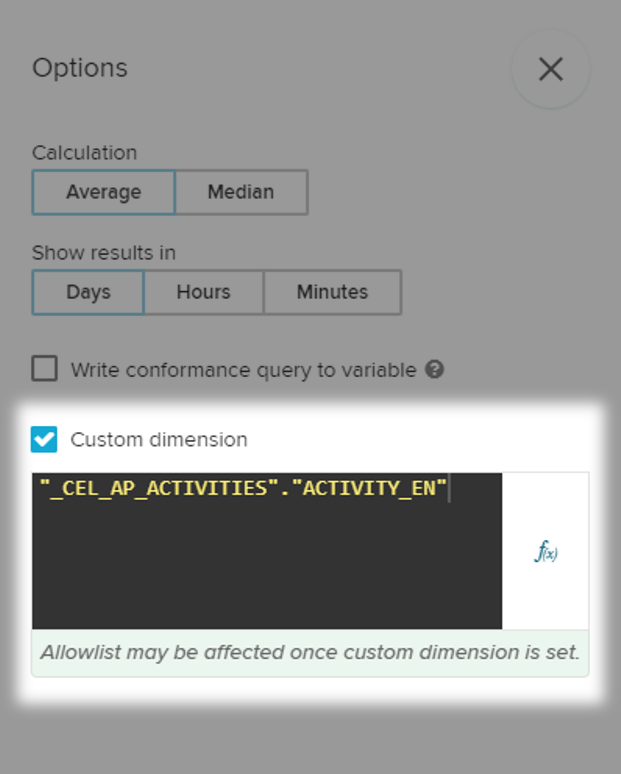 |
The options menu of the conformance checker can be accessed by clicking on the gear icon at the top right of the overview. Here, you can change:
Calculation Average, Median: The aggregation method used to calculate the KPIs throughput time and steps per case.
Show results in Days, Hours, Minutes: Units for throughput time.
Conformance algorithm COMING SOON
Using conformance results in other parts of the analysis
The conformance results can be translated into PQL and then used in other parts of the analysis, by writing the CONFORMANCE query to a variable. A variable must first be created before it appears in the dropdown.
Note
If the process model, allowlist, or custom dimension is changed, the sheet must be refreshed in order for the variable to reflect the changes. This can be done by either refreshing the browser or navigating away and back to the sheet containing the conformance checker.
Below are examples of formulas that can be used as KPIs in charts and tables.
Examples Percentage of conforming cases
AVG(CASE WHEN PU_SUM("_CEL_CASES", ABS(<%=conformance_query%>)) = 0 THEN 1 ELSE 0 END)Throughput time of conforming cases (in hours)
AVG(CASE
WHEN PU_SUM("_CEL_CASES", ABS(<%=conformance_query%>)) = 0
THEN CALC_THROUGHPUT(CASE_START TO CASE_END, REMAP_TIMESTAMPS("_CEL_ACTIVITIES"."EVENTTIME", HOURS))
ELSE NULL END)Steps per case for non-conforming cases
AVG(CASE
WHEN PU_SUM("_CEL_CASES", ABS(<%=conformance_query%>)) = 0
THEN PU_COUNT("_CEL_CASES", "_CEL_ACTIVITIES"."ACTIVITY")
ELSE NULL END)Number of distinct violations
COUNT(DISTINCT READABLE(<%=conformance_query%>)) - 1
Setting a custom dimension
The custom dimension feature allows you to measure the conformance of an activity table column other than the default activity column or of the output of a formula applied to an activity table column. When a custom dimension is provided, the allowlist, process model, and KPIs will not change. If required, these should be changed manually.
Example use cases:
Change the activity language.
Exclude certain activities by using
CASE WHEN. If all activities of a case are excluded, the case will be considered conformant.Impose additional conformance criteria by concatenating columns from the activity table, e.g. certain process steps must be performed by an automated user.
FILTER interaction
Warning
It is recommended not to have any load script filters that contain the activity table on the conformance checker. Instead, use a custom dimension.
All activity level load script filters are applied after the conformance calculations are done, so they do not impact the conformance query. As a result, filtering out activities from the conformance checker using sheet or analysis load scripts can lead to unexpected or unwanted results. The below example illustrates such a case.
Example
 |
The following load script does not remove the violation:
FILTER "_CEL_AP_ACTIVITIES"."ACTIVITY_EN" != 'Vendor Creates Invoice'
However, the following custom dimension does remove the violation:
CASE WHEN "_CEL_AP_ACTIVITIES"."ACTIVITY_EN" = 'Vendor Creates Invoice' THEN NULL ELSE "_CEL_AP_ACTIVITIES"."ACTIVITY_EN" END
Note that selection filters from the Cropping component or Crop selection do impact the conformance query.