Migrating Legacy Views to Views
Legacy Views are views created using the pre–May 2024 Studio feature set (previously known as the general availability feature set). While you can still use Legacy Views in Studio, they are no longer being developed or enhanced. We recommend migrating your Legacy Views to the current Views feature to take advantage of the latest updates and improvements.
For an overview of the features supported by Legacy Views and Views, see our Studio feature availability matrix.
Legacy View to View migration options
When migrating your Legacy Views to Views, you can choose from three options:
Default / Fast track migration: Automatically migrates your Legacy View and supported features using default settings. See: Legacy View to View - Default / fast track migration
Custom / Step-by-step migration: Lets you choose which connected views, components, and variables to migrate. See: Legacy View to View - Custom / Step-by-step migration
Component migration: Allows you to manually copy individual components from your Legacy View to a View. See: Legacy View to View - Individual component migration
When migrating Legacy View components to Views, the updated Views editing and configuration features are then used. The updated user interfaces offers you a more consistent, intuitive component configuration experience.
The following Legacy View components can be migrated to Views:
Note
While these components and features can't be migrated to Views, you can create and configure many of the the same components directly in a View. Where a component or feature is supported in Views, the related topic is linked.
For a full comparison of available View features, see: Studio feature availability matrix.
The following Legacy View components can't currently be migrated:
KPI driver analysis
Task mining components
The following Legacy View features and capabilities can't currently be migrated:
Operational Assets: Skills, augmented attributes, comments
Profile views / linked views
When using the default / fast track migration option, you create a migrated copy of the Legacy View within the same Studio package. The existing Legacy View remains in the package, allowing you to continue using it.
To use the fast track migration option:
Open the Studio package containing the Legacy View you want to migrate.
From the Legacy View asset, click Options - Migrate View.

Select Default migration and click Next.
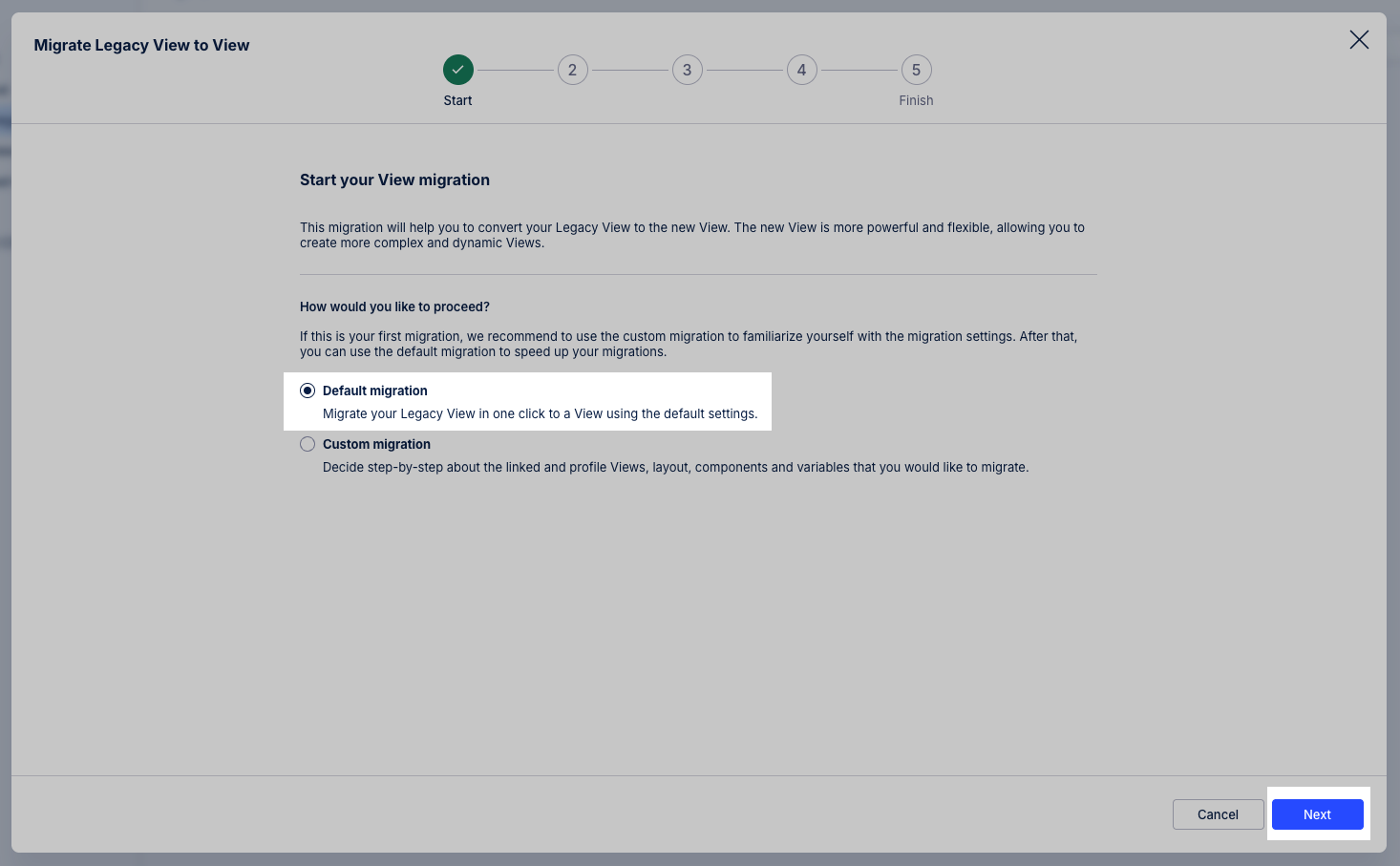
Review the migration, including adding an optional custom View name.
If a custom View name isn't entered, the default will be in the following format: (Legacy View Name) (Migrated).
Click Confirm.
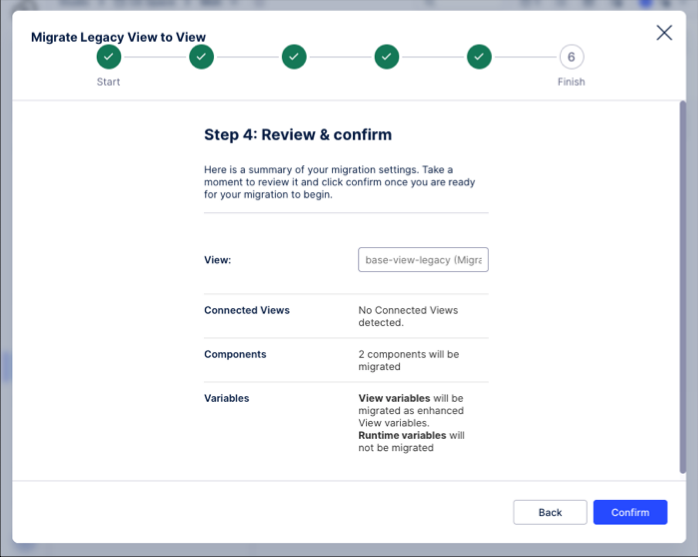
The new View is created and can be accessed from the the existing Studio package. The Legacy View that you've just migrated is also still available in the existing Studio package.
When using the step-by-step migration option, you create a migrated copy of the Legacy View within the same Studio package. The existing Legacy View remains in the package, allowing you to continue using it.
To use the step-by-step migration option:
Open the Studio package containing the Legacy View you want to migrate.
From the Legacy View asset, click Options - Migrate View.

Select Custom and then click Next.
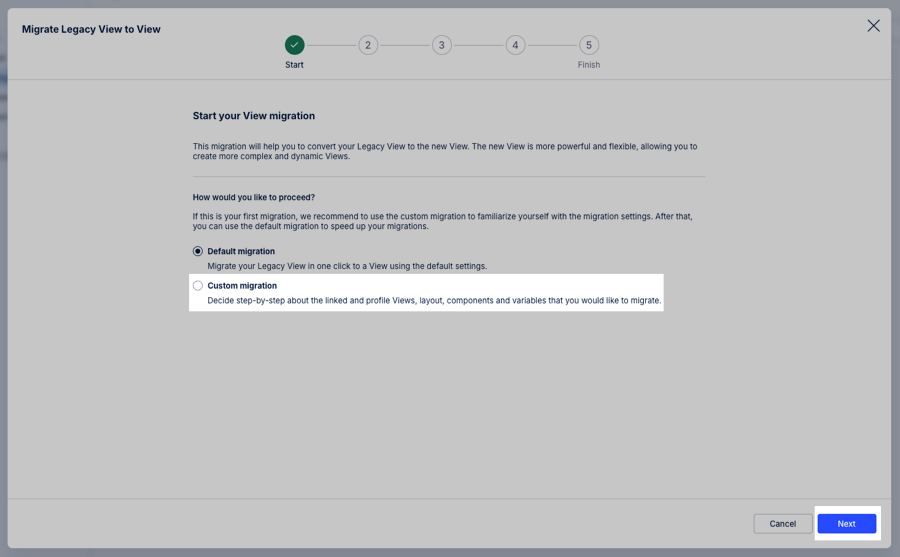
Select which Legacy View components to migrate to your View and click Next.
All supported components within your Legacy View will be migrated to the new View, preserving their relative position and size. Tabs on the highest level of your Legacy View will be converted to View tabs.
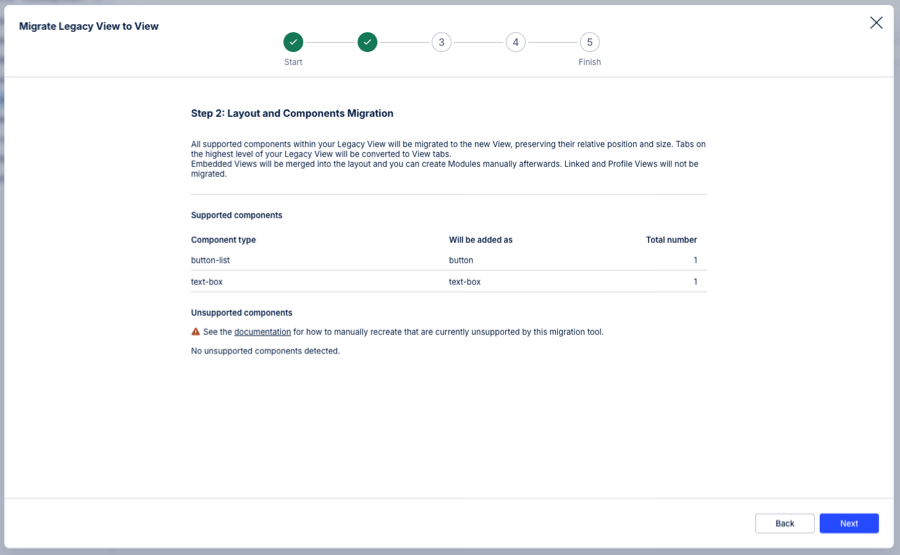
Select which variables are migrated and click Next.
View variables: View variables used in the legacy components will be added to the View as enhanced View variables.
Knowledge Model variables: Knowledge Model (KM) variables will not be migrated but will continue to work as before, so that your other Views are not affected by any variable changes.
Package variables: Package variables are no longer supported in the new View, hence they will cause errors. Below you can choose to migrate those package variables to new or existing enhanced KM variables. Enhanced KM variables will be accessible in your KM, in the migrated View as well as all other Views that use this KM.
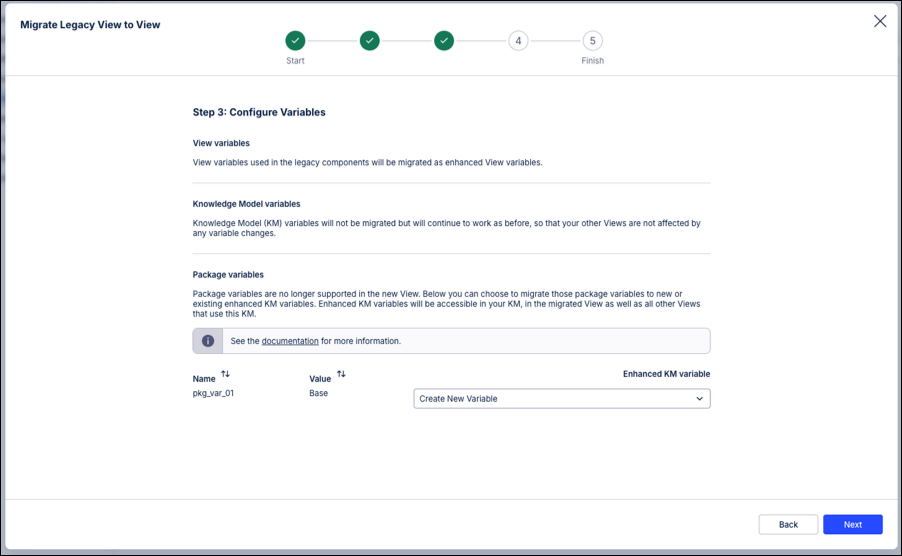
Review the migration, including adding an optional custom View name.
If a custom View name isn't entered, the default will be in the following format: (Legacy View Name) (Migrated).
Click Confirm.
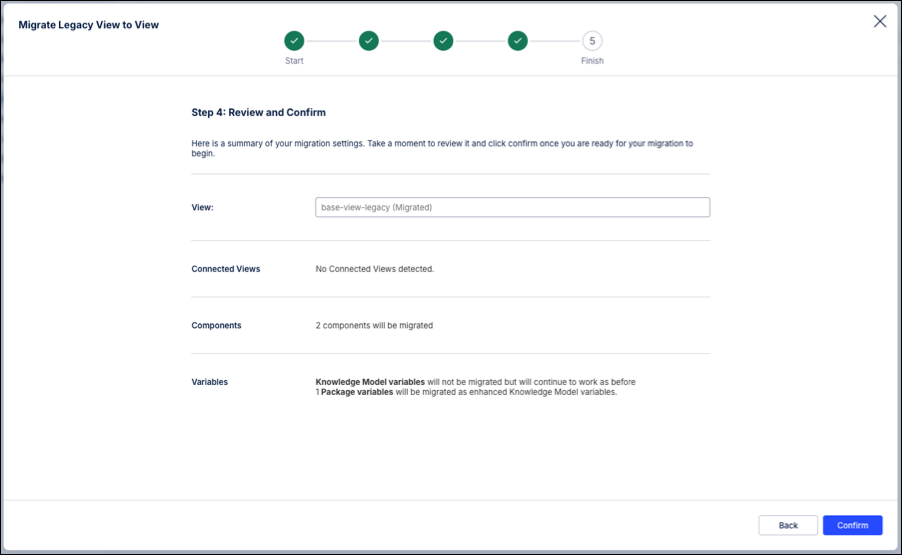
The new View is created and can be accessed from the the existing Studio package. The Legacy View that you've just migrated is also still available in the existing Studio package.
When migrating individual components, we recommend adding them to a View that uses the same Knowledge Model as the Legacy View they are being migrated from. This ensures that the configurations and variables used work seamlessly, saving you from having to manually reconfigure the components.
To migrate individual components:
Open the Legacy View containing the component in Edit mode.
Hover over the component you want to migrate and click Copy to Views.
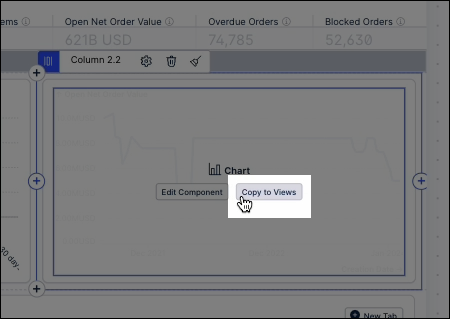
The configured component is then saved to a Studio clipboard.
Open the View you want to migrate the Legacy component into in Edit mode.
In the View sidebar, click Paste from Legacy View.
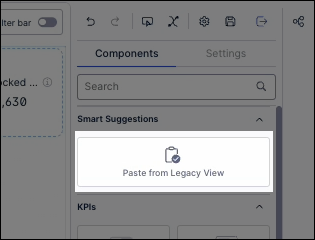
Place and continue to configure the component as needed.
Repeat the above steps for all Legacy View components you want to migrate to your Views.