Troubleshooting Views and Analyses
When using Objects and Events in Studio Views and Analysis assets, you may encounter the following issues:
This error message means that you are using the PQL formula CURRENCY_CONVERT and that you are passing the formula a value for the from_currency parameter that does not exist in the o_celonis_CurrencyConversion object type table.
There are several possible causes of this problem, including extraction filters on the input tables and incorrect source data. However, the most common cause for SAP data is that the Celonis-supplied transformation for the CurrencyConversion object applies a filter based on the column “TCURR”.”KURST'' and the parameter ExchangeRateType. The default value for the ExchangeRateType parameter is 'EURX', but that might not be the correct value for your SAP instance. Check the source system data to determine which value would be correct here. If that’s the issue, update the value of the local parameter ExchangeRateType for the CurrencyConversion transformation to the correct value, then publish your changes.
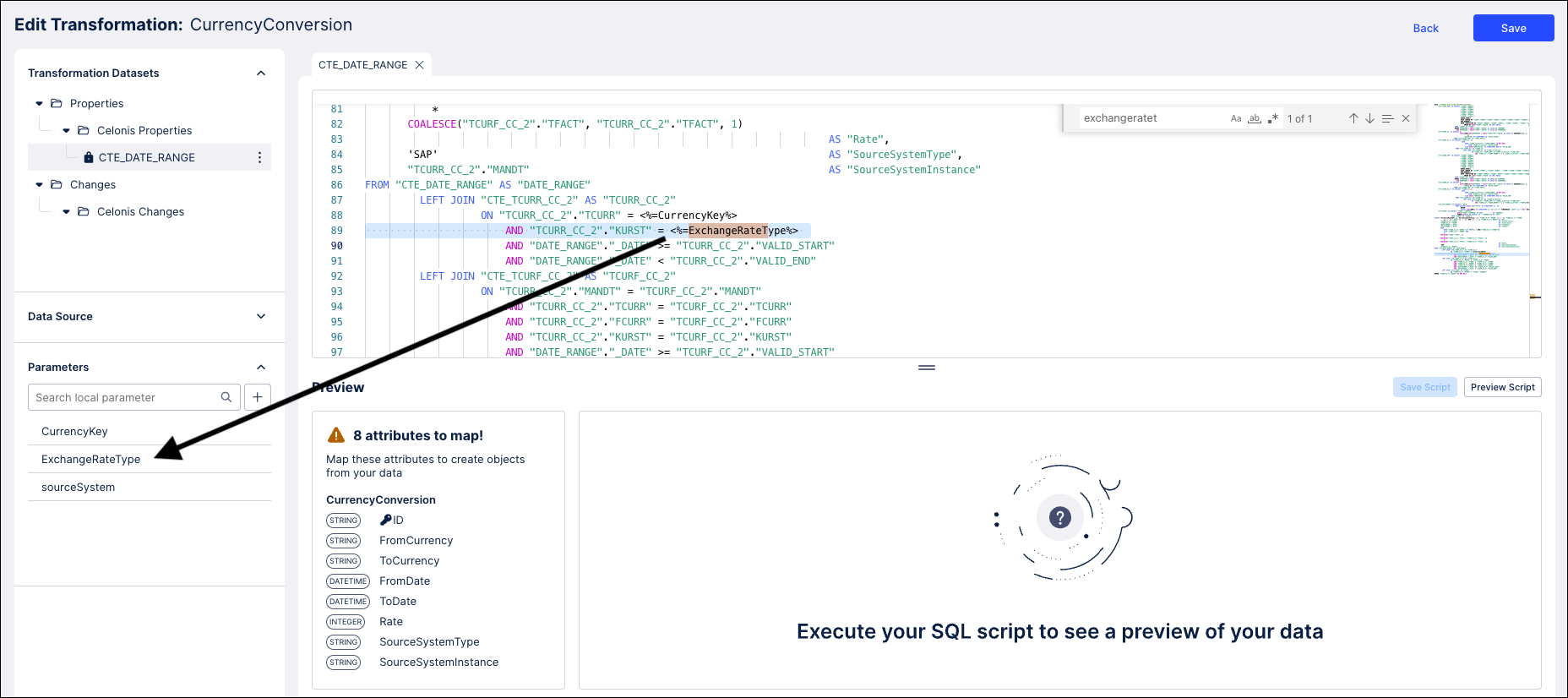
The names shown for objects and events in Views, Analysis assets, and other Studio frontend assets come from the object and event type names in your object-centric data model. You may want to adjust these names for readability (e.g., adding spaces) or to align with user language settings. You can do this by uploading a table name mapping. Keep in mind that you must upload this mapping for every perspective—development and production—and maintain it for all object and event types over time. A custom mapping overrides the default implicit translation.
To create or edit a mapping, open the perspective’s data model in the OCPM Data Pool and go to the Name mapping tab. Select Download Current Mapping to get the Excel template, then update the TRANSLATION column (e.g., to rename an event).