Creating data model load tasks
You can load your extracted and transformed data directly into a data model, simplifying the process of making your data usable in other Celonis Platform features. Loading data directly into a data model is particularly useful when configuring schedules, ensuring that your data models are based on the latest data at predefined and regular intervals.
For more information about data models, including how to create them, see: Modeling your data.
Creating data model load tasks
You can create a data model load task from existing data jobs in your data pool:
From your data pool diagram, click Data Jobs.
Select the data job you want to use and click Data Model Loads - Add.
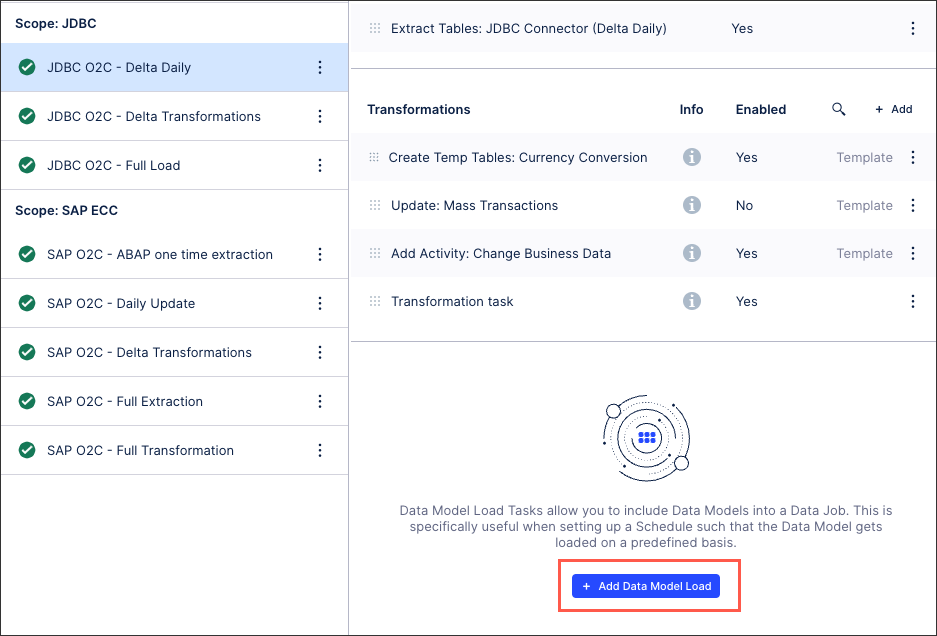
Either choose from an existing data model or create a new data model.
Select from complete or partial reload:
Complete reload: All tables are completely reloaded as part of an execution. If a new table is added to the data model, it is automatically added to this load as well.
Partial reload: Only the selected tables are reloaded as part of an execution. If a new table is added to the data model, it is not automatically added to this load, but only the selected tables are part of the execution. Using partial loads can speed up the data model load significantly.
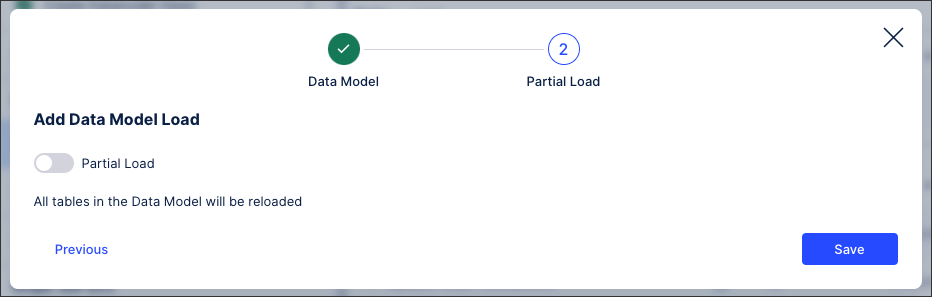
Click Save.
Managing existing data model load tasks
Once created, you can manage your existing data model load tasks by clicking Options:
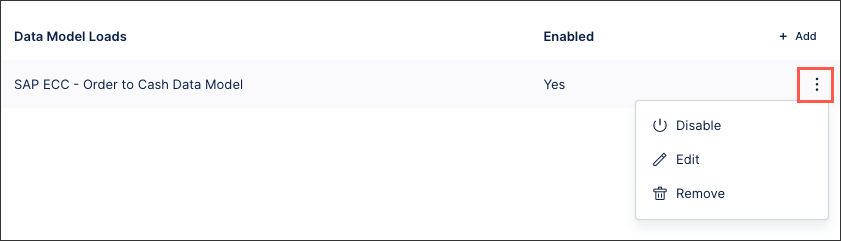 |
You then have the following options:
Disable / Enable: Data model load tasks are enabled by default upon creation, so this allows you to manually disable and enable the task only.
Edit: This allows you to switch between complete and partial reloads, including selecting the individual tables you want to load into your data model.
Remove: This removes the data model load task from the existing data job. The data model itself is not deleted.