Managing your user profile
You can manage your personal details, change your password, monitor your visible teams, and generate API keys via your user profile management screen.
To manage your user profile, click your profile on navigation bar and then click Edit Profile:
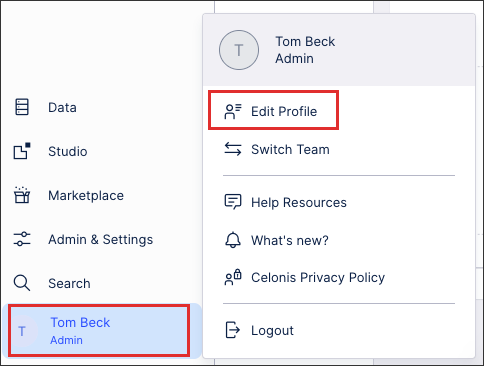 |
Note
Some of the settings in your user profile may be managed via an external identity provider, such as your display name, email address, and password. If this is the case, the feature will be grayed out in your profile and this information must be updated on the identity provider directly.
For more information, see: Signing in
Profile management options
When managing your user profile, you have the following options:
Updating Personal details: Here you can update your profile image, email address and display name.
Changing your password: Use this to change your existing password, providing that you can enter your current password correctly. If you have forgotten your password, we recommend requesting a password reset from your sign in screen.
Changing time zone and language preferences: Select your preferred time zone and language.
Theme preset (public preview): Select the color theme to use in your Celonis Platform environment:
Light (default) - The classic, clean light-themed interface.
Dark – Optimized for low light and reduced eye strain.
High Contrast – Designed for maximum readability and accessibility.
Note
The following products do not support themes: Analysis, Action Flows, Advanced Views, Simulation Asset, Transformation Center, Business Miner, Forms, and Celonis Process Management (CPM).
On-screen notification duration time: Select how long the on-screen notifications within the Celonis Platform are displayed:
5 seconds (default)
50 seconds
Dismiss manually
Enable notifications and notification time: Choose if you want to receive system notifications from your and if so, what time those notifications are sent. For more information, see: System notifications
Create and manage API keys: Creating an API means that the key's permissions mirror those of the user who created them. For security reasons, an API key is only displayed at the time it is created. Therefore you must create a new key if you no longer have access to any you create. For more information, see: API keys
Updating your visible teams: Choose which teams are displayed in your team selector, available when clicking your profile icon on the menu:
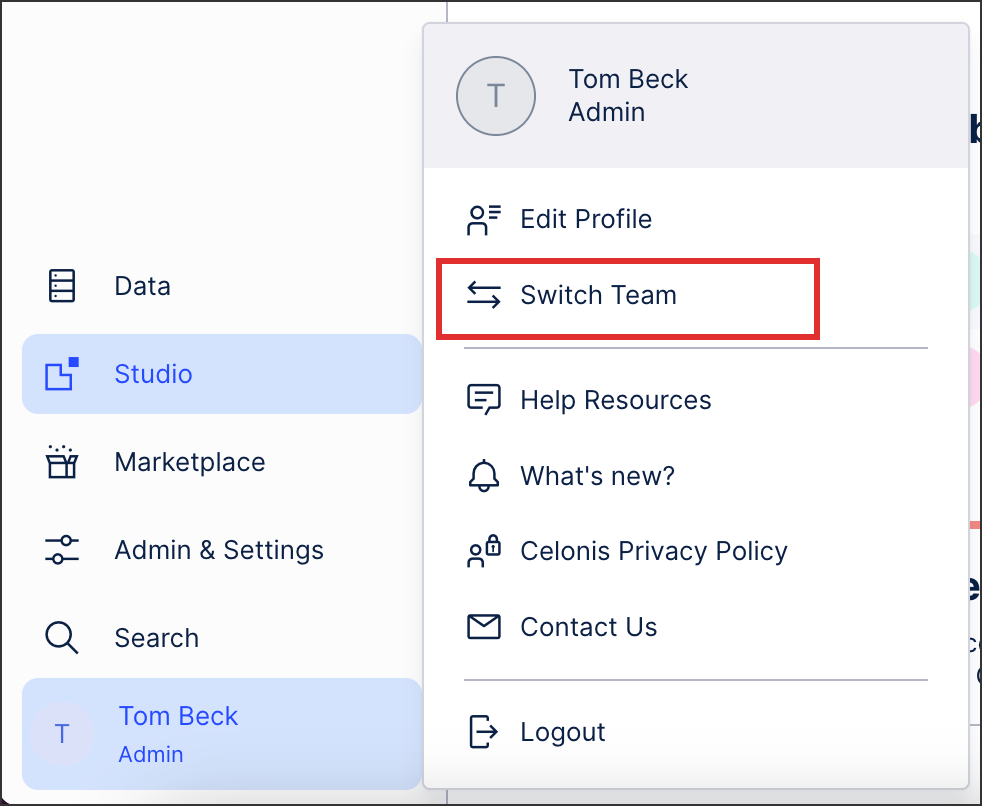
Delete your membership: Choose to delete your membership from the team you are currently accessing. This removes your access and permissions from your existing team, with no recovery available. If you are a member of other teams, you will still hold the relevant permissions in these.
To regain access to the team you are removing yourself from, contact your administrator.
Delete your account: Choose to delete your account, including all your active memberships to teams and the data associated to them. This removes your access and there is no recovery available.