Configuring forward filtering through the URL in legacy views
Legacy Views - Maintenance only
Effective August 1st 2025, Legacy View features can no longer be purchased as part of a Celonis Platform license. Celonis continues to maintain Legacy Views (by fixing bugs and ensuring that performance remains strong) but no further feature development will take place.
You can migrate your existing Legacy View components to our enhanced Studio Views, giving you access to our intuitive View creation capabilities. To learn how to migrate your existing Legacy Views to Views, head to: Migrating Legacy Views to Views.
And for an overview of our enhanced Studio features, see: Studio feature availability matrix.
You can open a view with a specific set of selections by adding the encoded filter string in the URL.
We will show this functionality as an example of creating a dynamic link in analysis and opening a board with the temporary selections.
 |
Add a button in an Analysis and set it to "open external link".
For the URL, use the URL of the view you want to open and add ?filters=<%=$CEL_ACTIVE_FILTERS%> to the end. This will use all selections, but not analyses, sheets, or component filters.
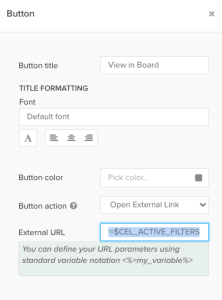
This link will now open the view with all current selections. If the user had custom user-based filters applied (not filters set in the YAML configuration) those filters will be removed before opening the view.
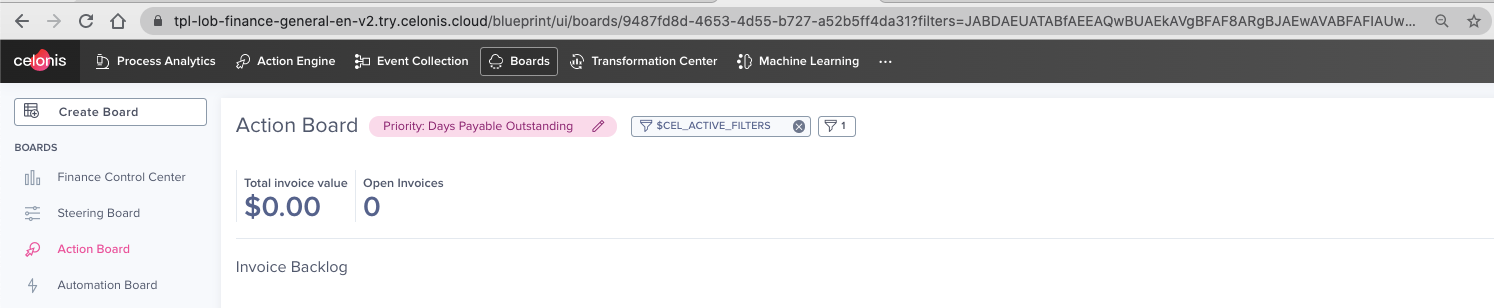 |
If you want to use this functionality elsewhere, the added string is simply the filter statement (FILTER "table"."column" = 'string') BASE64 encoded.
Tip
Use this encoder to encode your filter https://www.base64encode.org/.
Example:
https://team.realm.celonis.cloud/package-manager/ui/studio/ui/assets/a664e4f7-40a9-4337-9209-22e2f5b5ee97?filters=JABDAEUATABfAEEAQwBUAEkAVgBFAF8ARgBJAEwAVABFAFIAUwA%3D
Gif explaining the workflow
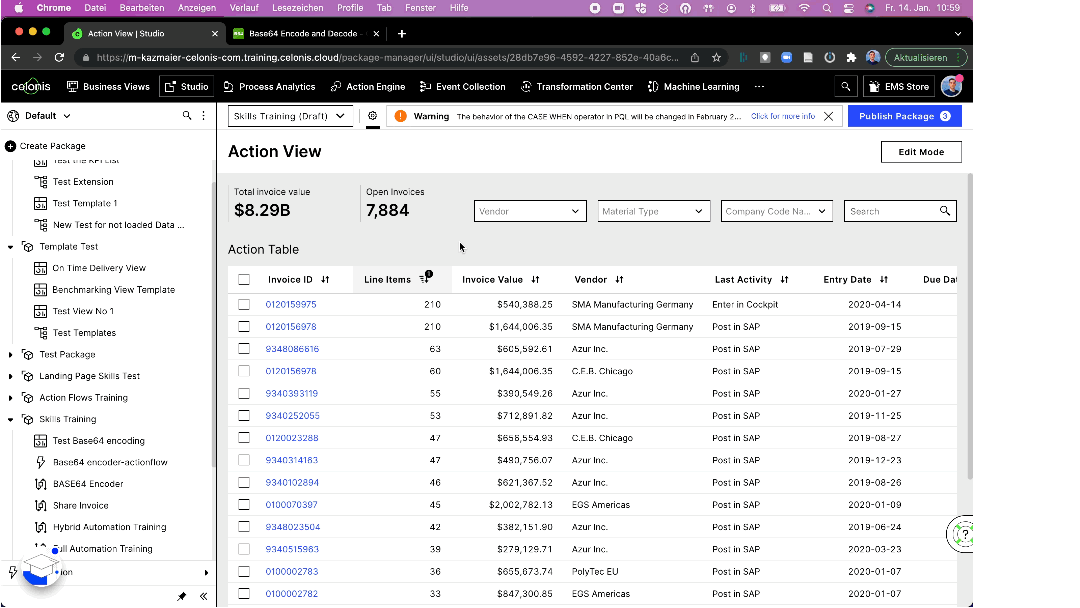
Limitations:
Since the input for the filter is derived from the base64 encoded filter in the link, the filters are static. Which means that it is not possible for the user to update the filters or get dynamic inputs to update the filters.
Using a "." in the filter statement string creates an issue in the decoding and leads to a filter statement in Chinese characters.