April 2024 Release Notes
Data Integration (2024-04-25)
Primary Keys renamed to Identifiers with existing Primary Keys automatically migrated
We've renamed Primary Keys to Identifiers, with all existing Primary Keys automatically migrated to Identifiers. Identifiers are still optional and only need to be set to enable Delta Data Model loads and other functionalities that require identifying unique rows when building apps in Studio.
You can set or edit the Identifier for your tables from your data model diagram:
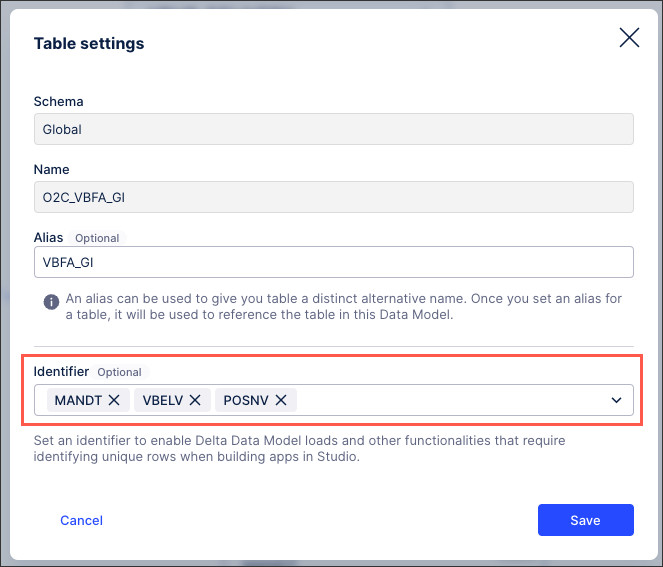 |
For more information, see: Executing delta extractions.
Object-centric process mining (2024-04-25)
Filter the lists of object types and event types
We've added filters to the Objects page and the Events page in the Objects and Events environment, so you can browse a list containing only the object types or event types you want to work with. You can filter the lists by selecting one or more of these tags:
The Celonis catalog process (you'll just see the processes you have enabled)
The namespace for the object type or event type (Celonis, custom, or an app-specific namespace)
Master data objects or helper objects
You can pick more than one tag from a category, and we'll show object types and event types matching any of them. If you apply filters from more than one category, we'll show the object types and event types that match a selected tag in all of those categories (for example, Celonis object types in the Accounts Payable or Accounts Receivable process).
The filters you set stay in place when you move from the Objects page to the Events page and back, and when you reload the page. You can bookmark a filtered view or share it with other team members by copying the browser URL.

The object-centric data model explains filtering and other ways to explore your objects, events, and relationships.
Studio (2024-04-25)
Comments component updated to reference Data Model table rows
The comment component allows Studio app viewers to add text-based comments within a view. These comments are now associated with individual rows in a Data Model table, so you must provide an identifier definition for the respective table in the Data Model before configuring your comments component.
Once the first comment is written in the component, an augmentation table is created and added to the Data Model automatically. This table contains information around the comment such as the author, the message, or the creation time. The table storing comment information gets updated in real time and can be queried in the PQL editor.
As an example, all comments created for one row of the BKPF table can be counted via PQL:
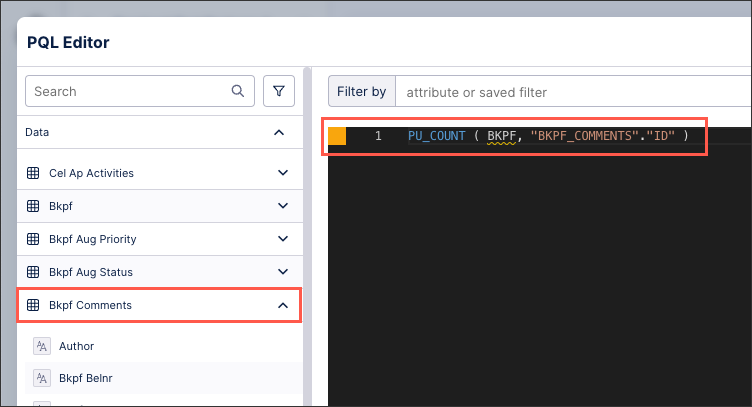 |
As comments are saved in augmented tables in the Data Model, they can also be added as columns in a table and used in linked views:
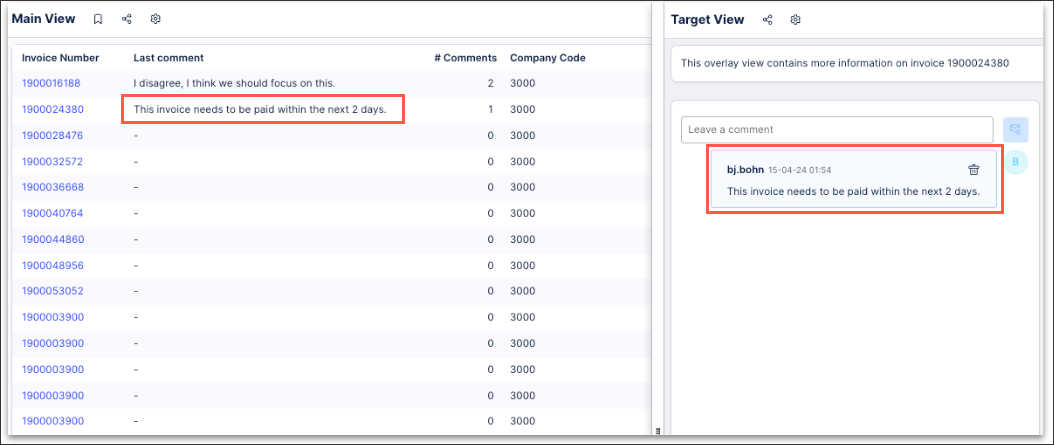 |
For more information, see: Comments.
Object-centric process mining (2024-04-18)
Add attributes in the transformations editor
You can now add one or more new attributes to an object type or event type while you’re creating the transformation for it. You can use this capability if you’re working with the SQL transformation and identify an attribute that would be useful to have, but didn’t get added in modeling. You can add attributes to a custom object type, a custom event type, or a Celonis object type.
Select the Add attributes button in the preview pane in the SQL editor to open a new window. Click Add to add each new attribute, name it, and pick a data type. When you save your new attributes, we’ll update the object type or event type, and warn you if other transformations for it besides the one you’re editing might be affected by your changes. For the instructions to work with the SQL editor, see Creating custom transformations.
Transformation Hub (2024-04-18)
Change to value tracking set up
The process for setting up value tracking in Transformation Hub has been changed to allow you to see how the selected filters impact the KPI values. The set up process has been changed from three steps to two by combining the existing "Filter Data" and "Set up Formula" steps.
In this new version, you select a date column and filters on the same screen as where you select KPIs. So when you choose KPIs, Transformation Hub generates a preview of how your filter selections impact the KPI values. Previously, the effects of your filters on the KPIs were not shown which led to incorrect selections and no value being tracked.
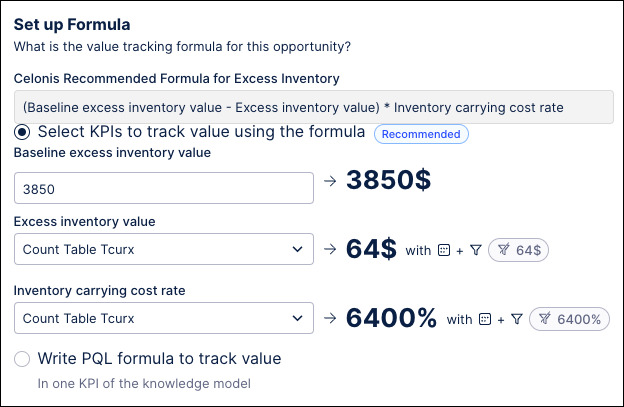 |
For more information on the complete setup process, see Setting up value tracking.
Object-centric process mining (2024-04-16)
COALESCE validation change for custom transformations
We've changed the way the SQL analyzer validates SQL statements that include the COALESCE() function. To ensure consistent behavior, all the operands for COALESCE should be of the same data type. If they aren't, COALESCE might return the result as a data type that you didn’t expect, causing downstream errors that are harder to troubleshoot.
Previously, our SQL analyzer allowed mixed data types for COALESCE. From this week, it’ll return an error if you try to publish your object-centric data model with a statement like that in a custom transformation. The error message looks like this:
Cannot infer return type for COALESCE; operand types: [....]
Transformations that you already published won’t stop working, but you’ll see the errors when you next attempt to publish. In order to publish the transformations, you'll need to resolve these errors by changing each affected SQL statement to use the same data type for all the operands for COALESCE.
For example, this statement mixes a column with the TIMESTAMP data type, and a timestamp represented using the STRING data type:
COALESCE(timestamp_column, ‘2024-04-16’)
You can fix this by giving the literal the correct data type:
COALESCE(timestamp_column, timestamp‘2024-04-16’)
For the instructions to work with custom transformations, see Creating custom transformations.
Transformation Hub (2024-04-16)
Edit the framed value for an opportunity
In Transformation Hub, you can now edit the framed value or the framed value link for a live opportunity. If you’ve started tracking the realized value, but you change your mind about the prospective value based on actual performance, resourcing changes, or a new insight, you can update the framed value to reflect your new expectations. For the feature documentation, see Transformation Hub.
Studio (2024-04-11)
Coming soon: Upgraded Apps and Studio navigation with enhanced View editing experience
We've been busy enhancing the Studio, your workbench for analyzing data, exploring processes, and building solutions. From May 2024, our enhanced Studio features will be in general availability for everyone to use. These streamlined interfaces make building views and solutions faster, more intuitive, and a much more joyful end-to-end experience for you.
The exciting enhancements to Studio include:
Navigation: A much more intuitive and coherent Apps (for business users) and Studio navigation experience with improved search and pinning.
Content management: Improved experience for managing your work in Studio, including guided creation flows and Trash to clean up unwanted content.
View editing: A smarter View editing experience complete with:
Drag and drop layout building for fullscreen or custom height dashboards with tabs.
Guided component config and easy-to-use chart templates.
Simplified interface to create reusable coloring rules directly from your components.
Integrated and configurable filterbar, allowing you to provide various filter options for your users.
And in-built table actions for sending emails, exporting content, and running action flows.
Enhanced PQL building functionality: Simplify the selection and aggregation of data while building your components. Write PQL queries locally and see results immediately, or tap into a Knowledge Model or centralized knowledge definitions from Knowledge Hub (Limited Availability).
Preparing for the release
Our enhanced Studio experience will be available in May. We'll announce the exact release date two weeks prior to go-live, giving you time to be prepared.
For more information: If you want to want to know more about these changes:
Sign up for our Celonis Academy 'Build Views Training Track' and get hands-on experience with the new Studio features.
Watch our Navigation Enhancements video for more details about our re-worked Spaces and Packages.
Share this Intro to Enhanced Apps video with your business users.
For Analyst and Admins
Your day to day operations will not be impacted by the changes happening in May. You’ll see the new Studio navigation replacing the old navigation when you log in after the launch. All your existing content will stay and continue to work the same way.
When you create a view, we’ll use the new view editing experience by default. We recommend you to use the new editing experience to enjoy the simpler flows and latest features. However, we do still have some gaps to close (see Studio Feature Availability Matrix). You can switch to the old editing experience if you want to go back to the way it used to work. Studio Analysis hasn’t changed, so you can continue to use that in the same way as before.
For Members (business users)
Don’t worry - there is no action required from your side. All your dashboards will still be there and you’ll use them in the same way. Your day to day operations will not be impacted by the changes happening in May. You’ll only see the new Apps navigation replacing the old navigation with new capabilities such as an improved search and an overview of all your apps.
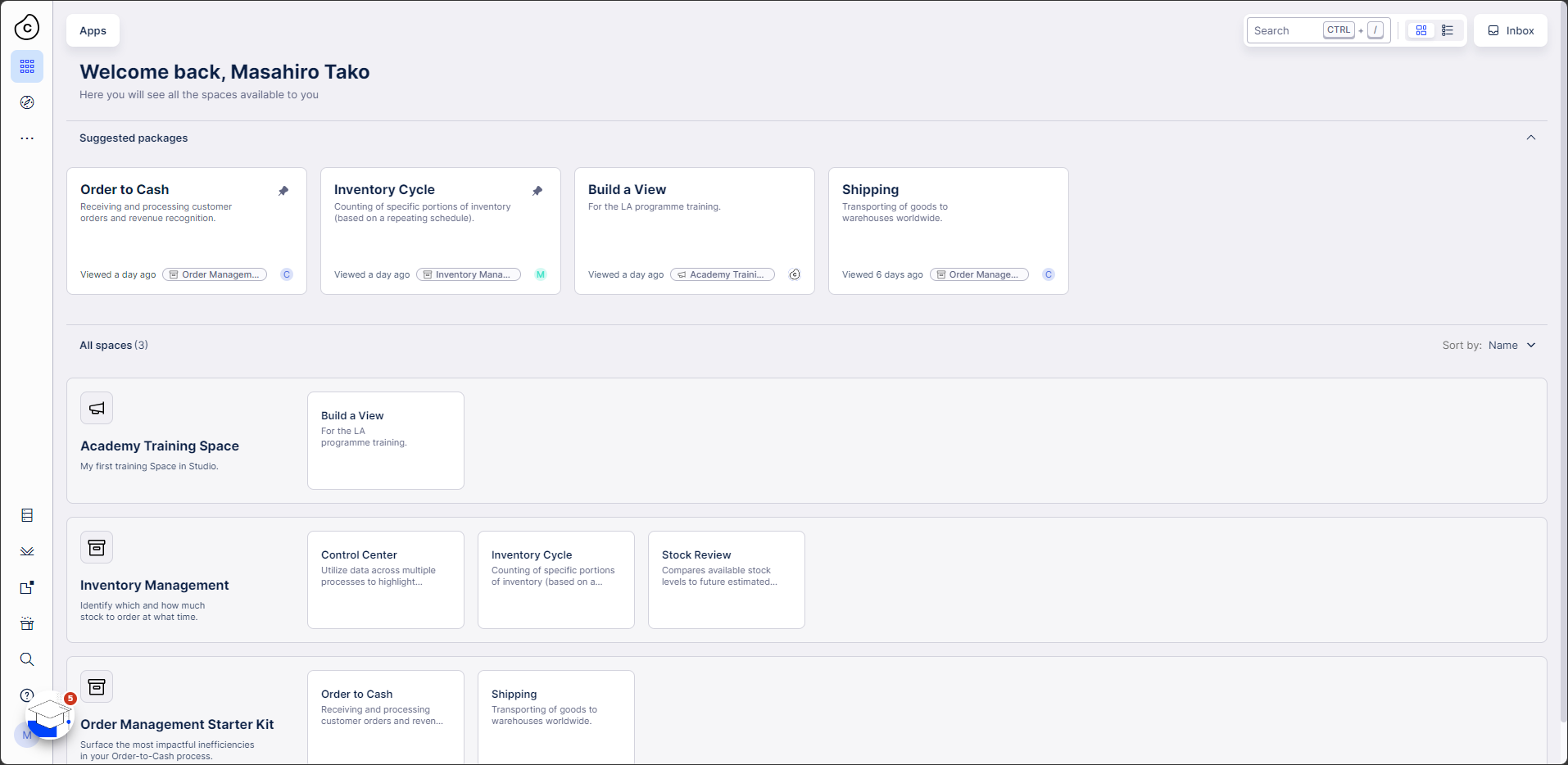 |
Object-centric process mining (2024-04-10)
Japanese characters in object types and event types
When you create custom object types and event types, you can now use Japanese characters in the name of an object or event, and also in the names of its attributes. For the custom modeling instructions, see Creating custom object types and custom event types.
JDBC Extractor version 2.94.0 (2024-04-08)
Delta loads now default to canceling if the metadata has changed
For this version of the JDBC Extractor, we’ve fixed some issues with the recommended metadata change handling option while configuring delta extractions.
With the default option (Option A), the delta load is canceled if the metadata from your source system changes compared to the already extracted data (for example, if new columns are added). You’ll need to do a full load or change the affected table manually.
With the alternative option (Option B), the delta load runs with a warning message, but data for the new columns only appears in the newly loaded rows. Rows that aren’t in the delta load get null values in the new columns. Some users prefer this approach, but it does introduce a data inconsistency, and you should do a full load after getting this warning.
For the instructions to update, see Installing and updating the on-premise JDBC extractor.
Migrating augmented attributes (2024-04-05)
Augmented Attribute migration for new Studio experience (Limited Availability Program for Studio)
In the new Studio experience, you create augmented attributes in the Knowledge Model by directly referencing tables in the Data Model rather than referencing records. With a dedicated Migration Tool, you can turn your current record-based augmented attributes into a format which is ready to be used in the new Studio experience. For more information, see Migrating record-based augmented attributes.
Banner notifications (2024-04-04)
Use on-screen banners to alert users of updates
As part of the Notifications section in Admin and Settings we have added a new feature that allow the admin of the team to create “in-product” notification banners. Once these notifications are created and published they become visible to all their users.
This feature provides greater flexibility for admins when they want to communicate updates to their users. The updates might include:
planned down-time
data load issues
general business-related notifications
We have also included a notification dashboard where admins can manage their published notifications.
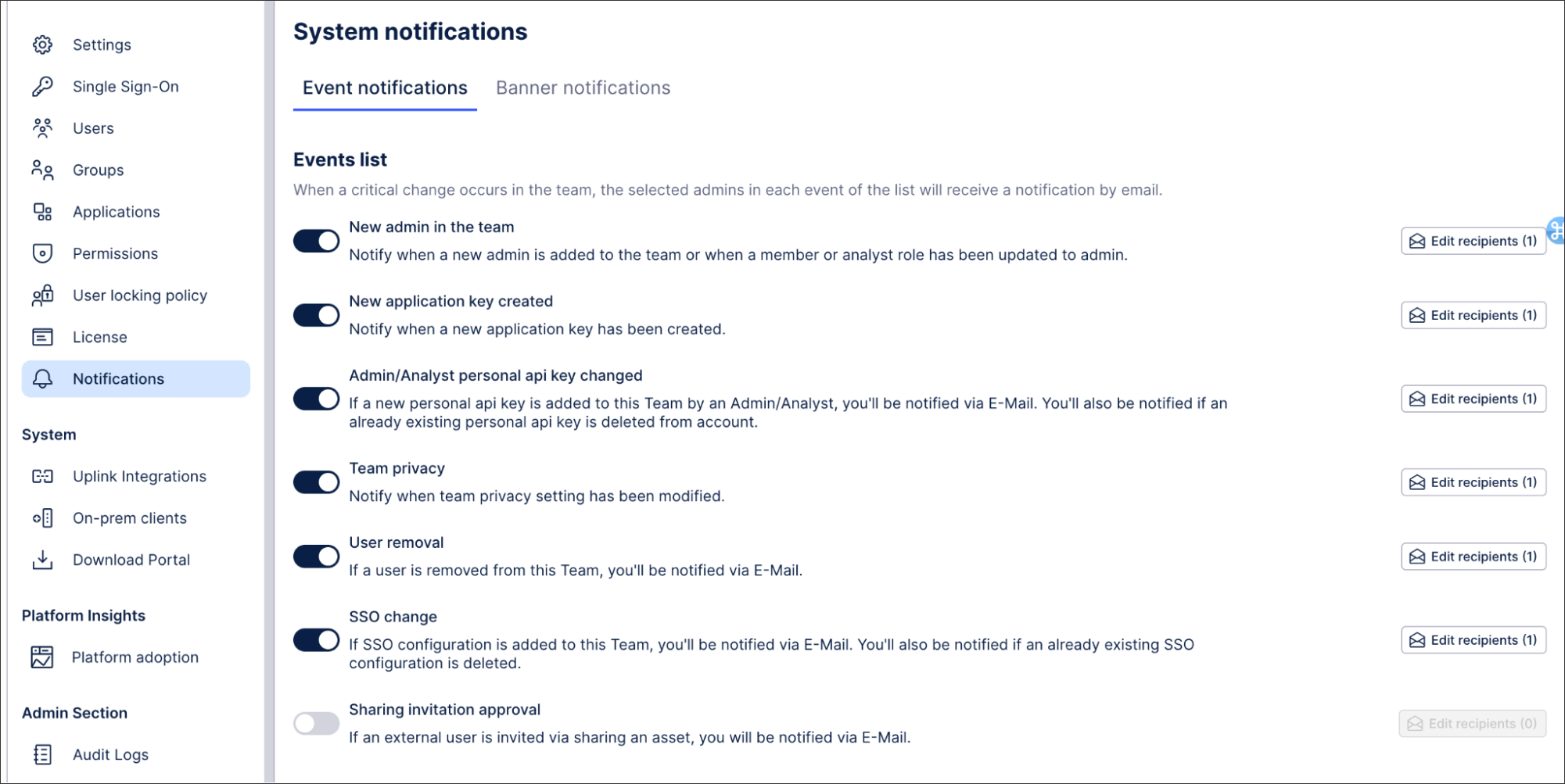 |