Action Center
Action Center is an application that provides a single location where you can:
View your action items.
Create action items for yourself or other people.
Use comments to discuss action items with other people.
Give feedback, make change requests, ask questions, raise errors and make suggestions.
Tip
Creating action items and assigning them to yourself is a great way of creating a single list containing all your work tasks.
Accessing Action Center
Note
You must be logged in via SSO before you can access Action Center.
You access Action Center by:
Clicking Actions on the Process Navigator or Process Designer UI; or
Entering an Action Center URL in a browser.
The Action Center home page opens.
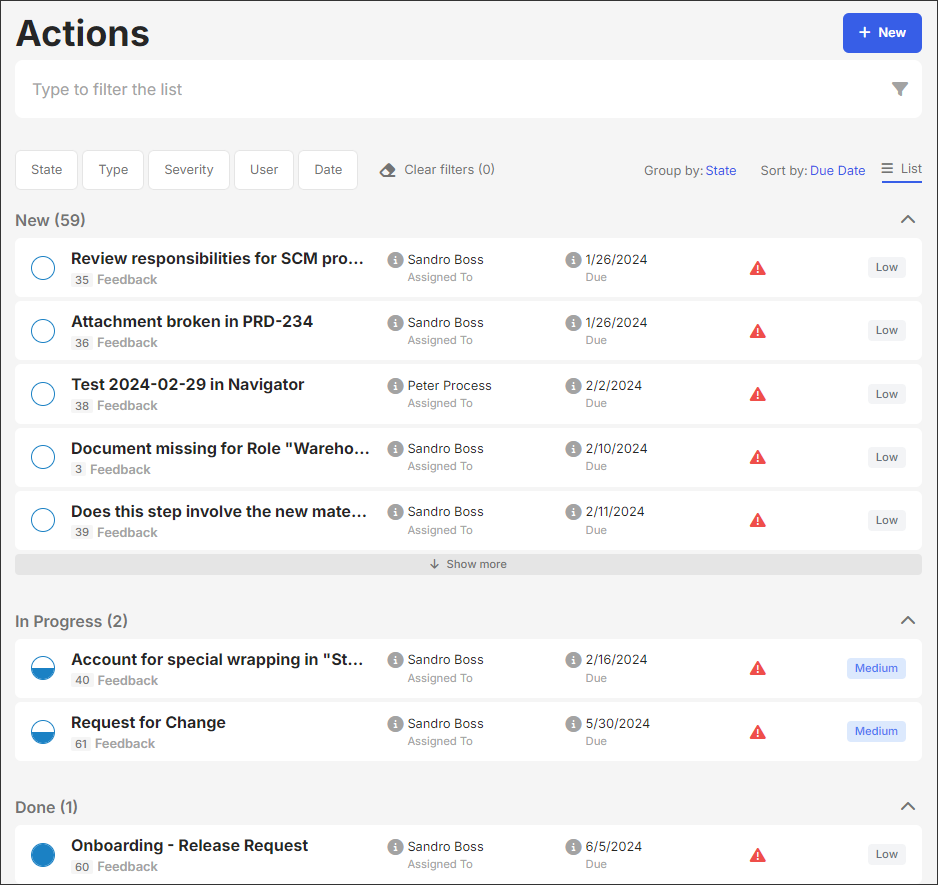
Viewing action items
You view action items from the Action Center home page. You can choose how your action items display by selecting from the:
Group by dropdown list.
Sort by dropdown list.
Filtering action items
You can filter action items using the filter buttons on the Action Center home page.

Clicking a filter button displays the filter options that are available.
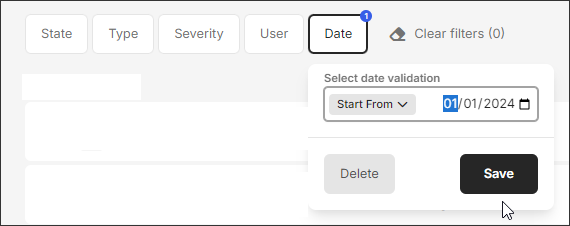
Tip
You can also use the Search field to find specific action items.
Creating a new action
On the Action Center home page, click New.
An Action form opens.
Complete the Action form, making sure you include a description of your action.
Note
If you assign an action to someone, the action is automatically added to their Action Center and they'll receive an email notification. If you create an action item related to a specific process or document, it will be automatically assigned to the author of that process or document. You can also select options in task type and category to give feedback, make change requests, ask questions, raise errors and make suggestions.
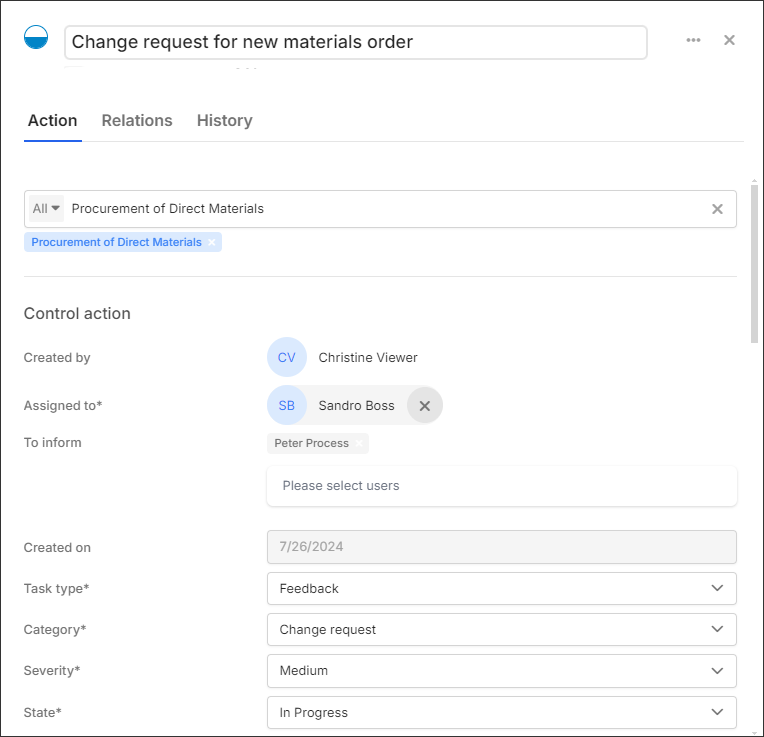
Click Save action.
Adding relations to actions
You can add dependencies to other actions using relations.
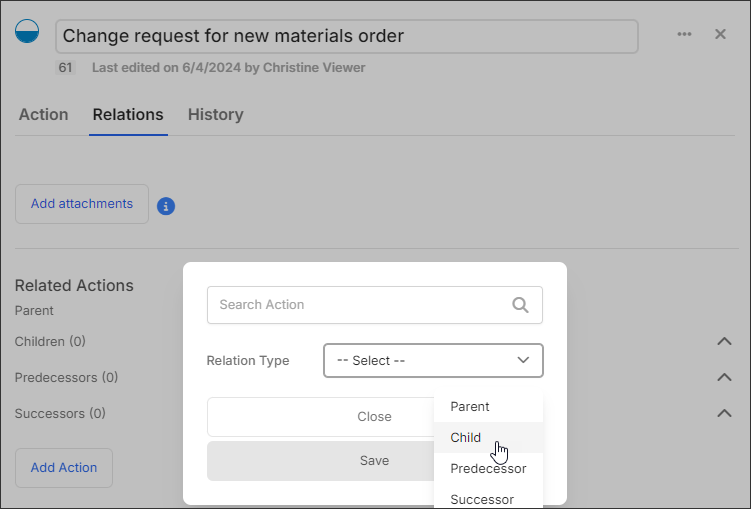
Commenting and tagging in actions
You can add comments to action items or reply to existing comments by opening the action item and entering text in the Comments section. You can view all comments for an action item in the History section.
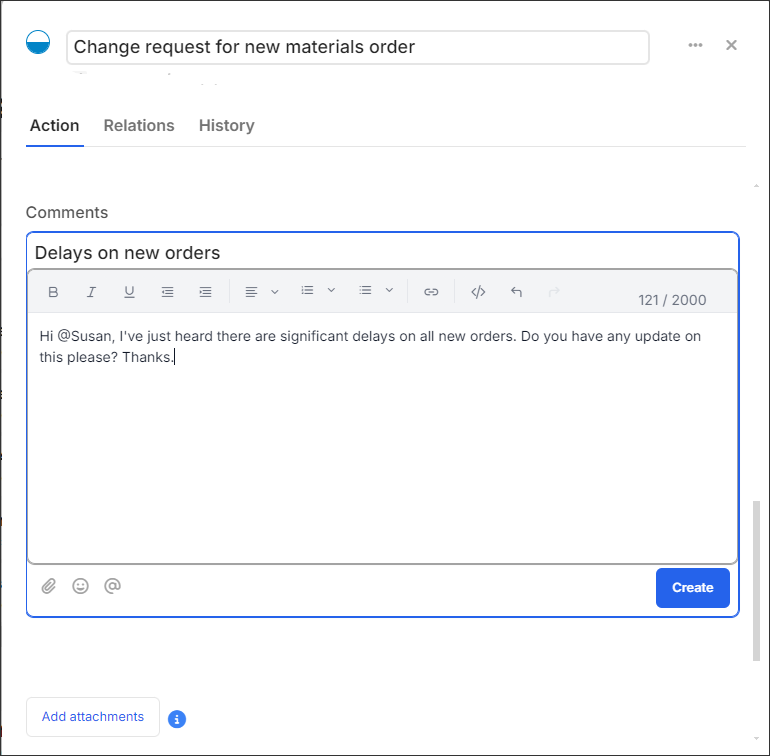
Tip
You can tag people using @ and then searching for them in the user names displayed. They'll get an immediate email notification. You can also mention other action items using % and then searching for the action you want to add in the search box that appears.
Email notifications
Action item is... | Immediate email notification to... | Included in next day summary email to... |
|---|---|---|
Created |
| Informed user |
Updated |
| Informed user |
Closed |
| Informed user |
Commented on |
| -- |
Deleted | -- | -- |