Creating on-prem system connections
To execute automations in third-party applications you must establish a connection between Celonis Platform and the on-prem application. You can do this easily from the On-prem system connection page.
Before you begin
Make sure you have Celonis Platform Analyst rights to access Studio and the ‘On-prem automation’ permission for the purpose of adding system connections.
The on-prem clients must already be installed in your environment. Contact your Celonis Platform admin to request the installation of on-prem clients.
To create an on-prem connection
In Celonis Platform, go to Studio > Automation > On-prem system connections.
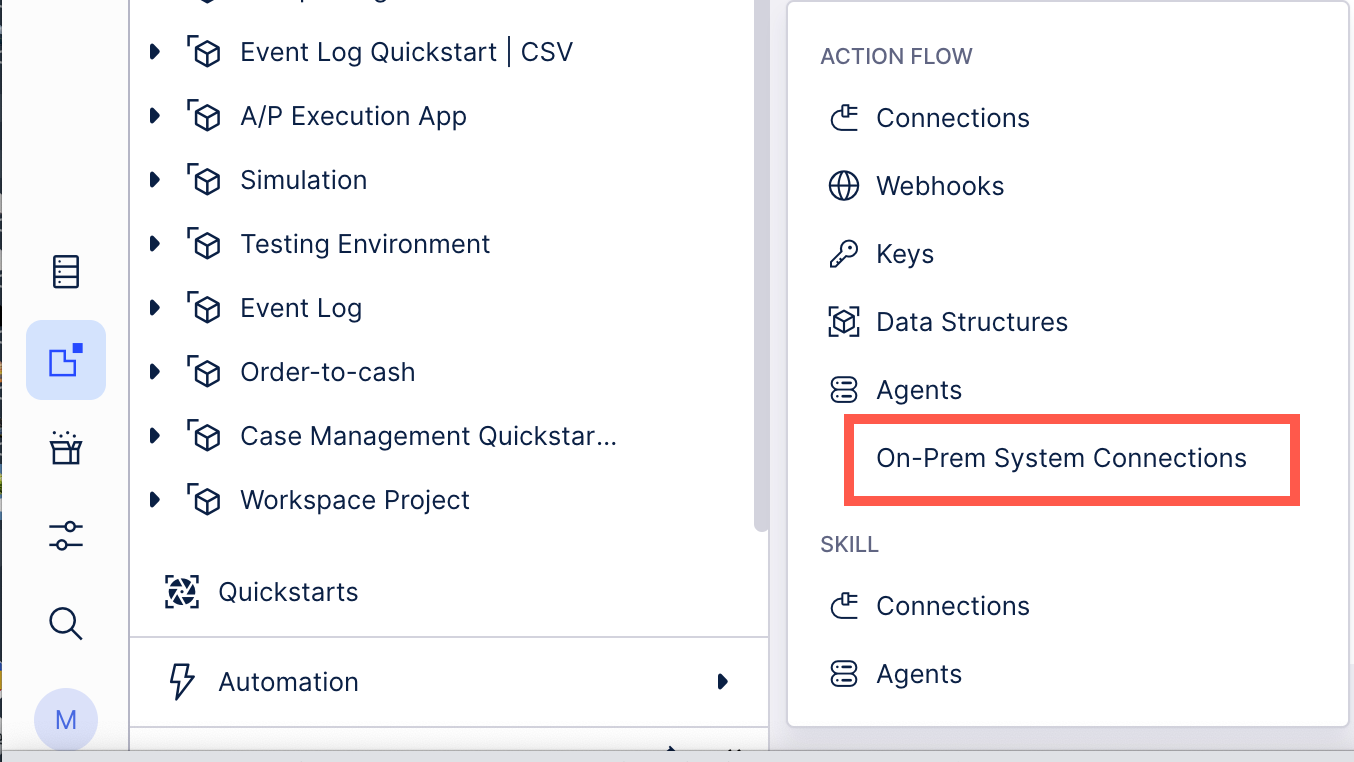
This is where you can also preview and edit existing system connections.
In the On-prem system connection screen, click Set up on-prem system connections.
In the pop-up, enter a unique system connection name.
Select an installation package.
Tip
This is the name of the Automation Agent which will be used to connect to the on-prem system.
Select the application for which you want to create automations and click Save.
Your new system connection has been created. You can start creating your first automations with Action Flows. See Setting up Action Flows in Studio.