Creating Legacy Views
Legacy Views - Maintenance only
Effective August 1st 2025, Legacy View features can no longer be purchased as part of a Celonis Platform license. Celonis continues to maintain Legacy Views (by fixing bugs and ensuring that performance remains strong) but no further feature development will take place.
You can manually migrate your existing Legacy View components to our enhanced Studio Views, giving you access to our intuitive View creation capabilities. To learn how to migrate your existing Legacy Views to Views, head to: Migrating Legacy Views to Views.
And for an overview of our enhanced Studio features, see: Studio feature availability matrix.
Legacy Views are those created using the pre-May 2024 Studio feature set (previously referred to as the general availability feature set). While these views can still be created within Studio, we recommend using the enhanced Studio experience and view editing interface.
To learn how to create views using the enhanced Studio experience, see: Views.
Identifying Legacy Views
When creating or editing a Studio view, you can identify if you're using legacy views by looking at how components are added to the view.
For legacy views, the components are added by clicking Create Component and then selecting from the dropdown list:
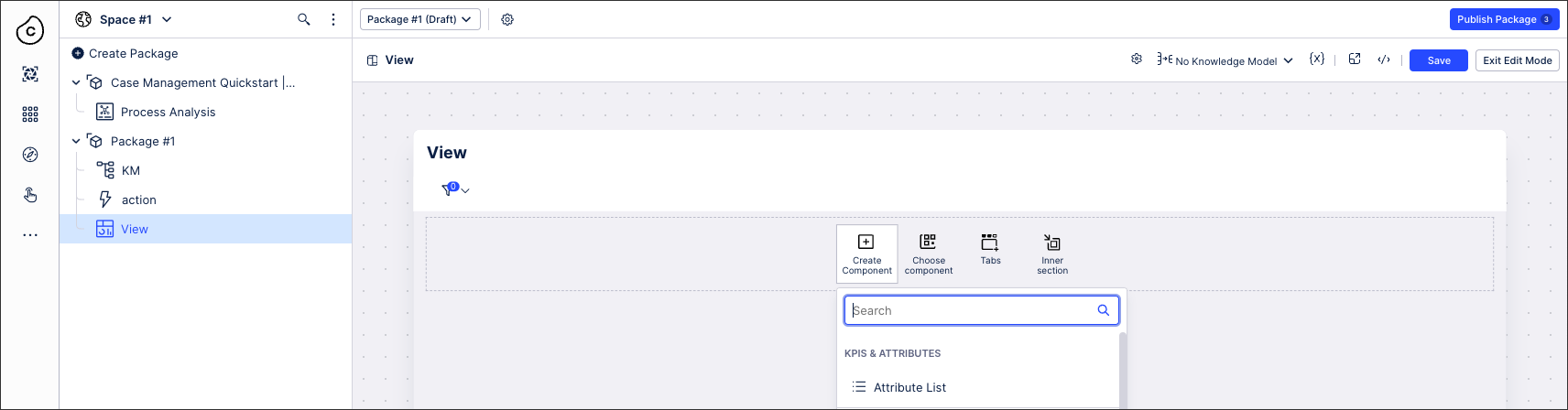 |
You're then taken to the YAML editing screen.
Creating and configuring Legacy Views
Before creating a Legacy View, your Studio package must have a Data Model assigned to it.
To create a Legacy View from within a Studio package :
Click + and select View:
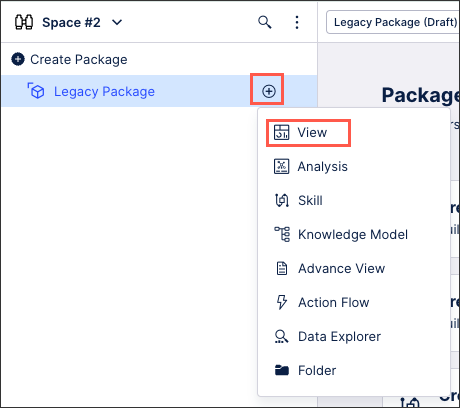
Click Switch to old view experience to change the creation screen to legacy Views.
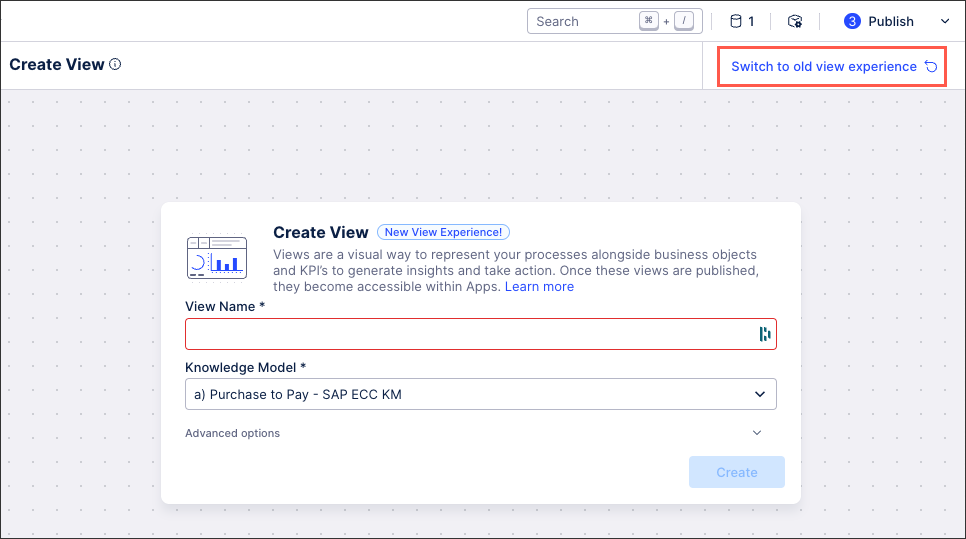
Configure the View settings from the following options:
View Name: Enter a name for this view.
Key: Automatically generated from the view name or custom configurable, this is a unique
Knowledge Model: Choose which Knowledge Model you want to use for this view.
View content: Select from empty view, a view based on a template, or extending an existing view.
Simple Templates: Choose how your view should be visually configured.
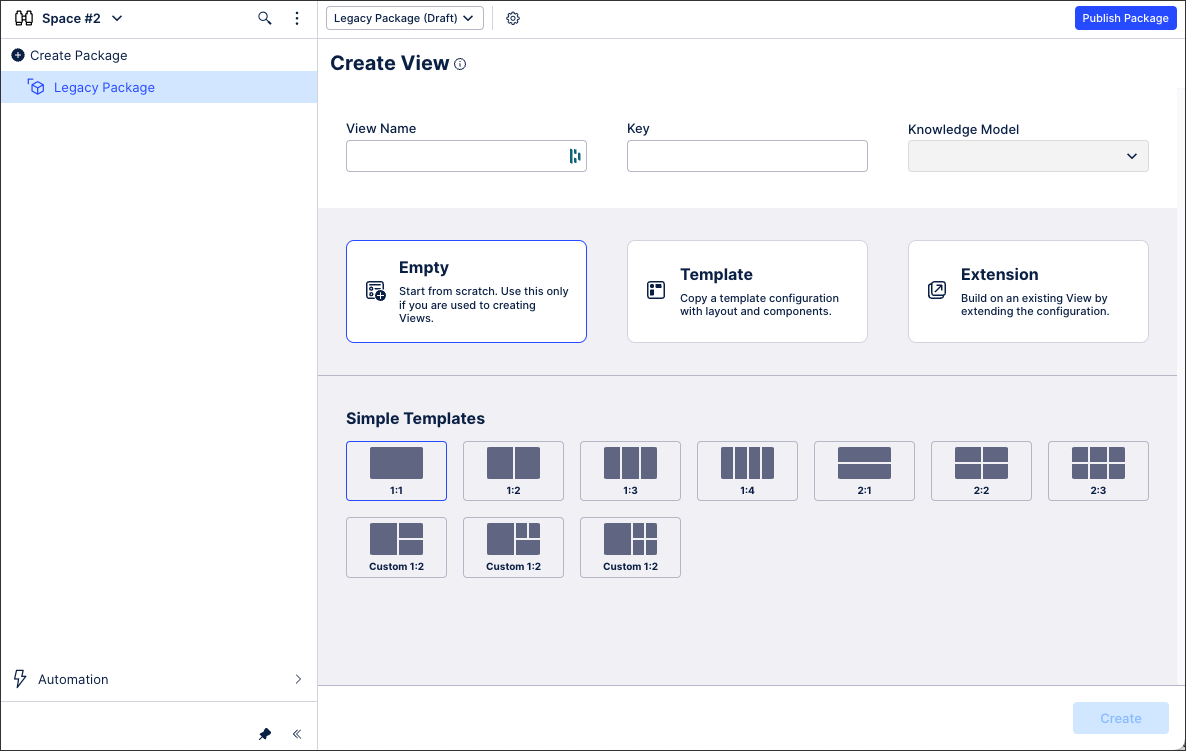
Click Create.
The legacy view is now created, allowing you to configure your view by adding view components.