Configuring tasks and actions for the object-centric Unshipped Orders app
The object-centric Unshipped Orders app manages tasks and actions using Studio’s Task Management function, which you access by clicking the list icon in the top navigation of any Studio page. You can customize the supplied tasks and actions as you want, remove them, or add your own custom actions. The tasks are activated by triggers in the app’s Knowledge Model, and you can edit the triggers to change what they monitor and what objects they apply for.
The object-centric Unshipped Orders app comes with these tasks:
Contact customer for pickup
Delivery blocked by credit
Delivery has a delivery block
Delivery with missing material
You’ll need to configure the email template for the Send Email action, which is a default action on all deliveries. It opens a prepopulated email in the user’s email client for them to send.
Here’s how to configure the app’s tasks and actions:
In the Celonis navigation menu, select Studio.
In the Studio overview, find the Unshipped Orders app in the space where you installed it, and click its tile to open it in Studio.
Click the Task Management icon (the list) in the Studio top navigation to see the list of tasks for the app.
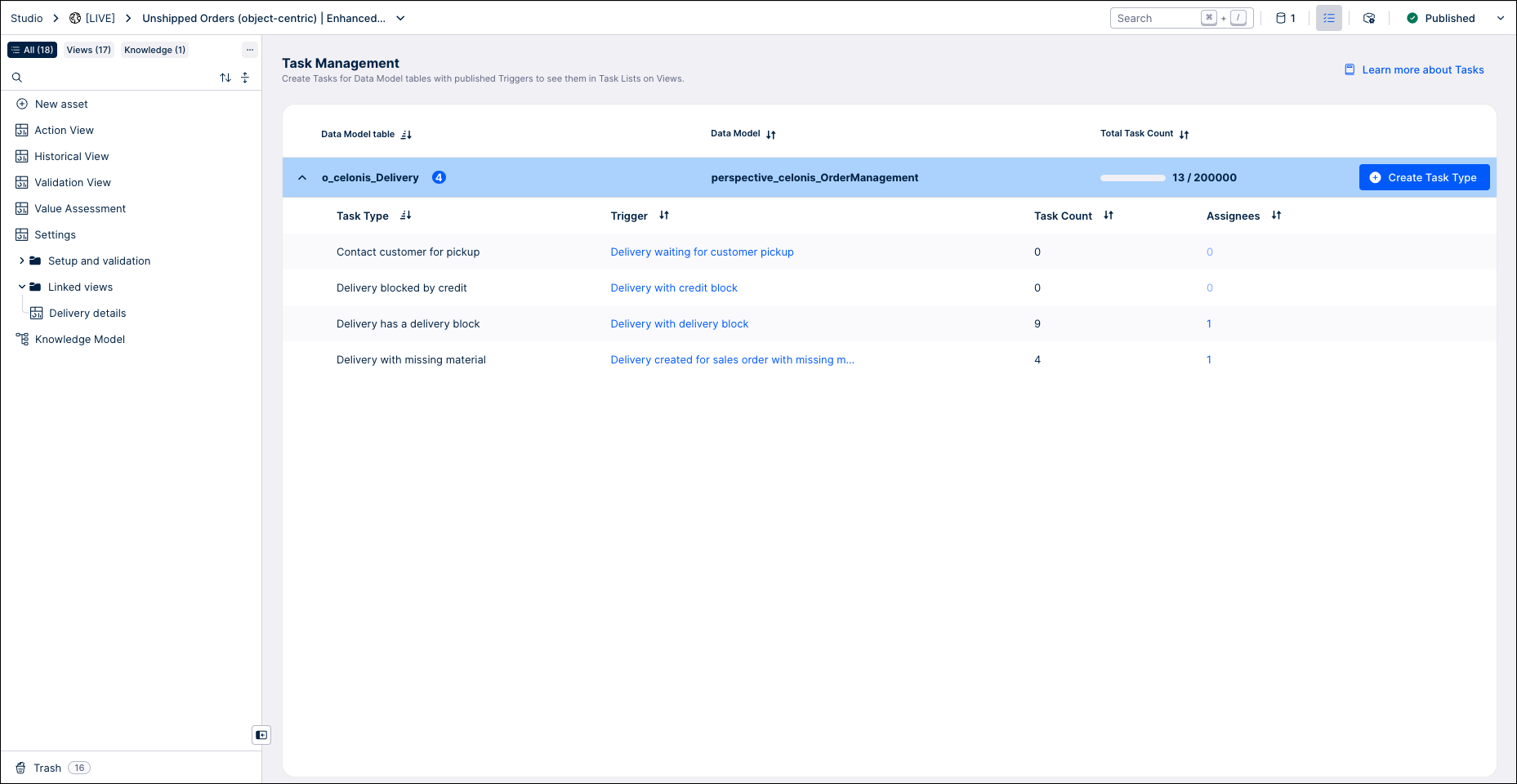
In the list of tasks, find the one you want to edit, and click the edit icon (the pencil) next to it.
Hover over the action button that you want to edit, and click the edit icon (the pencil) that appears.
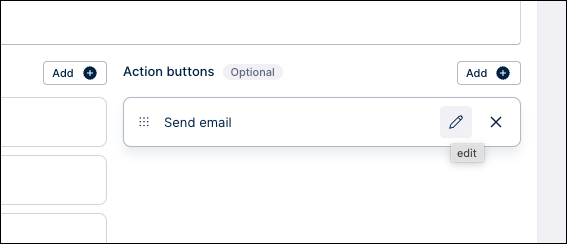
Customize the action as you want, then click Next.
Customize the button name and tooltip to reflect any changes you made, then click Done.
Click Next to preview the task, verify the results, then click Save.
To check or edit a trigger, click its name in the Task Management listing. Or you can go to the Knowledge Models folder in the app navigation and select “Knowledge Model”, then select the Triggers section of the Knowledge Model to see the list of triggers for the app.
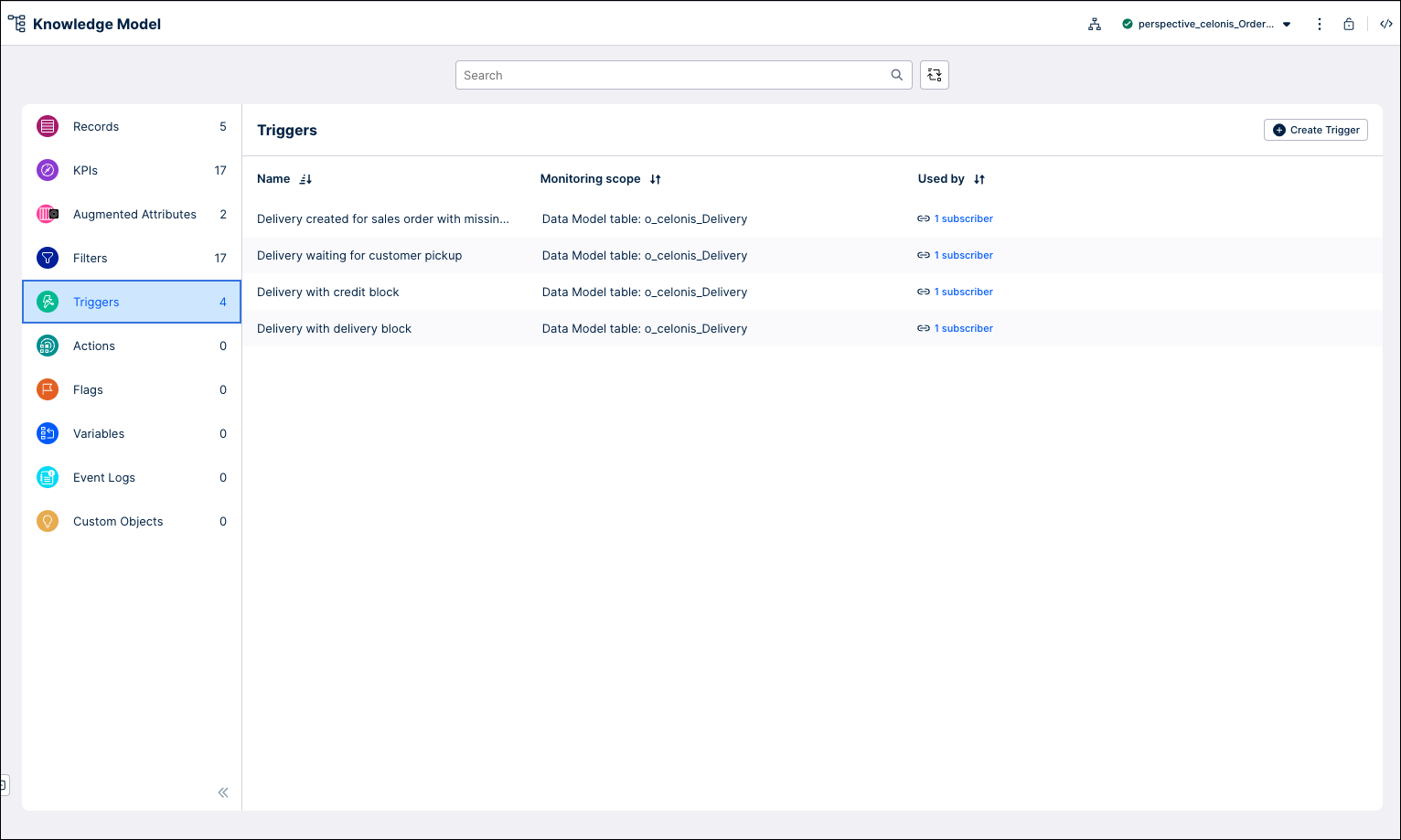
Select any trigger that you want to edit. You can add columns with data for the trigger to monitor, and apply filters to define which objects trigger the task.
Tip
The Filter section of the Knowledge Model has saved filters that you can use or edit. Or you can create filters while you’re editing the trigger. Filters has the instructions to work with filters in the Knowledge Model.
When you’ve made all the customizations you want to the tasks and actions, use the Publish button at the top of the screen in your Studio space to publish a new version of the app.