Tasks
Celonis Platform Tasks allow human involvement in the automation process. They can be used in cases when automation requires the approval of a user, their manual input, or a decision before being executed. When a predefined event triggers the creation of a Task, a user can act upon it by taking one of the proposed actions. These Task Actions, as we call them, are then automatically executed.
In this section, we will show you how to create and use tasks that are based on Action Flows. For information on how to set up Tasks using Skills, see Task configuration.
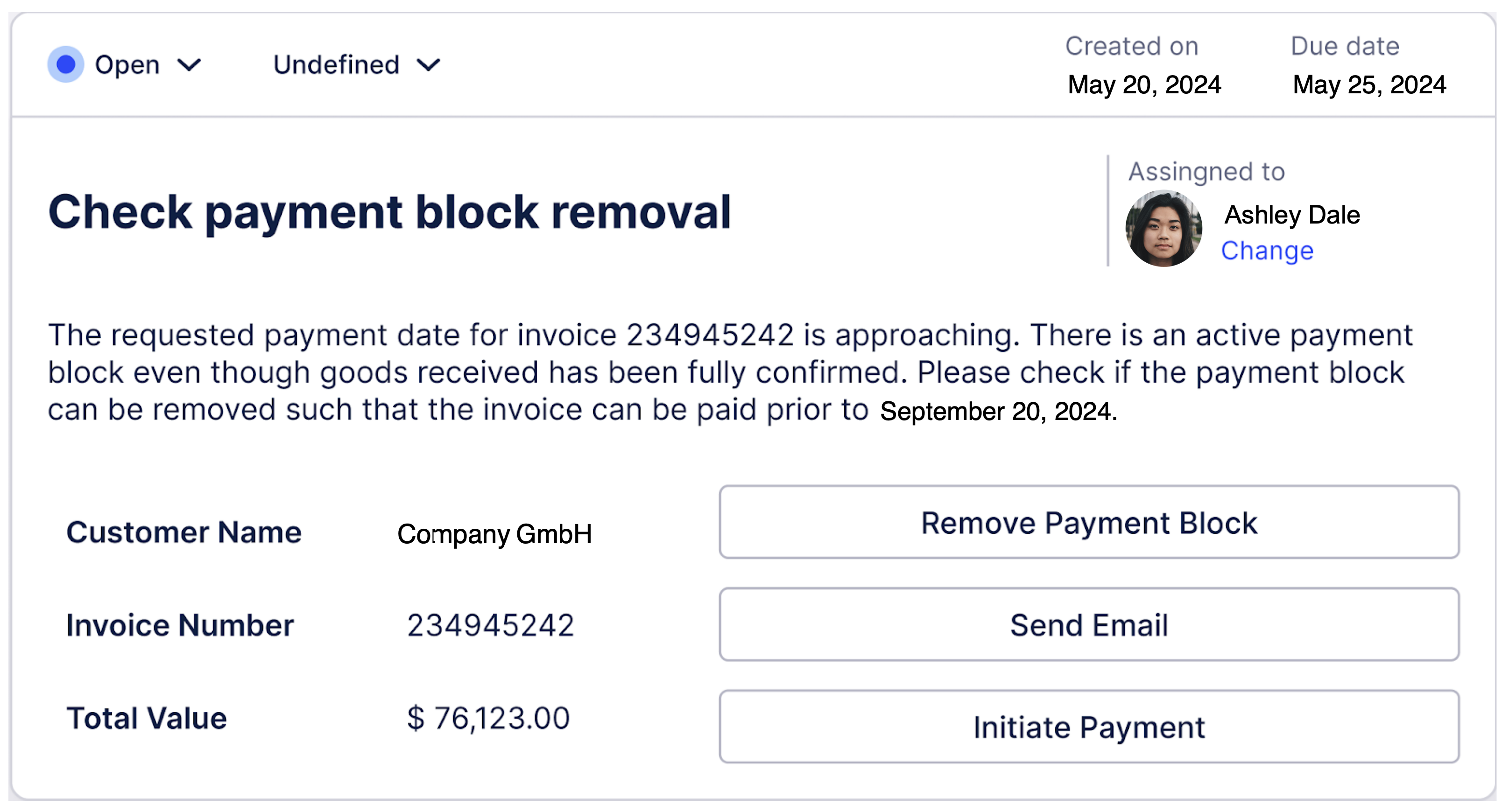
How Tasks work
If you want to create a Task, you must select a Trigger for it first. Triggers detect new events in your Data Model and when a specified event is discovered, a Task is created. You can define what tasks will look like and which users can view and act upon them. You can also connect an Action Flow to your Task. This way users can respond to a Task by executing a selected automation.
Tasks are created from the Task Management screen in your Package settings.
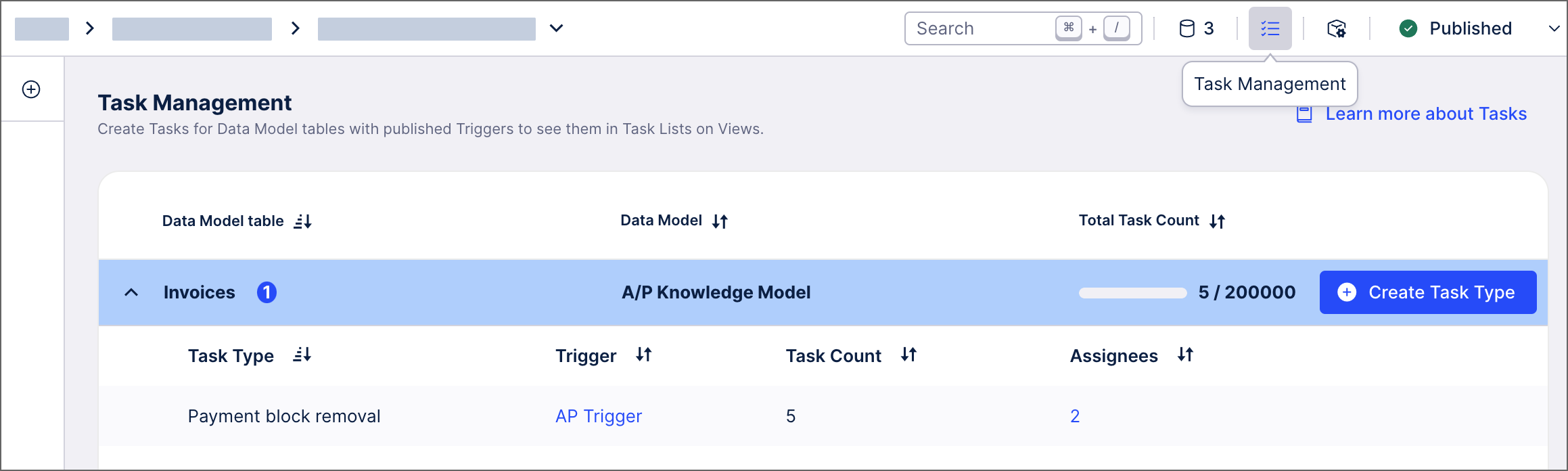 |
Task Types
To make it easier to create and manage Tasks of the same type, we’ve gathered them in Task Types, which are containers for all Tasks that share the same configuration. For more information on how to create a Task Type, see Creating Task Types.
Tip
For improved security and traceability, consider enabling dynamic connections for Action Flows you use with your Tasks. Dynamic connections allow you to specify that the execution of an Action Flow requires the user's authentication with personal credentials. This not only ensures that individual user permissions from the respective system are applied to your automation but also allows you to track your users' actions better. For more information, see Dynamic connections.
How to display Tasks in Apps
Tasks can be displayed in Apps using the Task list.