Configuring the Accounts Payable Starter Kit
To correctly apply the logic that defines the content of the Starter Kit, different variables, KPIs and filters need to be configured and validated. The following section will guide you through the App configuration process, primarily focusing on the KM configuration.
Variable configuration
To start with the variable configuration, please go to the Knowledge Model. Go through the variables section in the view mode and validate whether the input used for the variables is correct for your business needs. To view all variables in use, you can navigate to the variables section of the KM as pictured below. Only non-auto-generated configurations are used for the apps so that you can disable the auto-generated definitions.
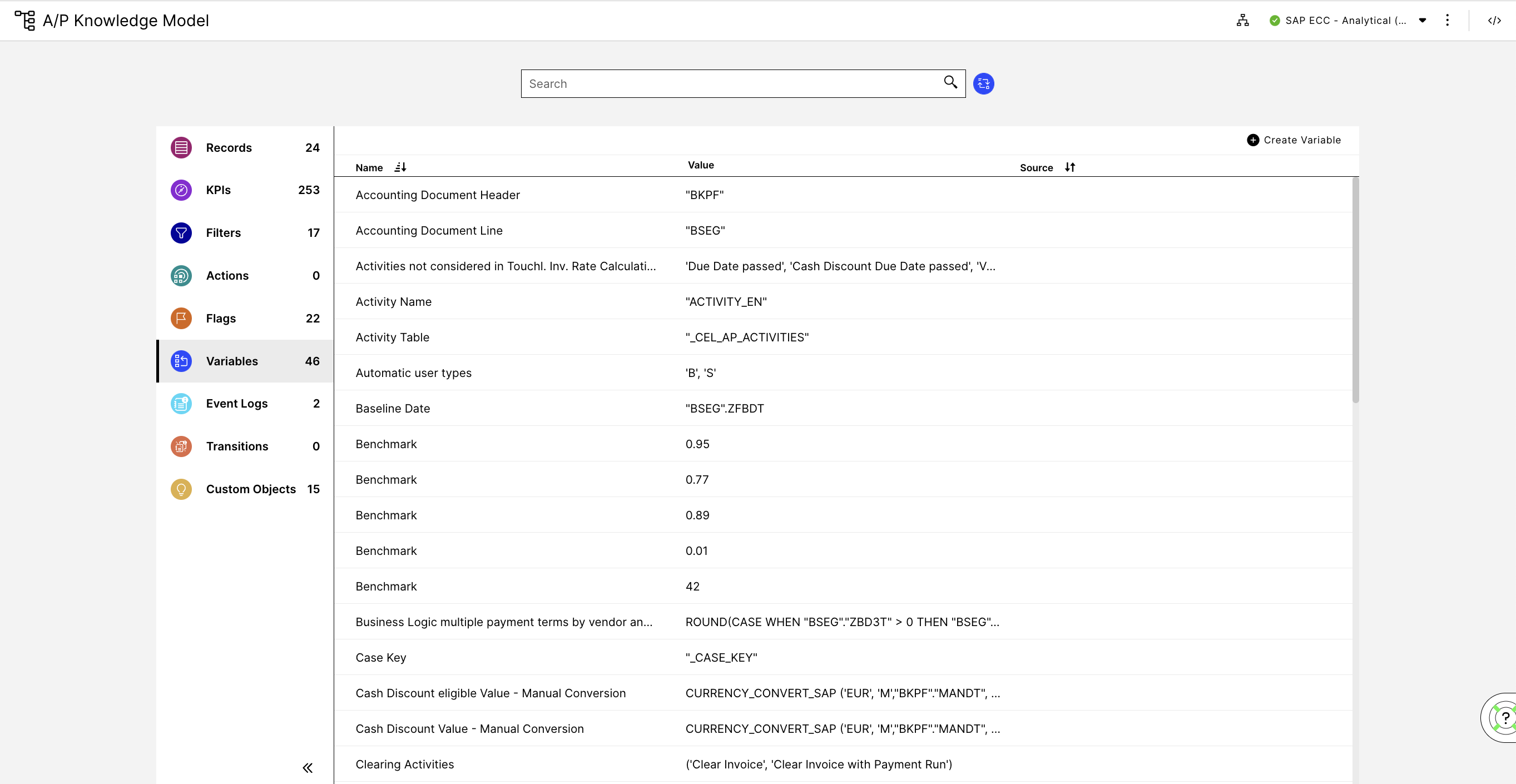 |
In some cases, variables are used for storing values (strings, integers, etc.) that are used inside KPIs and inefficiencies, such as the Invoice Value Currency Conversion. In other cases, variables store target and benchmark values of KPIs and frequently used activity names like the 'Enter In SAP' activity. Please adjust variables based on data model customizations to ensure the starter kit assets work correctly.
If you identify some variables that need to be adjusted, you can easily update them directly inside the variable section of the KM visual editor, as pictured below. Other variables are stored in the plain text variables section of the package settings. These variables can also be changed if needed and only affect the package where they are defined (in this case, they will only be seen by the A/P Starter Kit package).
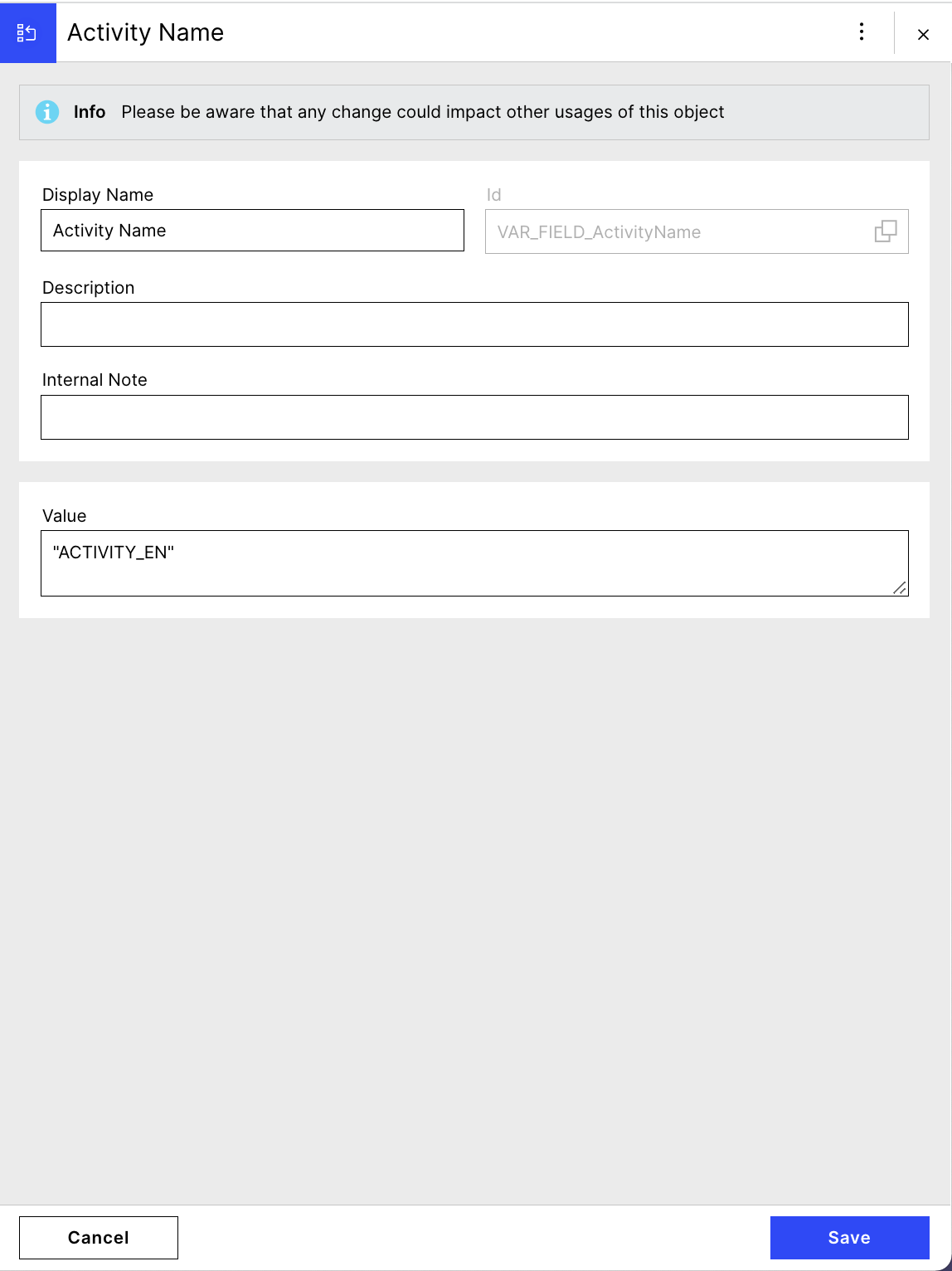 |
You may also need to edit the runtime variables, which can be found in the package settings. In package settings, go to the tab titled "Variables" and scroll down to see the list of runtime variables. To update a variable, open the settings menu and select 'Edit.'
Important variables to validate and update
Below you will find a list of variables that should be validated during the App configuration. These variables can only be updated from the runtime variable editor or KM editor with ANALYST or ADMIN permissions.
Variable ID | Type of variable | Variable name/description |
|---|---|---|
currency | Runtime variable | Defines in which currency you want to display the order value |
VAR_CURR_CONVERSION_AccountingDocumentLineValue | KM | Logic to convert Account Document Line value to the desired currency. |
VAR_CURR_CONVERSION_IncomingInvoiceLineValue | KM | Logic to convert Incoming Invoice Line value to the desired currency. |
VAR_FIELD_BaselineDate | KM | SAP field for the Invoice Baseline Date |
VAR_ACTIVITY_Clearing | KM | Activity name used to indicate Invoice Clearing. |
Note
The variables not listed here may still impact the functionality of the starter kit, so please make sure to review and adjust variables as needed before proceeding.
Updating the business logic
The business logic is packaged into formulas (KM KPIs) to reuse in the different parts of the app or inside other KPIs/formulas to make the setup more concise. These PQL statements define the calculations of KPIs, filter statements on your data, and inefficiencies. Hence they are one of the most important parts of the app. For example, the formula Payment Behavior Classification business logic is used for all payment behavior KPIs (e.g., On-Time Payment Rate, Late Payment Rate, etc..) So by adjusting the underlying business logic in that place, you simultaneously adjust the business logic for all KPIs and related definitions.
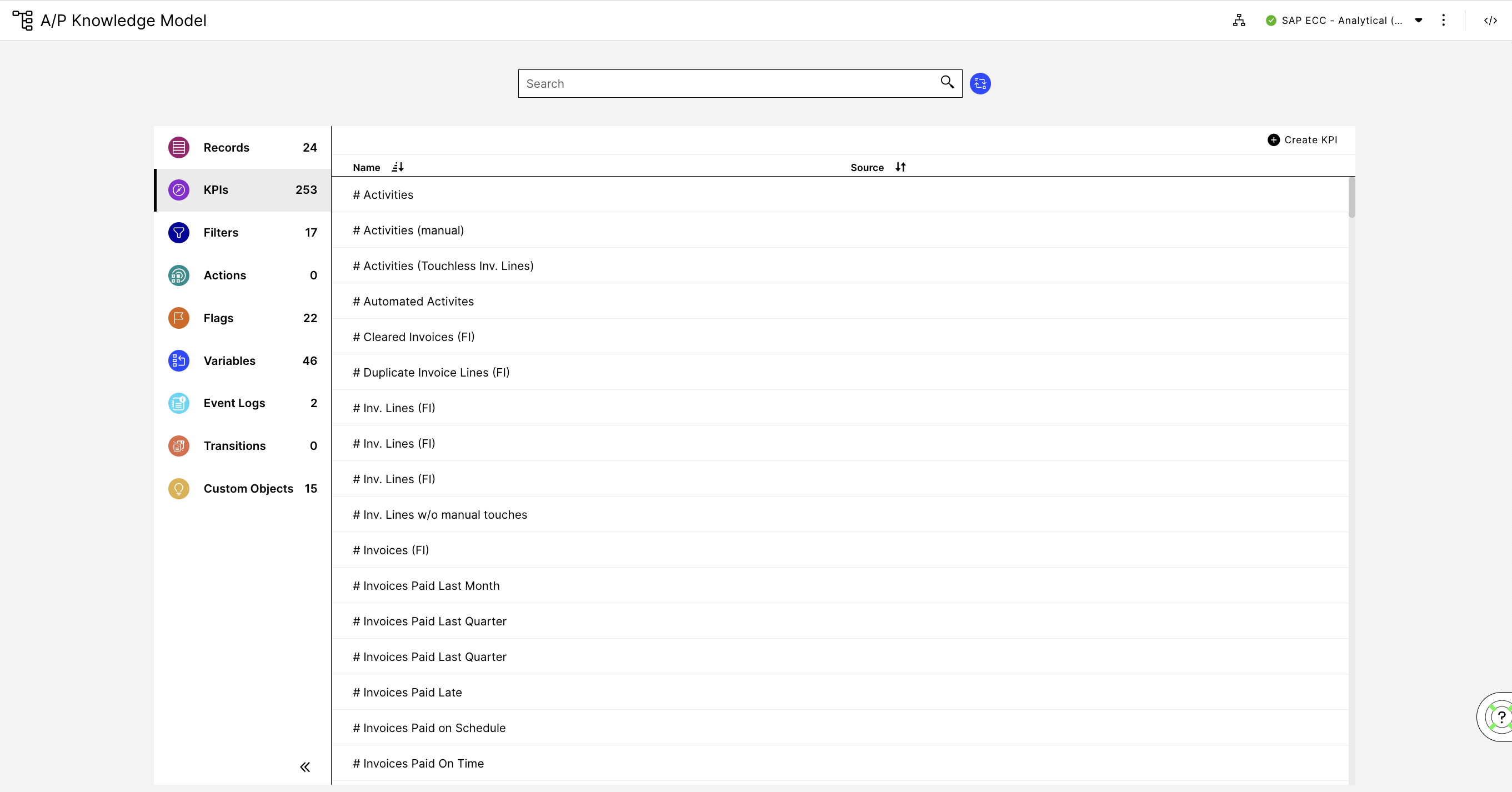 |
This list is not exhaustive and should be checked inside the knowledge model. Make sure to check nested formulas that might be used within the listed KPIs below. You can identify by the prefix whether it’s defined as KPI or formula.
If you update the underlying business logic or used variables, please make sure to update the documentation for the business users in the Documentation folder in Studio.
KPI Name |
|---|
Formula - Manual Accounting Document Clearing Business Logic |
Formula - Manual Invoice Posting Business Logic |
Formula - Manual Payment Block Removal Business Logic |
Formula - Baseline Date decreased Business Logic |
Formula - Short Payment Term Business Logic |
Formula - Slow Payment Block Resolution Time Business Logic |
Payment Behavior Classification business logic |