Triggers
Triggers in Celonis Platform allow you to automatically detect items that meet the criteria you defined. They can be used by various subscribers to execute different automations.
With the Celonis Platform and its powerful analytical capabilities, you can discover process inefficiencies that have an impact on your KPIs. Discovering such inefficiencies often happens by identifying certain business objects of high relevance for which action needs to be taken. Typical examples would be “Outstanding invoice overdue”, “Invoice with cash discount at risk”, “Sales Order with delivery block to be removed” and so on. To close these inefficiencies, you want the Celonis Platform to be able to take targeted actions whenever such business objects are detected.
For example, you've created a table that contains Sales Orders which have delivery blocks that can be removed (as they fulfill certain criteria, for example, a sufficient amount of down payment has been received) and need to be removed in order to deliver on time. You want to know whenever a new Sales Order shows up in that table to be able to react accordingly. Or, even better, you want the Celonis Platform to know whenever a new Sales Order shows up there and want the Celonis Platform to act (in this case, remove the block).
How Triggers work
To resolve use cases like the one described above, and to make the most of Triggering functionality, you have to set up and connect two elements:
Trigger: within the Knowledge Model, you must define the logic of Triggers. Based on your discoveries, insights, and validations, these describe the relevant business objects which you want to detect and automate. You can reference shared intelligence (like the existing filters).
Subscriber: subscribers wait for a signal from a Trigger to perform a predefined automation. For example, an Action realized in a View in the form of an Action button can be a subscriber. A Trigger can process up to 10k signals at a time.
Getting started with Triggers
To see Triggers that exist in your Knowledge Model, in Studio, select your Knowledge Model and click Triggers in the left-hand side menu.
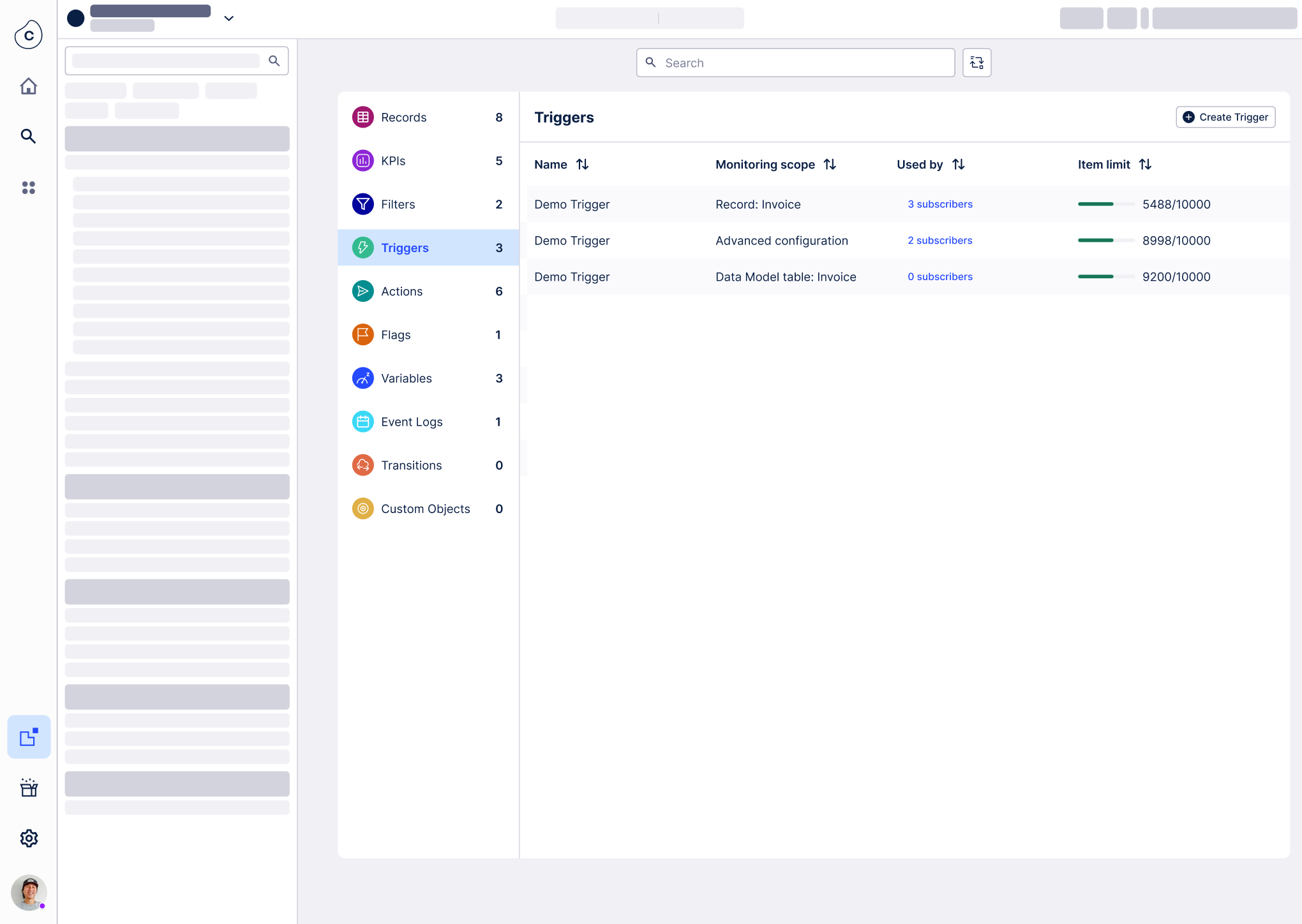
Click on any of the Triggers to see its details. Here you can check if the Trigger is already used by any subscriber. For a detailed execution log of your Trigger, click the subscriber link in the Used by column.
If you don’t have any Triggers in the Knowledge Mode yet, start with creating one. Depending on your use case you can create the following types of records:
Creating Triggers using Data Model (recommended) - use Triggers to detect new objects or events in the Data Model.
Note
This functionality is currently only available to selected customers for evaluation purposes.
Creating Triggers using records - use Triggers to detect new record items. Record-based Triggers can be applied only in limited use cases.
For troubleshooting information, check Triggers troubleshooting.