Analysis - Line
Analysis - Maintenance only
Effective August 1st 2025, Analysis features can no longer be purchased as part of a Celonis Platform license. Celonis continues to maintain Analysis (by fixing bugs and ensuring that performance remains strong) but no further feature development will take place.
You can migrate your existing Analysis assets to our enhanced Studio Views, giving you access to our intuitive View creation capabilities. To learn how to migrate your existing Analysis to Studio Views, head to: Migrating Analysis to Views.
And for an overview of our enhanced Studio features, see: Studio feature availability matrix.
Example
This is another tool to design your analysis sheet.
You can insert lines and turn them into arrows to separate, surround or highlight certain sections.
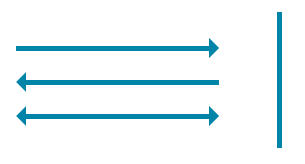 |
This screenshot shows four separate line components. three of them are configured as arrows.
Configuration
The following configuration options are available:
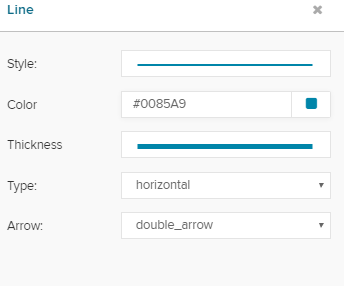 |
Start choosing a style.
The dropdown menu offers the following options:
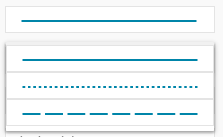 |
Now let's choose a color:
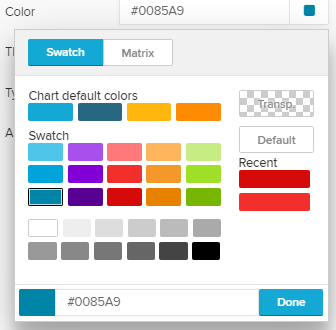 |
You can choose between different levels of thickness...
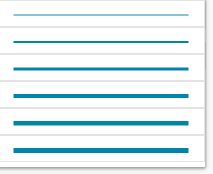 |
... and set the type of your line, which will determine, whether your line is aligned vertical or horizontal:
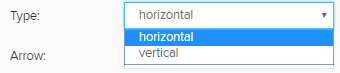 |
Finally, you can set your line to be an arrow:
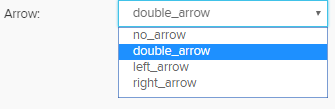 |
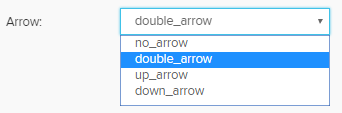 |
(for horizontal lines) (for vertical lines)