Prerequisites for the object-centric Duplicate Invoice Checker
The Duplicate Invoice Checker is a premium app and is subject to an additional licensing fee. Talk to your Celonis account team or partner team to arrange this before you download the app. When we’ve arranged the commercial terms and got the licensing in place, the account team or partner team submits a licensing ticket to get the app enabled for your team. It usually takes between 1-2 business days to validate the licensing ticket and to give you access to the app.
Before you set up the object-centric version of the Duplicate Invoice Checker for Accounts Payable, you’ll need to enable and configure the Accounts Payable process from the Celonis catalog. Load the object-centric data model with your data and validate that it's all working in the standard Accounts Payable perspective. Then publish it to the production environment.
The Duplicate Invoice Checker uses a dedicated Celonis-supplied perspective, perspective_DuplicateInvoiceChecker_DuplicateInvoiceCheckerApp, which is based on the standard Accounts Payable perspective. We’ll send you this along with the app - you don’t need to do any extra setup for it.
For the steps to connect a source system to the OCPM Data Pool and create objects and events from your data, see Quickstart: Extract and transform your data into objects and events.
For instructions to work with perspectives, see Using objects and events for process mining.
You'll also need to set up AI Annotations and the Signal for the Duplicate Invoice Checker. Setting up AI Annotations tells you how.
Setting up AI Annotations
The object-centric Duplicate Invoice Checker uses an AI Annotation interface for configuration, which replaces the Machine Learning Sensor and Knowledge Model previously used for configuration. To access the AI Annotation interface, click the AI Annotations button on the Initial Setup tab of the Duplicate Invoice Checker's Setup and Validation view. If you have access to the Duplicate Invoice Checker app but you can't get to the AI Annotations page, create a Support ticket (see Support) to activate AI Annotations for your team.
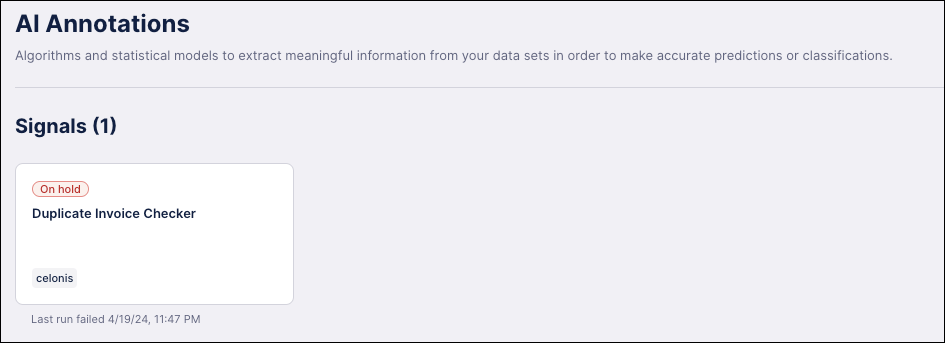
When the AI Annotation is enabled, someone in your Celonis team needs to onboard the AI Annotation and activate the Signal for the Duplicate Invoice Checker. This user needs to have the Data Integration service permissions “Use all Data Models”, “Edit all Data Pools”, and “Manage all Data Pools”. Here’s what they need to do:
Navigate to
https://[team].[cluster].celonis.cloud/machine-learning/ui/ml-signals/activation, where[team].[cluster]is your Celonis team name and cluster name.Select the data pool where you’re working with objects and events. The default data pool for object-centric process mining is named “OCPM Data Pool”. If you have an object-centric data model in multiple data pools (see Multiple object-centric data models ), select one where you want to activate the Signal.
Tip
You can provision AI Annotations for multiple data pools. You can activate and use one Signal for the Duplicate Invoice Checker for each provisioned pool.
Click Provision. If the pool is already provisioned, the list of Signals is shown.

Click the Activate button next to the Duplicate Invoice Checker Signal. If the button says Configure instead, then the Signal is already activated. Configuring the AI Annotation for the object-centric Duplicate Invoice Checker has the instructions to configure it, but do this after you’ve installed the Duplicate Invoice Checker following the steps in Installing the object-centric Duplicate Invoice Checker.
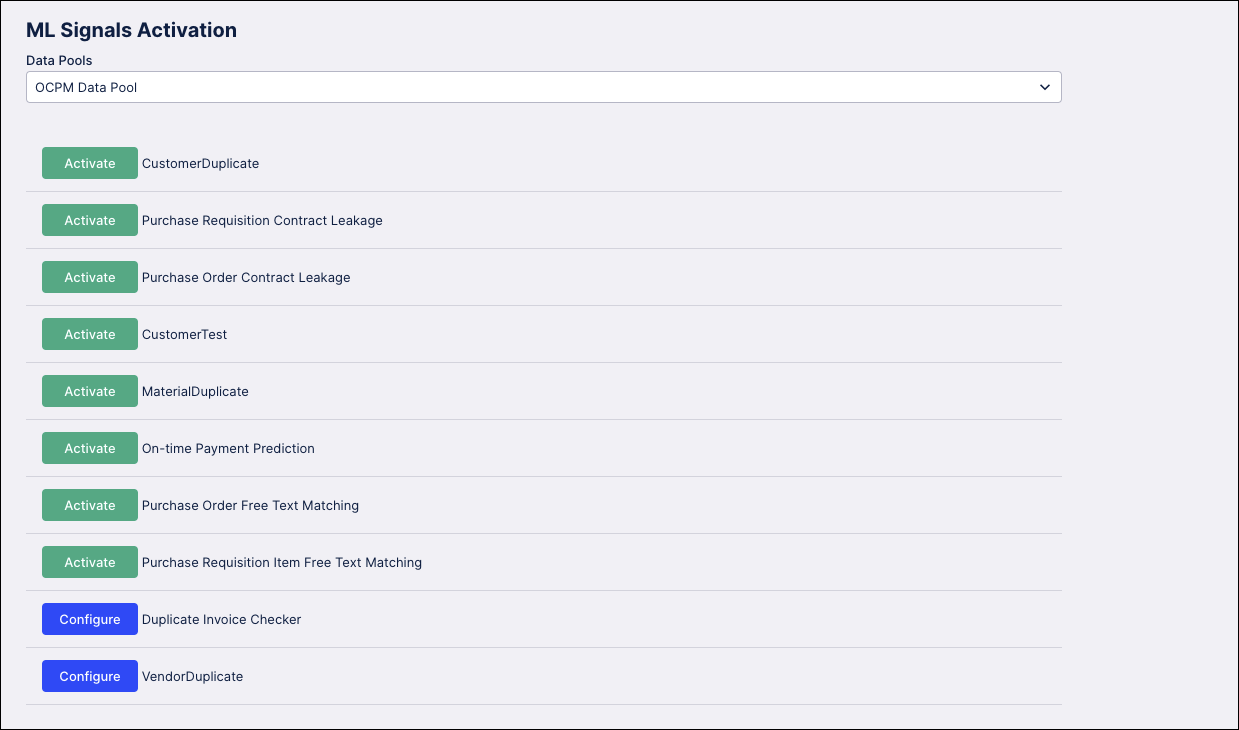
If you need to get help with any of the app’s prerequisites or setup steps, Support tells you how.