The Action Engine Skills menu
The Skills menu is only visible for users with Manage Skill permission, who are called Action Engine Analysts. In this section the Skills can be configurated, the necessary steps can be found below.
Quick-Links Signal configuration
Action Engine Signal overview
The Signals for the business user are the output of the Skills set up by the Action Engine Analyst. One Skill describes one use case the Action Engine is looking for, such as purchase orders with missing order confirmation, and results in multiple Signals. One Signal is created for each affected purchase order and forwarded to the relevant business users.
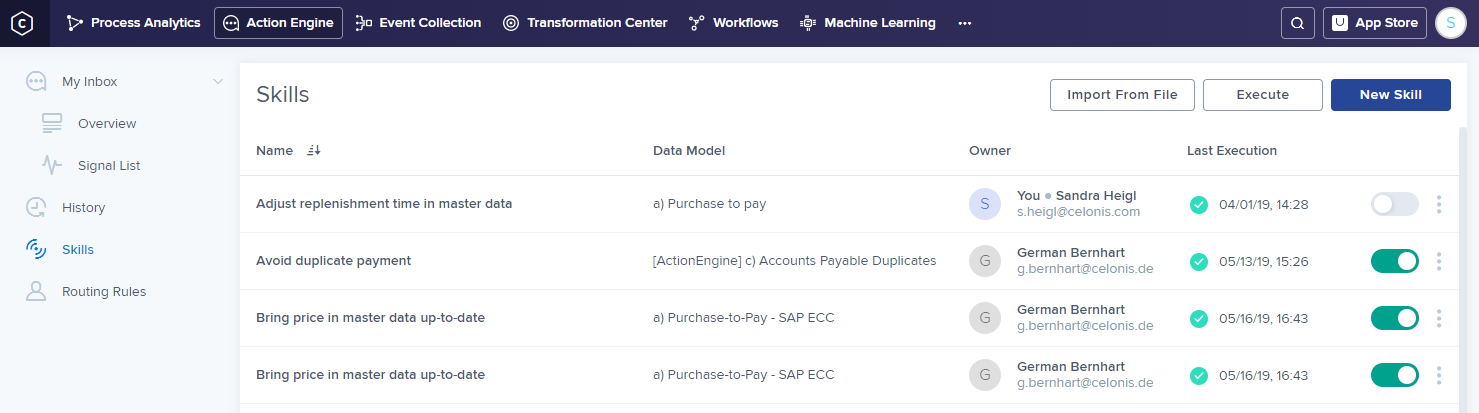
The Skill overview displays all Skills that have been created across all business users within the team. The toggle on the right-hand side shows whether a Skill is currently active, i.e. executed by the Action Engine. Moreover, by clicking on the menu next to the toggle, the following options are available:
Rename: Rename the Skill.
Duplicate: Create a copy of the Skill.
Delete: Delete the Skill.
Change Owner: Change the owner of a Skill, who will receive any feedback provided through the feedback button within the Signal Details.
Copy To: Copy a Skill to another team.
Open Logs: Show logging information about Skill executions.
Export: Export the Skill as a .json file (can be imported, see below).
Action Engine Skills Setup
 |
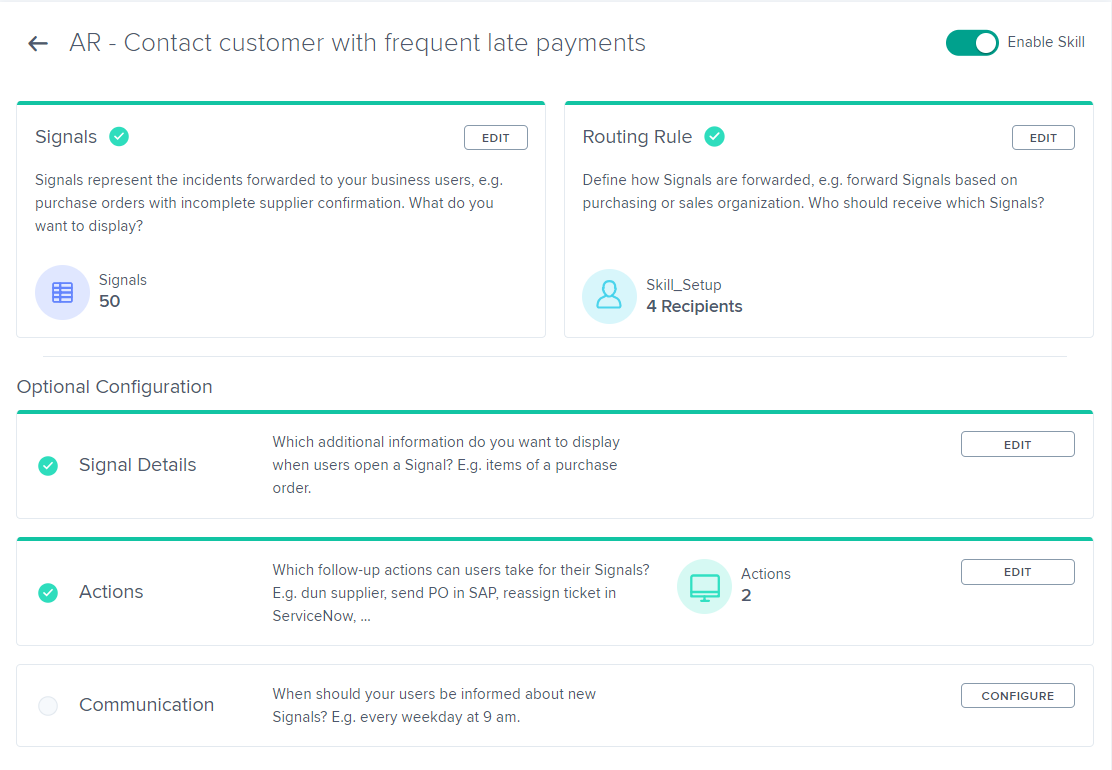 |
There are four possibilities to implement a new Skill:
Load "Out of the box" Skills from AppStore
Export a Skill from an OLAP table from a Celonis analysis,
Create a new Skill from scratch or
Import a Skill template (e.g. derived from exporting a Skill as .json file as described above).
Each Skill consists of the two mandatory and three optional components:
Signal: Definition of the Signals to be forwarded to the business users.
Routing Rule: Logic for forwarding the Signals to the business users.
Signal Details (optional): Further details about the created Signal.
Actions (optional): Follow-up action and workflow option available for the business user.
Communication (optional): Schedule for email notification of the business users.