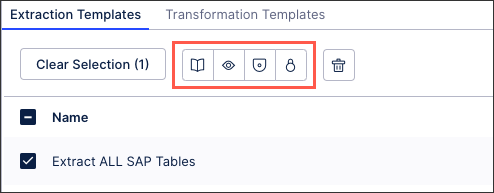Creating data job task templates
Data job task templates are available on a data pool level and allow you to create and manage reusable extraction or transformation tasks for your data jobs.
For more information about extraction and transformation tasks, see:
Creating, managing, and using data job task templates
You can create task templates in two ways:
Creating new data job task templates
To create new data job task templates from your data pool diagram:
Click Additional Settings - Task Templates.
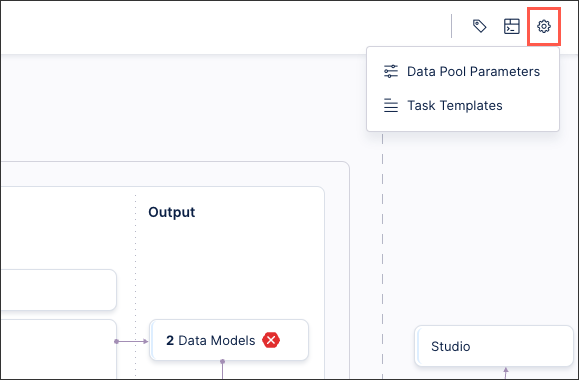
Click Add Task Template.
Choose from which task you want to create a task template. The new task template will take on the configuration of this task and the task will be converted into an instance of this task template.
You can change the name and description of the new task template. Note that this will change the name and description of the chosen task as well.
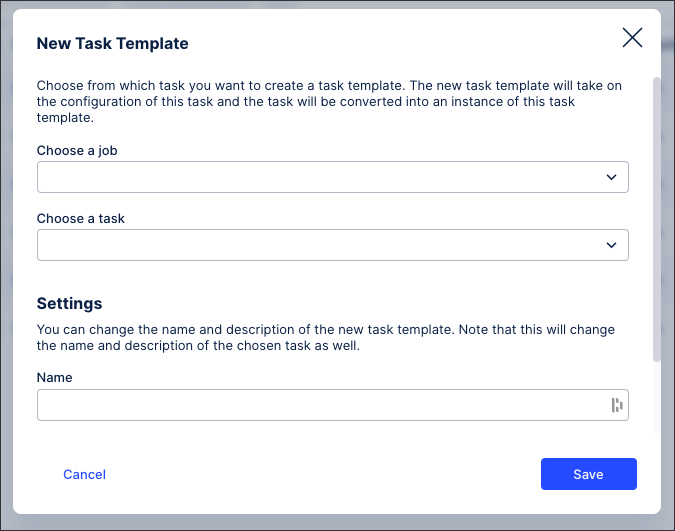
Click Save.
The data job task template you've just created is then added to the data jobs list and labeled as 'template'. You can then use and edit this task template as required:
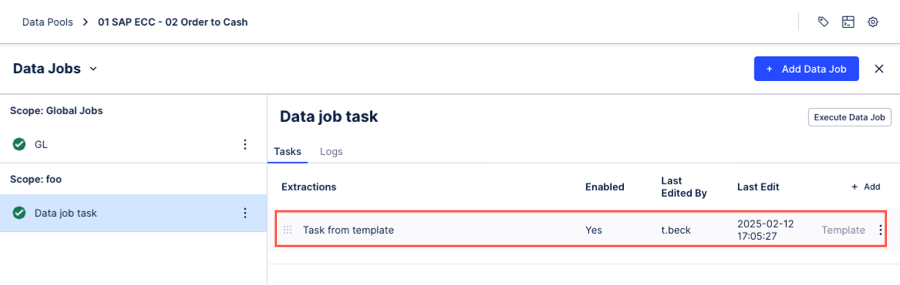 |
You can convert any existing task to a task template by clicking Options - Convert to template:
 |
Once created, you can manage your task templates from your data pool diagram by clicking Additional Settings - Task Templates.
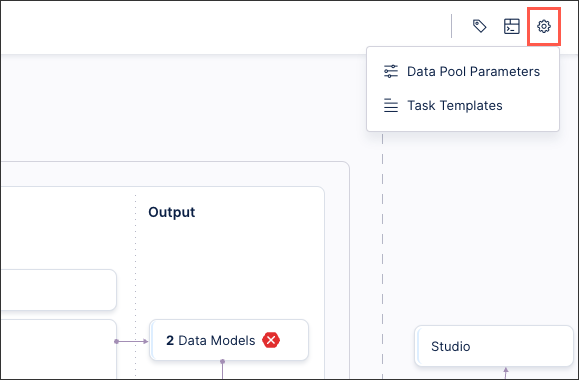 |
For the each available template, you can then click Options and then select from the following choices:
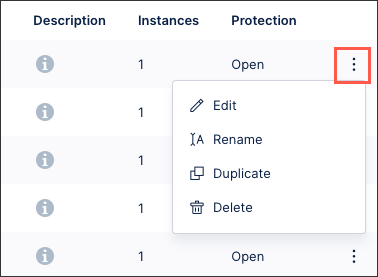 |
Edit: You can edit a particular task instance that’s based on the task template, rather than all instances.
Rename: This allows you to rename the task template, with all instances based on this task template being simultaneously updated.
Duplicate: This creates a copy of the task template and associated configuration, with the newly created task template being labeled with a (1) or next applicable number.
Delete: This delete the task from all data jobs it is currently used in, with no recovery possible. A list of impacted data jobs are displayed before you delete the template.
Protection: This controls who can view, edit, and use the task template. You can have the following protection levels available:
Open (default): The task template can be viewed and edited by all users with access to the data pool.
Viewable: Only the instance value of task parameters can be edited, with the task template itself viewable to all users with access to the data pool.
Protected: The task can be viewed and edited, however users must acknowledge a legal disclaimer about the content contained within.
Locked: This task can only be viewed or edited by data pool admins.