Creating transformation tasks
Transformation tasks are used to create event logs from your extracted data and are written in SQL (using the Vertica SQL syntax). Transformations help to clean up, restructure, and process data, allowing it to be used in data models. These data models are then consumed by other Celonis Platform features such as the Studio.
For more information about using Vertica SQL syntax, see: Using Vertica SQL syntax.
You can either create extraction tasks manually from your data jobs or edit existing extraction tasks (whether originally manually created or as part of a process connector).
Process connectors from the Celonis Marketplace
For Process connectors you've installed from the Celonis Marketplace, the transformation tasks are protected and you have to accept the Terms-of-use before you can edit them. Additionally, transformations from the Celonis Marketplace can't be renamed or copied to a regular task.
Creating and managing transformation tasks
To create a transformation tasks from your data pool diagram:
Click Data Jobs and select an existing data connection scope.
In the transformation row, click + Add.
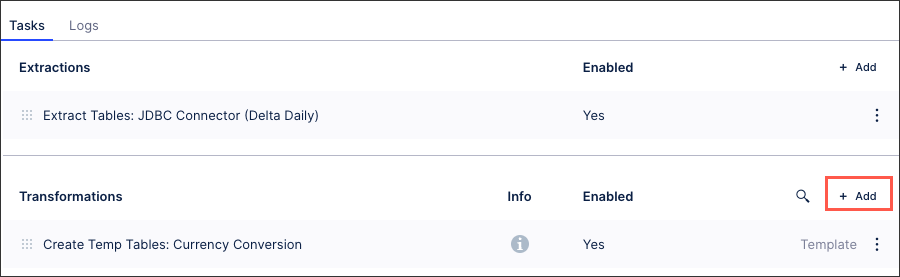
Either choose to create a transformation task from a template or add a transformation task name (an internal reference only) and click Save.
For more information about task templates, see: Creating data job task templates.
Edit your transformation task configuration as required.
For more information about your transformation task configuration options, see: Transformation task configuration.
Managing existing transformation tasks
You can manage existing transformation tasks by clicking Options.
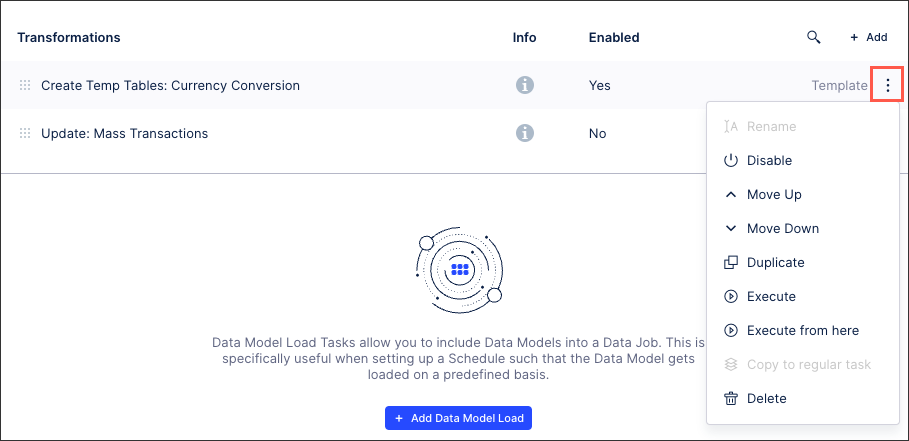 |
You have the following options here:
Rename: Update the name of the extraction task.
Enable / disable: Control whether the extraction task should be enabled or disabled for executions.
Move up / down: Change the order in which this task is performed in a full execution.
Duplicate: Create a copy of the extraction task in the existing data job.
Execute: This allows you to manually execute just this task on demand. For more information about executing data jobs, see: Executing data jobs.
Execute from here: This allows you to manually execute this and all following tasks on demand. For more information about executing data jobs, see: Executing data jobs.
Convert to template /copy to regular task: The task becomes a template and can be added to other data jobs or used to extend the template. If the task is already a template, you can create a regular task from it. For more information about task templates, see: Creating data job task templates.
Delete: This deletes the task and all associated content, with no recovery possible.
Download table configuration: This gives you offline access to a zipped file containing any relevant Excel workbook copies of your table configuration.
Transformation task configuration
When configuring your transformation tasks, you have the following features available:
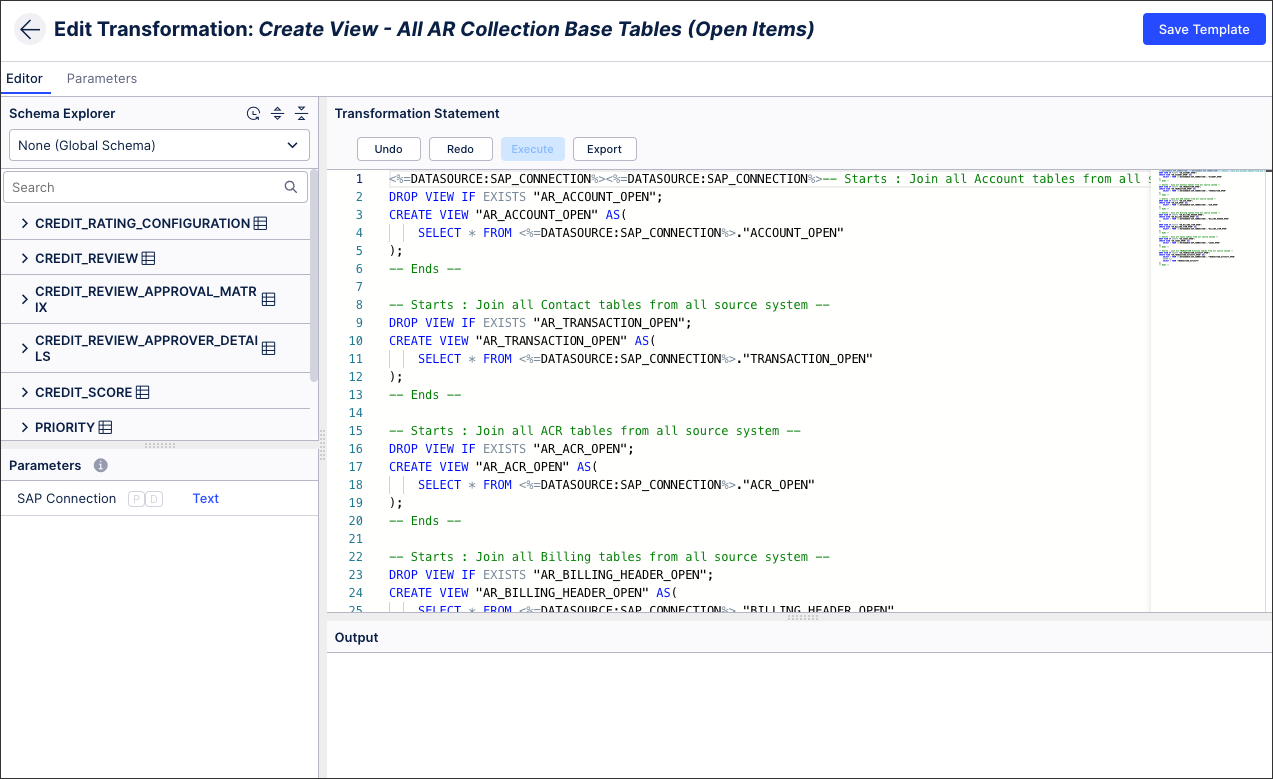 |
Schema explorer
This displays all the available tables which were either extracted from data connections or they have been created in transformations. You can expand each table to see the available columns. You can then click on a column to insert it together with the table into the SQL editor on the right.
Transformation statement
This is an SQL editor, allowing you to write the transformation statement to be used when this task is executed. You can export the statement as a .sql here, too.
Parameters
This displays all available parameters of this transformation. You can click on the parameter to insert them with the correct syntax into the transformation statement. Private parameters are indicated by the P tag, with dynamic parameters indicated by the D tag.
You can create and manage your transformation task parameters by clicking Parameters:
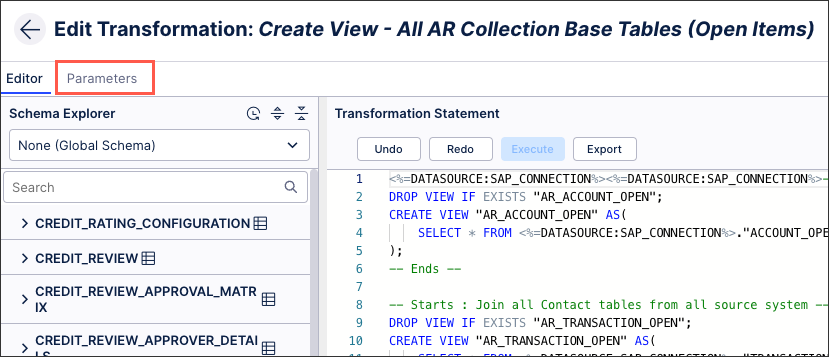 |