Audit logs for Action Flows
In the Celonis Platform, you can request a CSV file of your Action Flow execution logs. You can choose to download all your Action Flow execution logs or you can filter by time period, associated applications or for specific Action Flows, as well as whether or not to include the input/output bundles of all single Action executions in the download.
Note
You can request a maximum of two downloads every 10 minutes.
When the file is ready to be downloaded, you will be provided a link via email. This download link is valid for seven days, after which you must request a new download.
Caution
Be aware that if you use the Copy to functionality in Studio, the auditlogs and execution history of any Action Flows in the destination package are completely deleted and cannot be recovered. The auditlogs and execution history in the original package are not touched.
In the Celonis Platform, go to Admin & Settings and then click "Audit Logs" in the Admin section.
On the Audit Logs screen, click the blue Download button in the upper right and select "Download Action Flow Execution Logs (.csv)" from the dropdown.
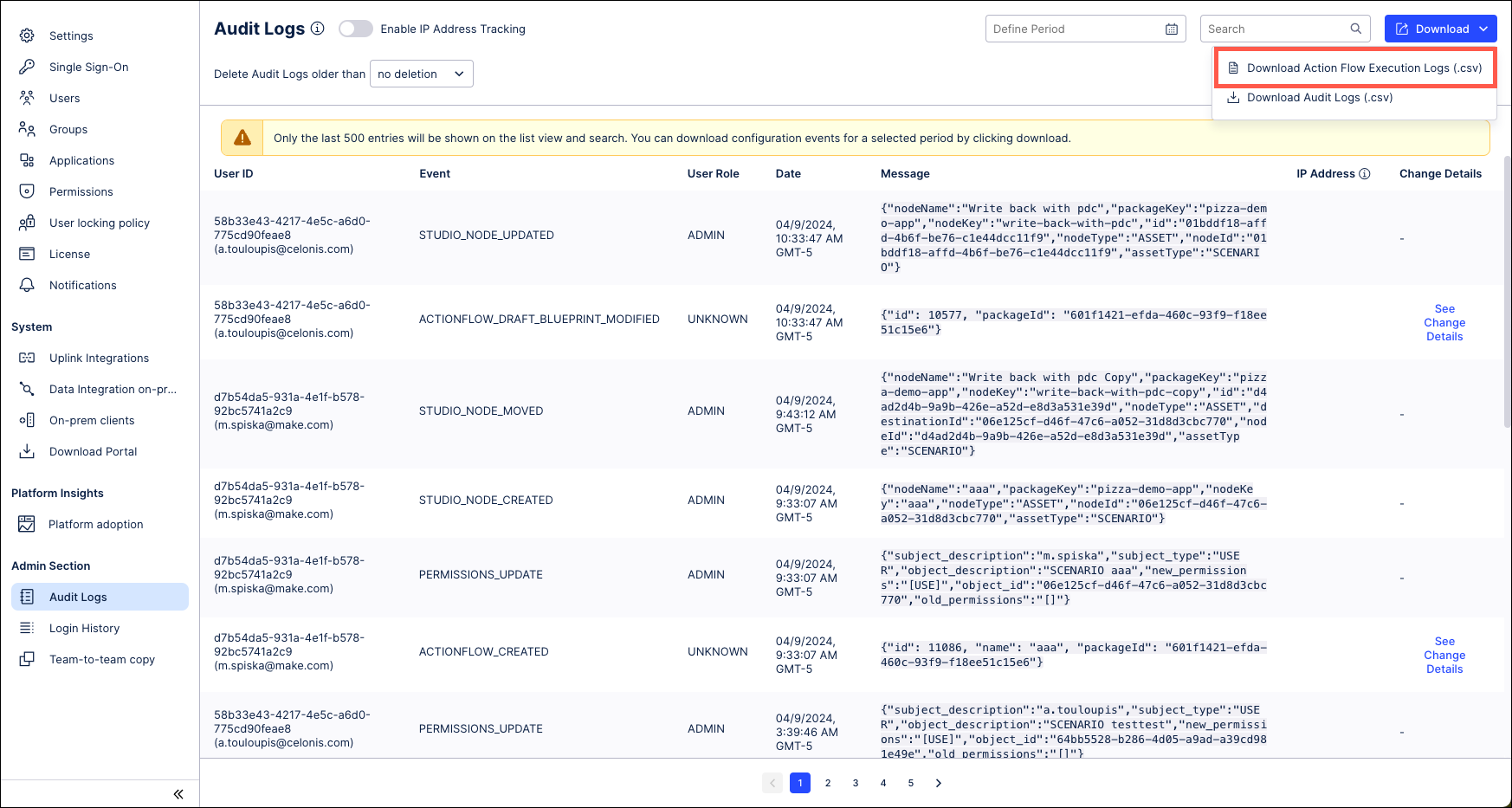
In the Download Execution Logs window, use the radio buttons to select a time range of logs you want to download.

Use the optional Select App(s) and Select Action Flow(s) filters to only download event logs associated with specific applications or Action Flows.
Toggle the Include input/output bundles switch to on if you want to include the input/output bundles of all single Action executions in the download.
Once finished, click the Download button. You will receive a notification that the request has been submitted and showing your selected parameters.
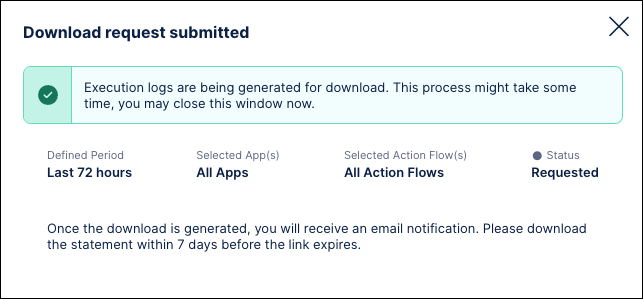
Once your download is ready, you will receive an email with a link to the file. The download file will be in .zip format, containing CSV files for logs in the main folder and the input/output bundles in a separate folder (if selected).
Note
The CSV files of event logs may be split to keep the size of the files more consumable.
Execution logs for individual clusters
Execution logs for Action Flows are recorded from the moment this feature is released on individual clusters:
au-1 (July 23, 2023)
ca-1 (September 12, 2023)
eu-1 (July 23, 2023)
eu-2 (July 23, 2023)
eu-3 (July 23, 2023)
eu-4 (July 23, 2023)
eu-5 (July 24, 2023)
jp-1 (July 23, 2023)
uk-1 (July 23, 2023)
us-1 (July 23, 2023)
us-2 (April 29, 2023)
us-3 (July 23, 2023)
These logs are stored for 12 months.
Attributes included in the event log files:
Attribute | Description |
|---|---|
AFlow ID | References the ID of the Action Flow that was executed. |
Execution ID | ID number of a specific execution. |
Execution Type | Available values:
|
Execution Author | Name of the user who started the automation by using the Run Once button (in this case, the Execution Type would be "Manual" or "Instant", depending on the first module), or by using a connected Action Button (in this case, the Execution Type would be "Scheduled"). |
Module ID | ID of the module used in the execution. |
Operation | Operation index |
Cycle | Cycle index |
App | App name and its label (where applicable) |
Module | Module name and its label (where applicable) |
App Version | Version of the app used in the execution. |
Start Timestamp | Provided in the UTC standard. |
End Timestamp | Provided in the UTC standard. |
Status | Available values:
|
Error | The error message with which the execution failed. |
Connection |
|
Target System | The server targeted by the execution module. |
Target API | The target API. For example, for SAP this would be the RFM name such as |
Agent ID | The agent ID in the Action Flow. |
System Connection | Contains the system connection configuration identifiers provided in the cloud, value is {id} ({name}). |
IO Bundle file names | Location of the files from the Input/Output bundles for that execution. |
The Input/Output CSV file contains the following attributes:
Important
The downloaded data is identical to the data visible in the Action Flow history. This also means that if the Data is confidential setting of an Action Flow is activated, no input/output bundles will be available.
Attribute | Description |
|---|---|
Execution ID | ID number of a specific execution. |
Module ID | ID of the module used in the execution. |
Operation | Operation index |
Cycle | Cycle index |
Page | The page to which the output belongs. |
Total Pages | The total number of pages that the output bundles had when there are multiple bundles for a single module, for example, Get Rows. |
Error | Boolean flag showing whether the bundle belonged to a failed execution. |
Input | Boolean flag showing whether it is an input or an output bundle. |
Value | Content of the bundle. |